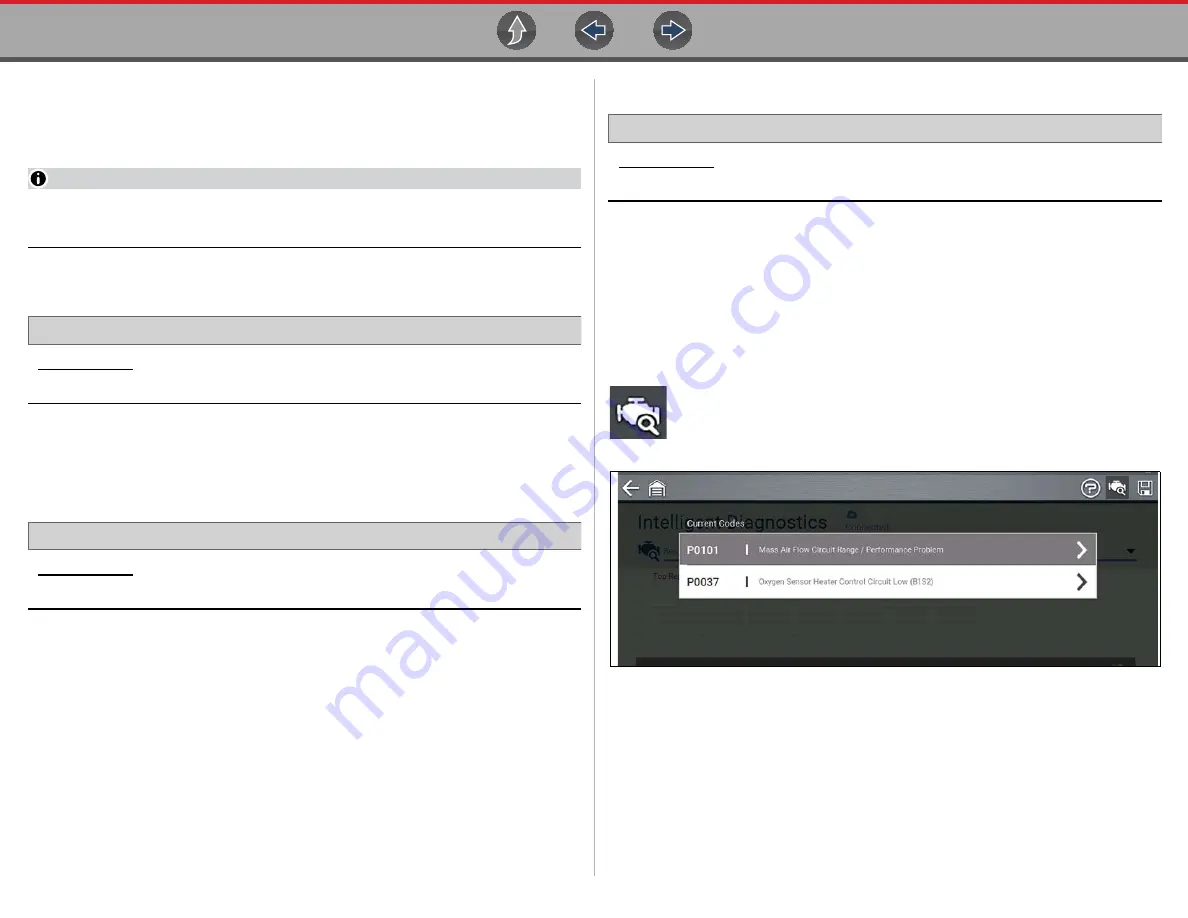
Scanner
Working with Trouble Codes
26
4.4 Working with Trouble Codes
The following sections describe a few trouble code functions found within a typical
System Main Menu.
NOTE
Trouble code functionality, availability, navigation and terminology is vehicle
manufacturer dependent, and will vary.
4.4.1 Code Scan
Navigation
Home Screen:
[Typical] Scanner
(Vehicle Identification)
>
(Vehicle System Menu)
>
(Code Scan)
Code Scan
quickly scans all supported vehicle control modules for codes and
OBD-II monitor readiness. See
4.4.2 Codes Menu
Navigation
Home Screen:
[Typical] Scanner
(Vehicle Identification)
>
(Vehicle System Menu)
> (
Vehicle System Main Menu)
>
(Codes Menu)
To view trouble codes, select
Codes Menu
and then make any sub-menu
selections as applicable (if available). Depending on the vehicle manufacturer, the
“Codes Menu” and sub-menu selection names will vary (e.g Codes, Codes Menu,
Codes Only, Codes (No Data), Service Codes, Display Codes, etc.).
4.4.3 Display Codes
Navigation
Home Screen:
[Typical] Scanner
(Vehicle Identification)
>
(Vehicle System Menu)
> (
Vehicle System Main Menu)
>
(Codes Menu)
>
(Display Codes)
Display Codes may be a sub-menu of the Codes Menu, and typically displays a list
of the current trouble codes, however sub-menu selections may also be required
(
).
Fast-Track® Intelligent Diagnostics
Fast-Track® Intelligent Diagnostics may be available for a selected code from the
Display Codes screen (
If active, select the
Diagnose
icon to open Fast-Track® Intelligent
Diagnostics, see
Fast-Track® Intelligent Diagnostics
for
additional information.
Figure 4-6






























