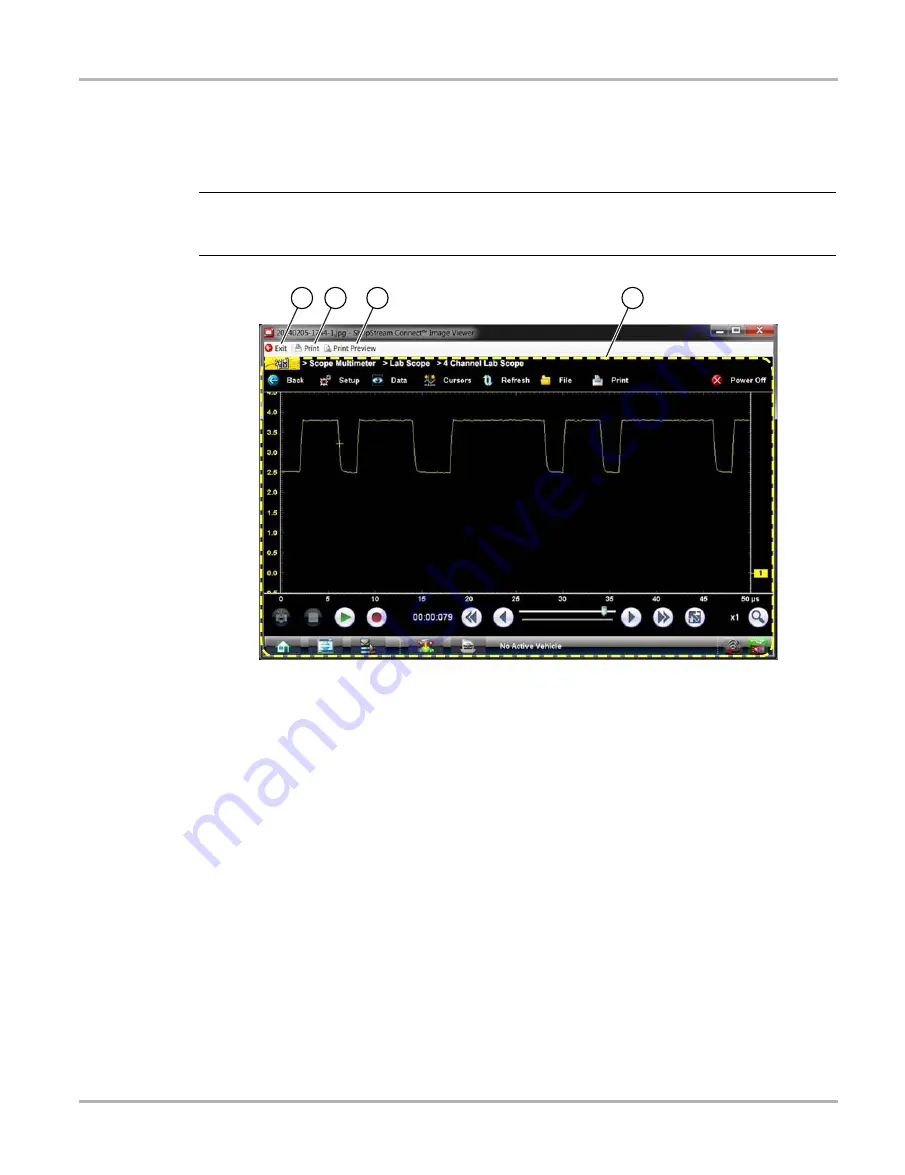
69
ShopStream Connect
Image Viewer
10.4 Image Viewer
SSC allows you to view and print .bmp, .jpg and .sps image files (screenshots) saved on your
diagnostic tool, with your PC.
NOTE:
i
File extension types vary depending on the diagnostic tool. Not all the file extensions described
here may be available on your diagnostic tool.
Figure 10-4
1— Exit
- closes the Image Viewer
2— Print
- prints the image
3— Print Preview
- allows the image to be
previewed before printing
4— Captured Screen Image
4
3
1
2
Содержание SOLUS Ultra
Страница 1: ...User Manual EAZ0075L19B Rev B 1 H 18 UK ...



















