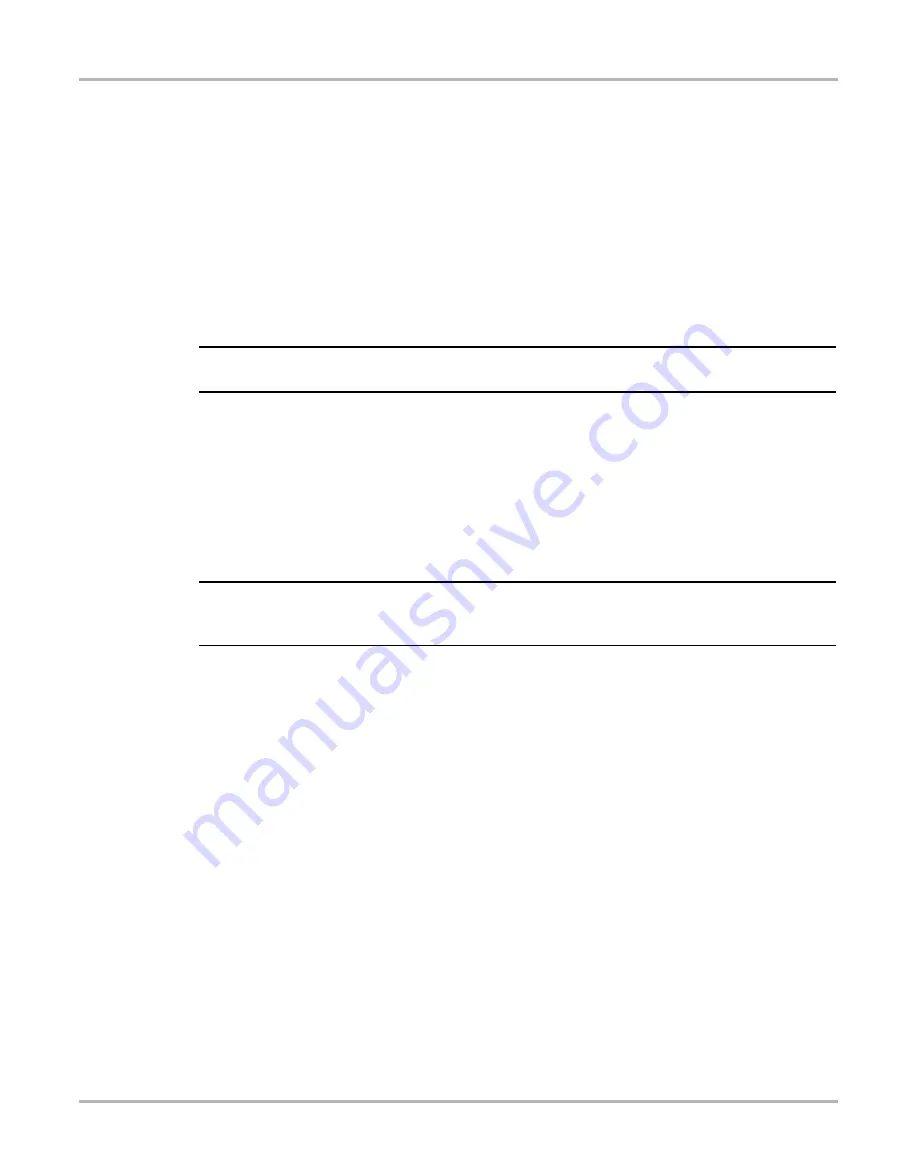
32
Scanner
Operations
Sorting Data
The Sort button on the toolbar allows you to arrange the parameter list three ways
•
Factory Sort—lists parameters in the order they are transmitted by the ECM
•
A-Z Sort—lists parameters alphabetically in ascending order
•
Z-A Sort—lists parameters alphabetically in descending order
z
To sort the data list:
1. Select the
Sort
button on the toolbar.
2. Select a sort option from the dropdown menu using either the touch screen or the arrow and
Y/
a
keys.
NOTE:
i
Any locked parameters are unlocked whenever a selection is made from the Sort button.
Customizing the Data List
The
Custom Data List
button on the Scanner Toolbar is used to determine which specific
parameters display. Minimizing the number of parameters on the data list allows you to focus on
any suspicious or symptom-specific data parameters. You can add or remove most parameters
from the list. Certain vital parameters cannot be removed. These appear in gray at the top of the
list along with a lock icon and cannot be selected.
IMPORTANT:
Limiting the number of parameters that displays to those that apply to a particular situation results
in a faster data refresh rate, and reduces the amount of memory used for saved files.
z
To create a custom data list:
1. Tap to select the
Custom Data List
button on the toolbar.
The data selection screen displays and two new buttons appear on the toolbar. Check marks
to the left of the parameter description indicates which parameters are selected for display. A
second smaller check box indicates a parameter that is locked.
Содержание SOLUS Ultra
Страница 1: ...User Manual EAZ0075L19B Rev B 1 H 18 UK ...






























