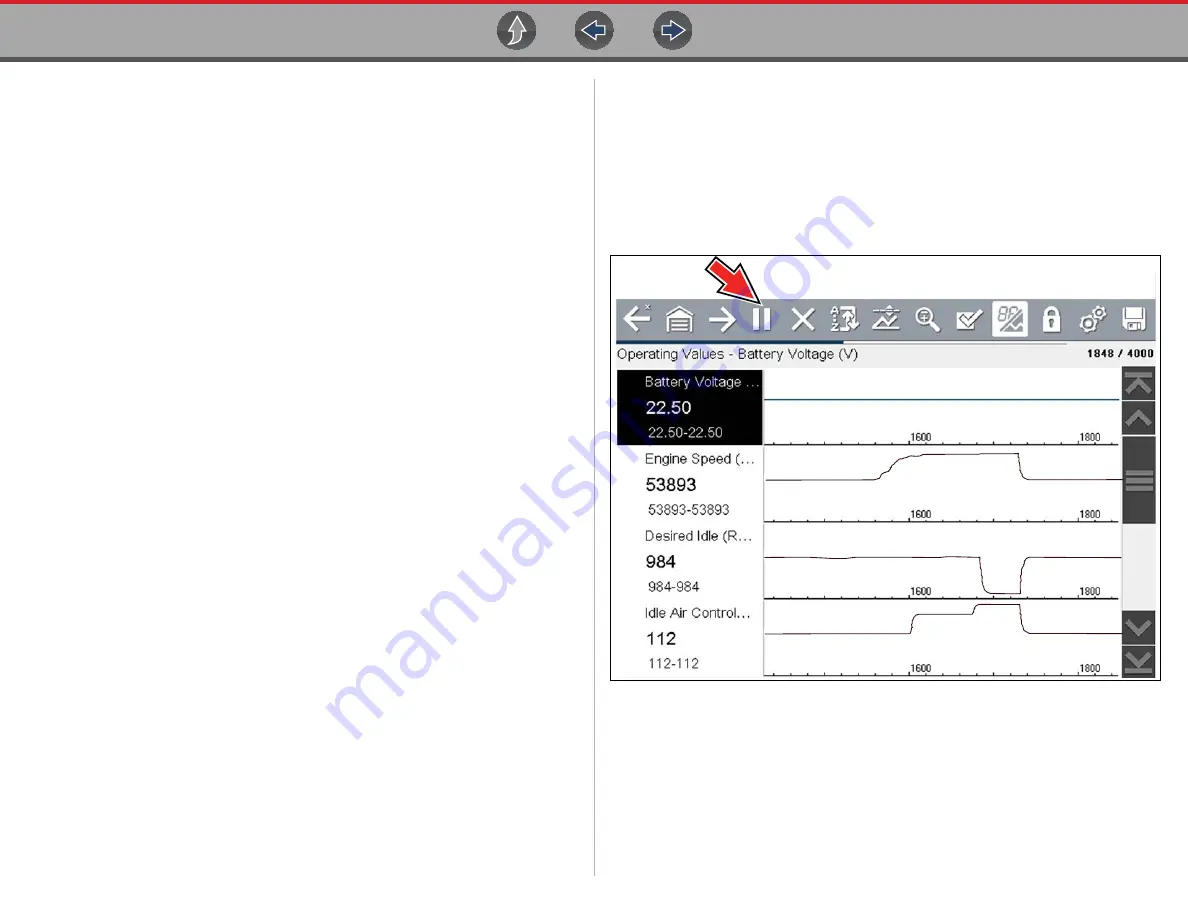
Scanner
Viewing and Saving Data
21
4.5.2 About Cursors
Vertical cursors are automatically displayed (in graphical PID views) to mark specific
data reference points.
Gray (Pause/Save) -
If you select Pause or Save while collecting data, a vertical gray
cursor is automatically placed at that point in the data to indicate where the data was
paused or saved.
•
Each time Pause is pressed an additional cursor is added, and appears when
Record is pressed to resume data collection.
•
Each time Save is pressed an additional cursor is added, and appears when
the data starts again after a slight pause to save the file.
•
Cursors are displayed in all PIDs as reference markers.
•
Cursors are retained and appear in saved data files.
Blue (Current Position)
- If you select Pause while collecting data, a vertical blue
cursor is displayed as an indicator to your position in the data and is denoted by the
current position value in the counter display.
•
Cursors are displayed in all PIDs as reference markers.
•
Depending on the amount of data saved the blue cursor may be initially located
on the far left next to the description, or the far right next to the scroll bar making
it difficult to see. If this happens, use the control icons (Step/Skip) to move the
data until you can see the cursor.
Red (Triggered PID Activation Point
) - When using triggers, a vertical red cursor is
displayed in the data of the triggered PID at the point where the trigger was activated.
•
When multiple PIDs are armed, only the PID that is triggered first will display a
red cursor.
Green (Trigger Activation Reference Point)
- When using triggers, green vertical
cursors are displayed in all PIDs (except the PID that was triggered) as reference to
the triggered PID activation point.
•
When a trigger is activated the displayed red and green cursors are all vertically
aligned in the graphed data to show the relationship of the trigger point in all
PIDs.
4.5.3 Pausing and Reviewing Active Data
During normal operation, data from the vehicle’s ECM is continuously being stored in
buffer memory as it is displayed onscreen. The Pause icon, allows you to temporarily
pause data collection to review it in detail.
z
To pause and review active data:
While collecting data, select the
Pause
icon (
).
Figure 4-15
















































