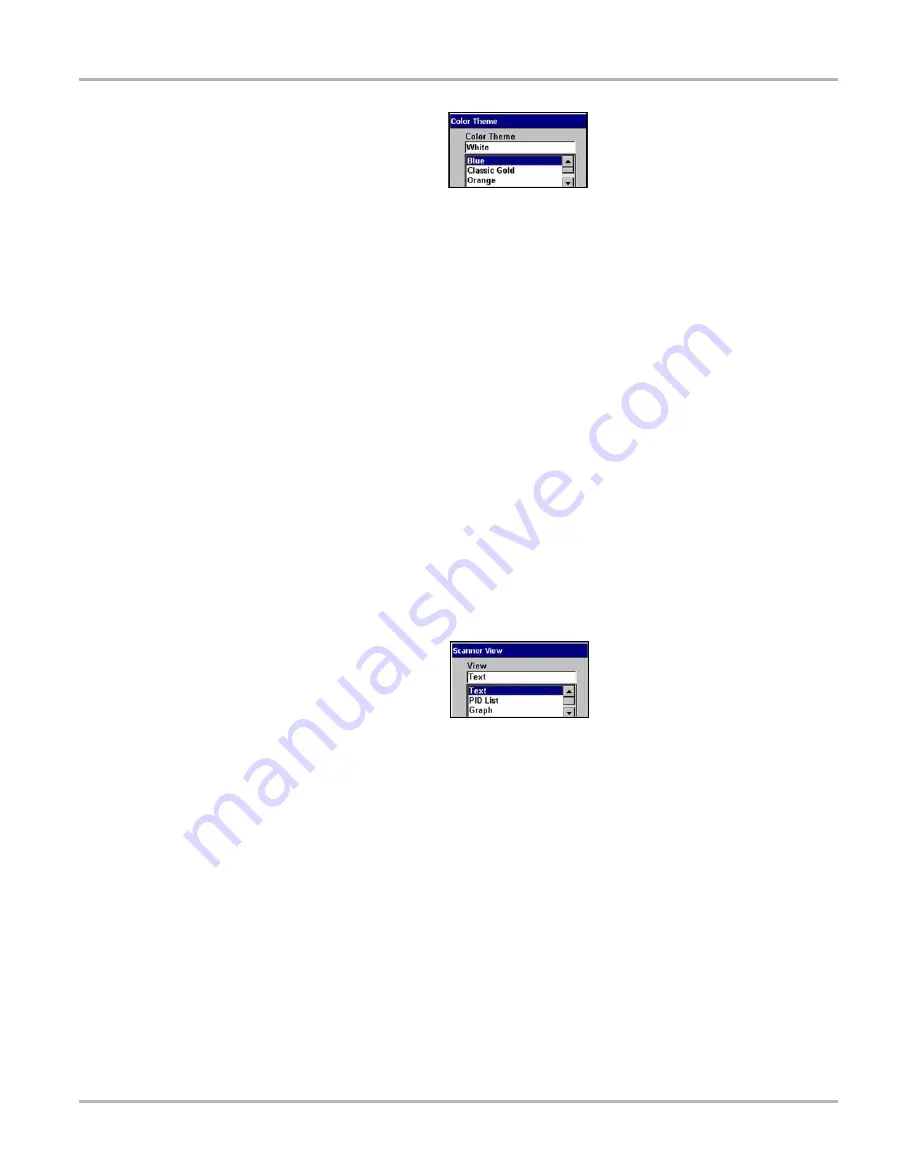
43
Operations
Utilities
Figure 5-25
Color Theme Menu
3.
Select
White Background
or
Black Background
.
4.
Press
N/X
to exit the menu.
Scanner View
Scanner View lets you set how the data displays when you exit and return to the Scanner. Scanner
View options include:
•
Text
•
PID List
•
Graph
•
Last Used View
Refer to the
MODIS™ Scanner Plug-in
User Manual
for details
z
To select a Scanner View:
1.
Select
Utilities > Tool Setup > Scanner View
.
The Scanner View dialog box displays.
2.
Press
Y/
a
to display a drop-down list (Figure 5-26).
Figure 5-26
Sample Scanner View menu
3.
Select an option from the dropdown list, the dropdown list closes automatically.
4.
Press
N/X
to close the Scanner View dialog box.
FGA Demo
Activates a demonstration program for the optional Flexible Gas Analyzer (FGA) module. The
program allows you to view simulated test results without connecting to a vehicle.
z
To activate the FGA Demo:
1.
Select
Utilities > Tool Setup > FGA Demo
A check mark now appears on the menu.
2.
Navigate to the main menu and select
Gases > Graph/Digital
.
The demonstration program begins.






























