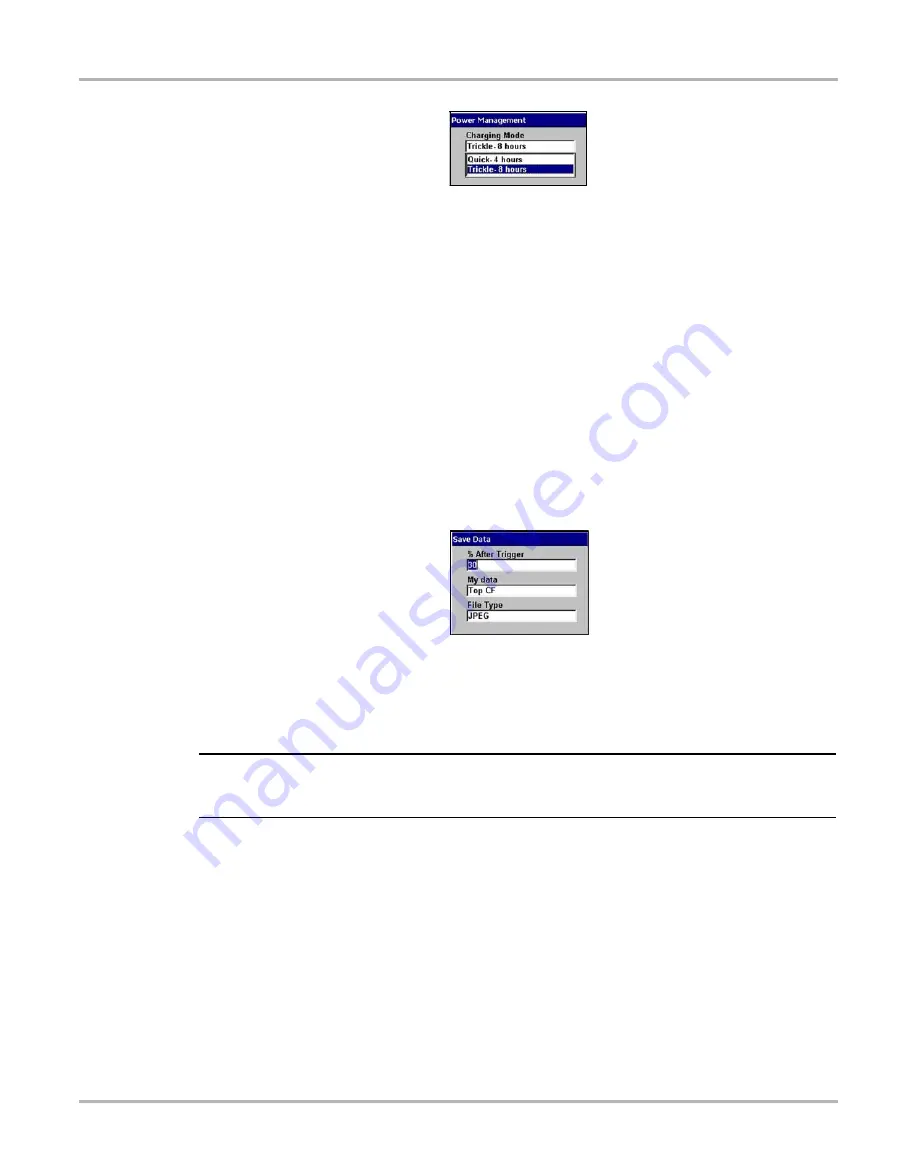
39
Operations
Utilities
Figure 5-18
Sample Charging Mode options
3.
Select an option from the drop-down list.
The drop-down list closes automatically.
4.
Press
N/X
to close the Power Management dialog box.
Save Data
Selecting
Save Data
lets you adjust the size of each snapshot and the amount of data recorded
after a snapshot trigger point. Refer to the
Lab Scope Plug-in
User Manual
for details.
Save Data
also lets you set the saving and loading location for all saved files.
z
To adjust snapshot preferences:
1.
From the main menu, select
Utilities > Tool Setup > Save Data
.
The Save Data dialog box displays (Figure 5-19).
Figure 5-19
Sample Save Data dialog box
2.
Select from the drop-down lists as necessary.
The drop-down list closes automatically.
3.
Press
N/X
to close the Save Data dialog box.
NOTE:
i
The Save Data dialog box can also be accessed from the Setup menu on the Save Data
management screen. Refer to “Save Data” on page 29 for details.
Printer
Selecting
Printer
lets you set up your MODIS™ unit for printing to various aftermarket printers.
Settings include:
•
Manufacturer—configures the MODIS™ unit to print to different types of printers. Available
options include:
–
Hewlett-Packard (HP) PCL 3 (Printer Command Language Level 3) generic driver
standard, which supports some HP deskjet and inkjet printers (color and black & white).
–
Seiko DPU-3445 thermal printer.






























