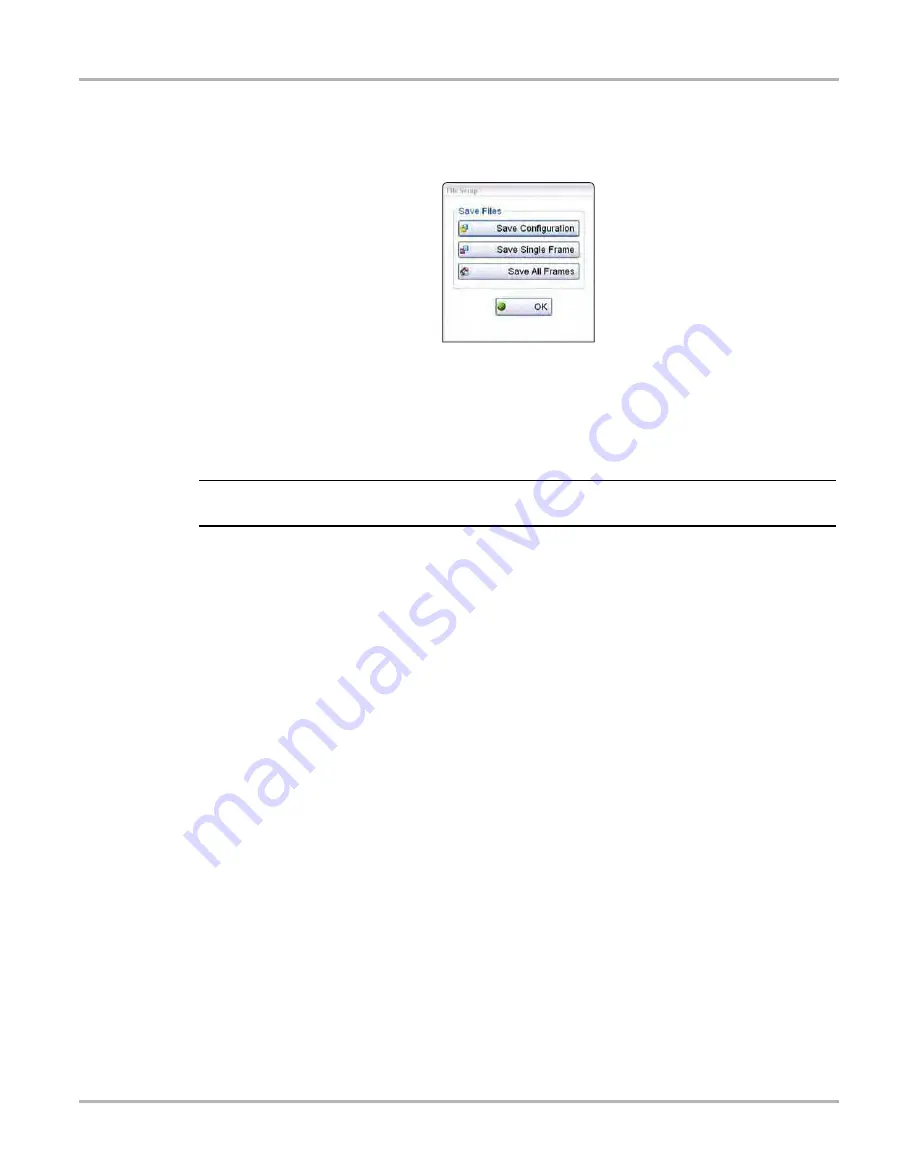
92
Scope Multimeter Operations
Operations
z
To save a file or configuration:
1.
Select File from the toolbar.
2.
Select a save option from the dialog box.
Figure 8-32 Sample file setup dialog box
The Save As dialog box and the virtual keyboard open.
3.
Use the keyboard to name the file to be saved, then either select the Save button or tap return
on the keyboard.
A configuration description dialog box opens.
NOTE:
i
The description entered here is what displays in the information panel of the Data Manager.
4.
Use the keyboard to enter a description of the file to be saved.
5.
Select the OK button or tap return on the keyboard.
6.
Select OK to close the file setup dialog box.
Once a configuration is saved, it becomes available as a preset. Files are saved to the Scope
Multimeter Data Folder and can be retrieved through the Data Manager.
Print Controls
Selecting Print from the toolbar opens a standard Windows Print dialog box set up to print the
current screen. A printer must be connected and setup on the Display Device. If not, the “Add
Printer Wizard” opens and guides you through the procedure. Select from the menus as needed.
Содержание D10
Страница 1: ...User Manual August 2012 EAZ0077L00A Rev B ...






























