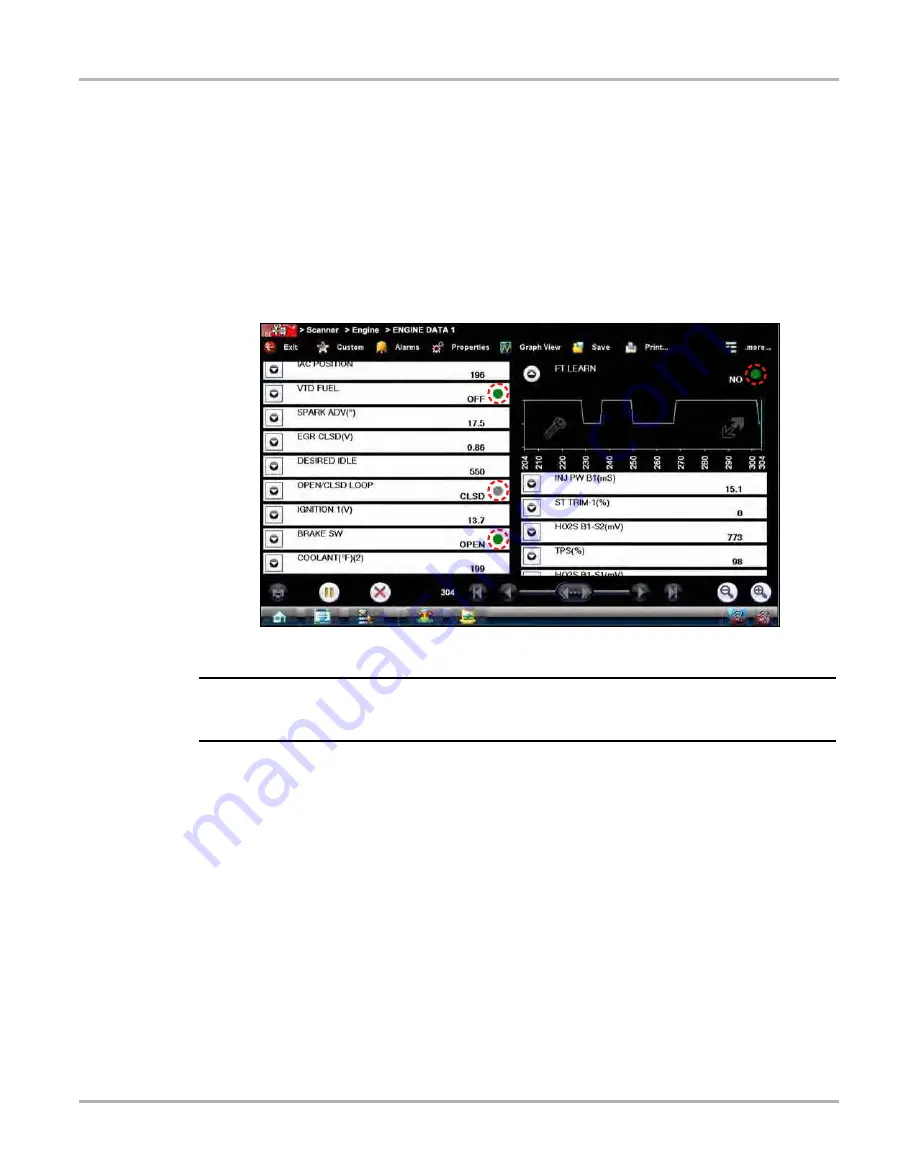
44
Scanner Operations
Operations
The alarm indicator assignments remain as selected until you exit the data list:
z
To configure alarm settings:
1.
Select the Alarms button on the Scanner Toolbar.
The Alarm List dialog box opens.
2.
Check the parameters that you want to show alarms.
3.
Select Save.
Alarm indicators now appear next to the selected parameters in the Data List. The indicators
are green when the value is on or high, and gray when the value is off or low (
).
Figure 5-25 Sample alarm indicators
NOTE:
i
Alarms can only be set for certain parameters. If the Alarm List dialog box is empty, no parameters
are available and alarms cannot be set.
Properties
The Properties button on the Scanner Toolbar is used to configure certain characteristics of the
parameter graph display. Selecting opens a Properties dialog box that allows you to adjust colors,
settings, and sweep (
).
Selecting either color option, Edit Plot Color or Edit Background Color, opens a standard color
selection dialog box. select a color, then tap OK to close the dialog box.
The Show Grid button is used to switch a background grid pattern on the data graphs on and off:
•
To switch the grid on; tap to highlight Show Grid, then tap Accept.
•
To switch the grid off; tap Show Grid twice so it is not highlighted, then tap Accept.
The Samples After Trigger setting determines how many data samples are recorded following a
triggering event. The highlighted samples button indicates the number of frames that are included
in the recording after a triggering event.
Содержание D10
Страница 1: ...User Manual August 2012 EAZ0077L00A Rev B ...






























