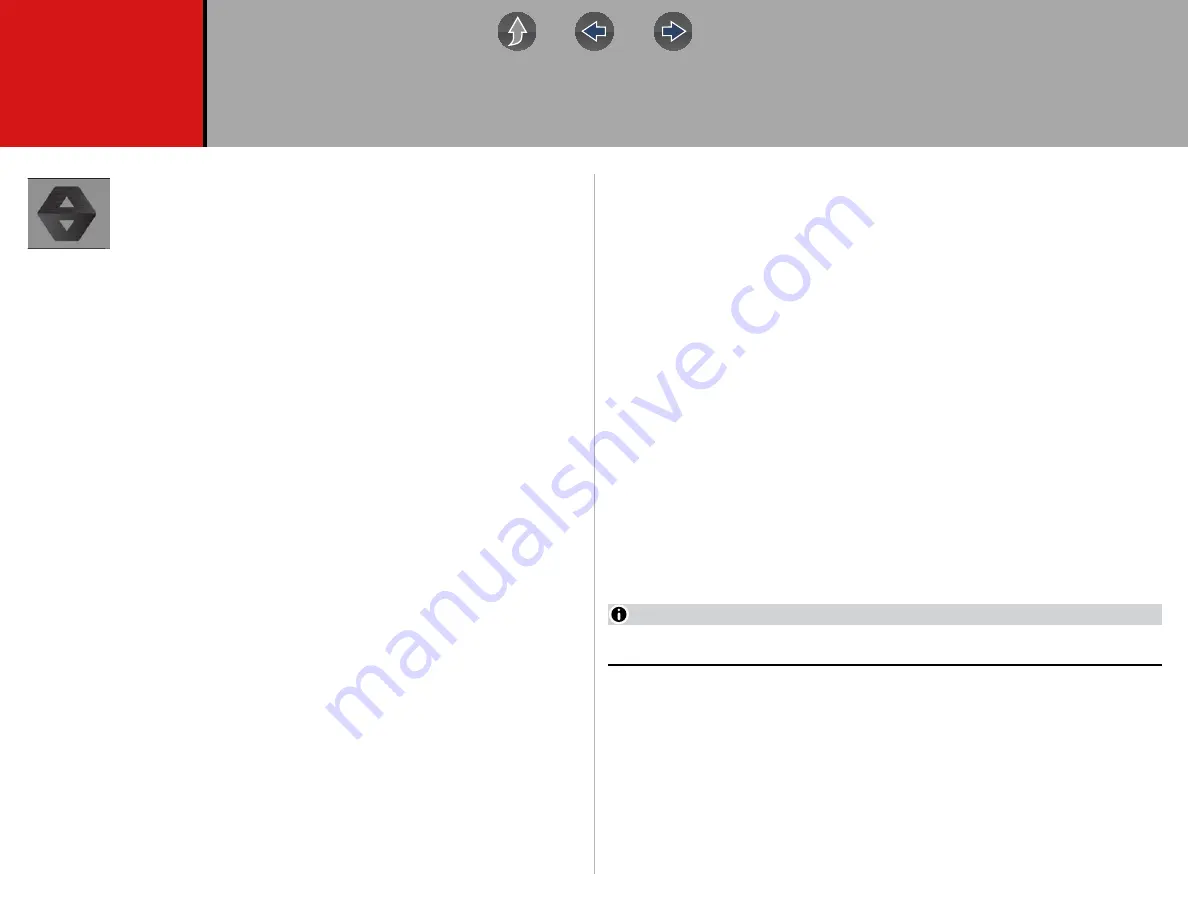
80
Section 12
Snap-on Cloud
This diagnostic tool includes a built-in feature that automatically
transfers code scan reports to the Snap-on Cloud.
The Snap-on Cloud is a mobile-friendly cloud-based application
designed specifically for technicians to store, organize and share information.
for information on using Code Scan.
Main Topic Links
•
Quick Reference (print / download / share)
•
Registration - Getting Started
•
–
Snap-on Cloud - New User Registration
–
Logging in to the Snap-on Cloud (registered user)
–
Navigating the Snap-on Cloud (Toolbars)
–
–
–
–
–
Sharing/E-mail an Individual Report (Link icon)
–
–
12.1 Key Features
•
Automatically transfer code scan reports to the Snap-on Cloud.
•
Access and manage your account, using your mobile device or PC.
•
Share/send report files via e-mail, or other mobile apps.
•
Tag reports (attach a descriptive key-name) to help you organize and search
report files.
•
Use the Search function to quickly find files by Tag, Description and Title.
12.2 Important Notes
•
To use the Snap-on Cloud, account setup and diagnostic tool Wi-Fi connection is
required.
•
The diagnostic tool only transfers code scan reports to the Snap-on Cloud.
•
The Snap-on Cloud is continuously monitored for inappropriate content. Abuse
(as determined by moderator) will result in account deactivation.
12.3 Registration - Getting Started
To use the Snap-on Cloud:
•
The diagnostic tool must be connected to a Wi-Fi network
•
Account registration is required online
–
If you are a new user, you will need to create a new account, see
12.3.1 Snap-on Cloud - New User Registration
z
If you are a new user, follow these steps to register and create a new
account:
NOTE
Account setup is only required one time.
1.
Connect the diagnostic tool to a Wi-Fi network, see
2.
Write down the Serial Number, PIN and Code that are displayed when the
device connects to the Wi-Fi network (
), or leave the screen
displayed. Registration information can also be found in the Tools menu, see
Snap-on Cloud Setup Information Screen
.






























