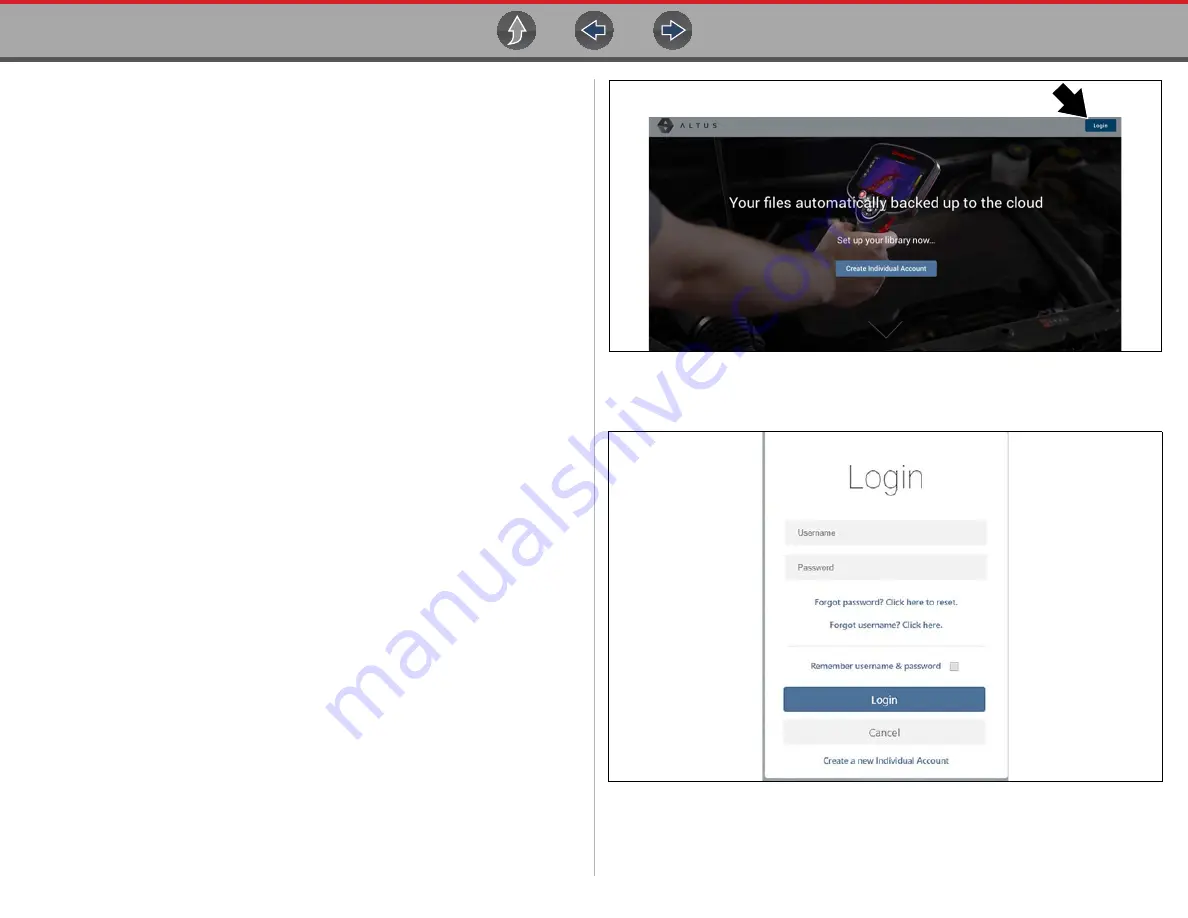
Snap-on Cloud
Using the Snap-on Cloud
82
12.4 Using the Snap-on Cloud
To use the Snap-on Cloud:
•
A Snap-on Cloud account is required, see
Registration - Getting Started
•
The diagnostic tool must be connected to a Wi-Fi network, see
12.4.1 Quick Reference (print / download / share)
•
Downloading Files
- Select the menu icon on the file card (upper right), then
select
Download
from the menu options. See (callout #4) in
•
Printing Files
- Select the menu icon on the file card (upper right), then select
Download
from the menu options (see callout #4 in
), once
downloaded print the file from your device. Alternate Method - open the file in a
new browser tab (see
) and use the browser viewer
tools to print the file.
Note: All browsers may not support this feature
.
•
Sharing Individual Files
- Select the link icon on the file card (lower center),
then select
Copy to Clipboard
.
•
Sharing the Entire Gallery of Files
- Select the menu icon from the upper
toolbar (upper right), then select
Copy to Clipboard
from the pop-up window.
Sharing all Reports (Share My Gallery)
12.4.2 Logging in to the Snap-on Cloud (registered
user)
z
Logging in to the Snap-on Cloud (registered user):
1.
Using your mobile device or PC visit
ALTUSDRIVE.com
.
2.
Select the
Login
icon (
).
Figure 12-3
3.
Log in using your
Username
and
Password
Figure 12-4






























