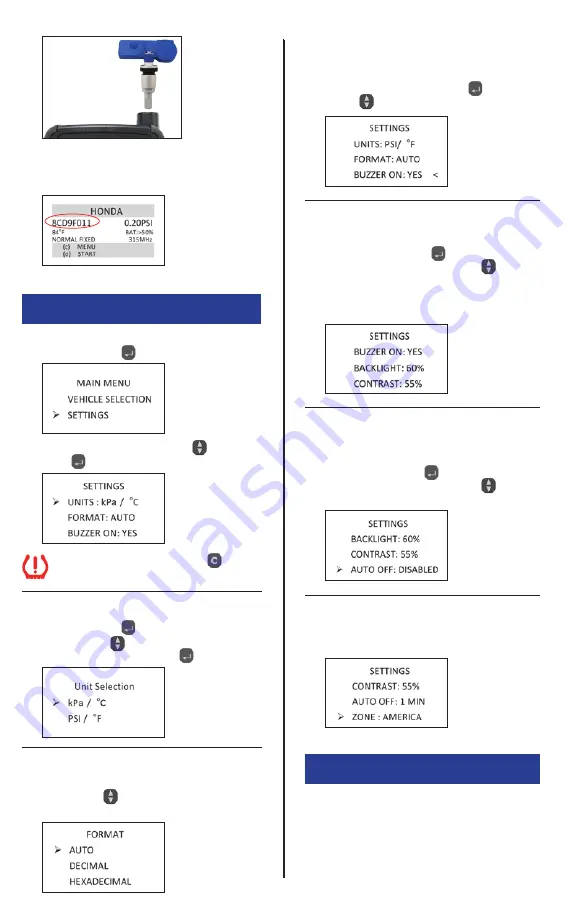
6
The sensor is ready to be installed on the vehicle.
Match this number with the number recorded in step
9 to verify that the correct OE ID number has been
written onto the Clone-able sensor or QWIK-SENSOR
™
.
After adjusting setting, use the
key
to return to main menu.
(1) From the main menu, select “SETTINGS” with
the Selection Key
.
(2) Use the up and down Arrow Keys
and
select
, the feature to be adjusted.
6. ADJUSTING T55003 SETTINGS
7. UPDATING T55003 SOFTWARE
To access the latest software version for your
TechSmart
®
T55003, please visit:
www.QWIKSENSOR.com
Units
Use the Selection Key
to enter unit selection and
use the Arrow Keys
to highlight desired units
(kPa/ °C or PSI/ °F) and select with
.
Auto-Off
User can adjust how quickly the tool will turn off
after a period of non-use. This feature can also be
disabled. Press Select Key
to move cursor to the
right of display and use the Arrow Keys
to select
desired amount of auto-off time.
Zone
User can modify the zone between America, Europe,
Asia and other.
Format
Change the display format between decimal and
hexadecimal with
. The preset setting is AUTO that
automatically changes format based on input.
Buzzer
User can select if the tool will vibrate after receiving
tire sensor information. Scroll to “BUZZER ON” on
settings screen, press Selection Key
and use
Arrow Keys
to toggle between “YES” or “NO”.
Backlight/Contrast
User can adjust the brightness and contrast of
display. Press Selection Key
to move cursor to
right of display and use the Arrow Keys
to
adjust ±1%.
Tip: A brighter display will consume battery
more quickly


























