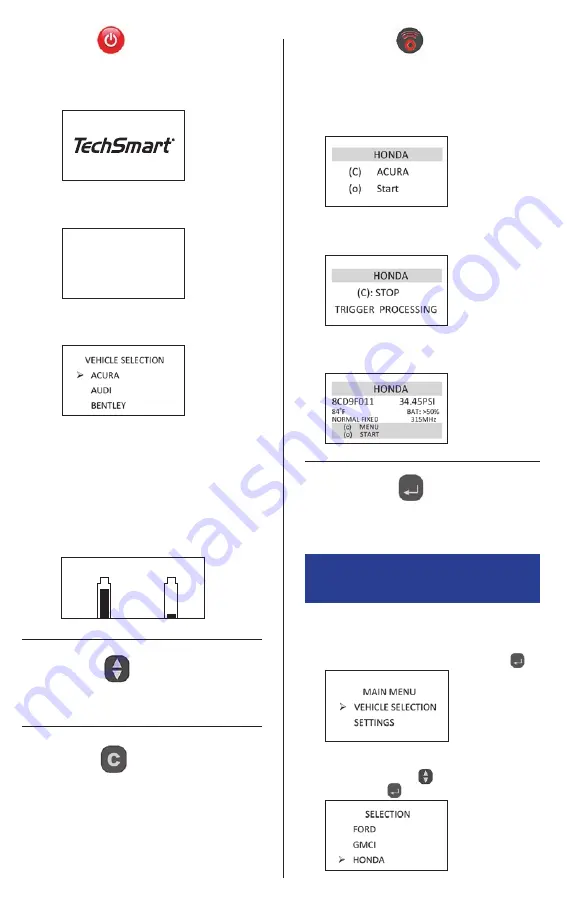
2
Power Key
(A) Press the Power Key to power on the tool
(1) At power on, the tool displays the
TechSmart
®
logo.
(2) After pressing the Transmit Key, the message
“TRIGGER PROCESSING” is displayed.
(3) After a few seconds, the tool will vibrate, make
a noise and display the tire sensor data.
(2) Then it displays the software
version number.
TechSmart
Version 001-01
(3) Finally, the tool displays the vehicle
selection menu.
Scroll up/down or increase/decrease
numerical values
Arrow Keys
(A) Press the Cancel Key to return to previous
page without modifying an option
(B) Press and hold the Cancel Key for 3 seconds
to power off the tool
Cancel Key
Starts the acquisition cycle for a sensor
(1) After selecting a vehicle from the “VEHICLE
SELECTION” on the main menu, the screen will
indicate “(o) READ SENSOR”. Press the Transmit
Key to gather sensor information.
Transmit Key
Press the Selection Key to open a menu, enter an
option or confirm an option
Selection Key
Activate Sensor
(1) From the main menu, select the “VEHICLE
SELECTION” option with the Selection Key
.
(2) Proceed to select the desired vehicle manufacturer
using the Arrow Keys
, and enter using the
Selection Key
.
3. QWIK-SENSOR
™
ACTIVATION
FOR OE SENSOR REPLACEMENT
(2) If the battery power is low, “LOW BATT” will
flash and the tool will turn off. Recharge
the 9V battery with the included charger to
restore power to the tool.
(B) Press and hold Power Key after powering on
to display battery status
(1) When the tool is powered on, press the
Power Key to display the battery level.
BATTERY LEVEL
LOW BATT








