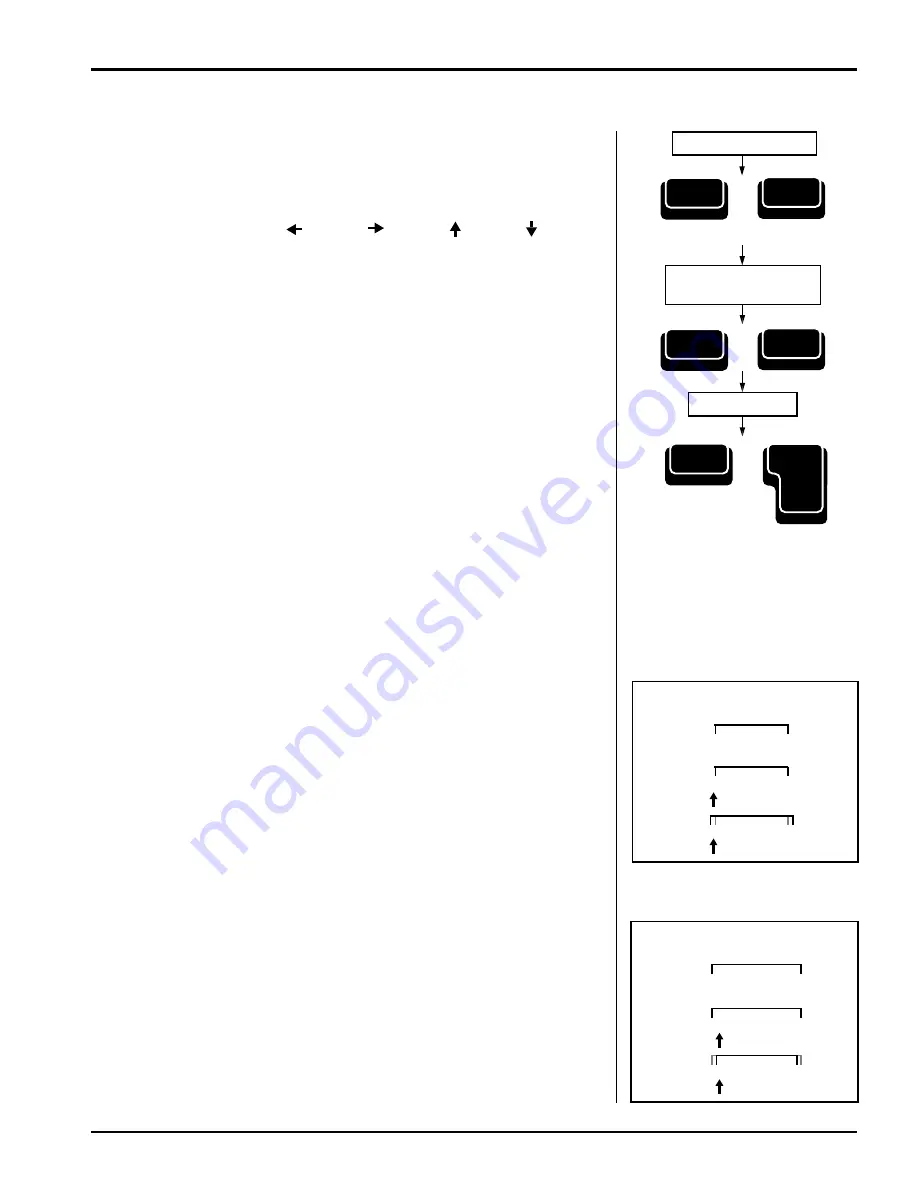
Smith Corona Corporation
Type Mode — 3-9
Forward Correction
To correct several characters or word(s) not in the correction memory
buffer.
1.
Position the print hammer to the first character in the series to be
corrected using Code +
, Code +
, Code + , Code + ,
Spacebar, Return,
and Back Space. Do not use the platen knob to
position the print hammer.
2.
Press Code + Correct twice. Two beeps are heard, and the display
prompts:
Forward Correct.
At this point you can cancel correction by pressing Return.
3.
Retype all the characters or words to be deleted. (As you type, the
typewriter erases each character. You may have to adjust your
typing speed so that the typewriter removes characters correctly.)
4.
Press Code + Correct. No beep is heard, and the print hammer
returns to the position where Forward Correct was activated.
5.
Type the correct characters or words.
6.
Press Code + Reloc (Return) to quickly return to your previous
typing position.
Half Space
The Half Space feature is used when making corrections not in the
correction memory buffer when a character has been omitted or when
one too many characters have been typed. When Half Space is activated,
the typing position moves a half space to the right.
Adding a Character
1.
Erase the incorrect word following the first 4 steps of the Forward
Correct method.
2.
Backspace one additional space before the first character of the word
erased.
3.
Press Code + Half Space (Spacebar). The print hammer advances a
half space.
4.
Type in the correct word.
5.
Press Code + Reloc (Return).
Removing a Character
1.
Erase the incorrect word following the first 4 steps of the Forward
Correct method.
2.
Press Code + Half Space (Spacebar). The print hammer advances a
half space.
3.
Type in the correct word.
4.
Press Code + Reloc (Return).
Position Print Hammer
(twice)
Retype All Characters
or Words to be Deleted
Type Corrections
Adding Another Character
Find
Look for mispelled words
Erase
Look for
mispelled
words
Correct
Look for
mispelled
words
misspelled
Removing Another Character
Find
Look for misspellled words
Erase
Look for
misspellled
words
Correct
Look for
misspellled
words
misspelled
Code
+
Reloc
Return
Code
+
Correct
Code
+
Correct
Содержание Computer Keyboard
Страница 10: ......




























