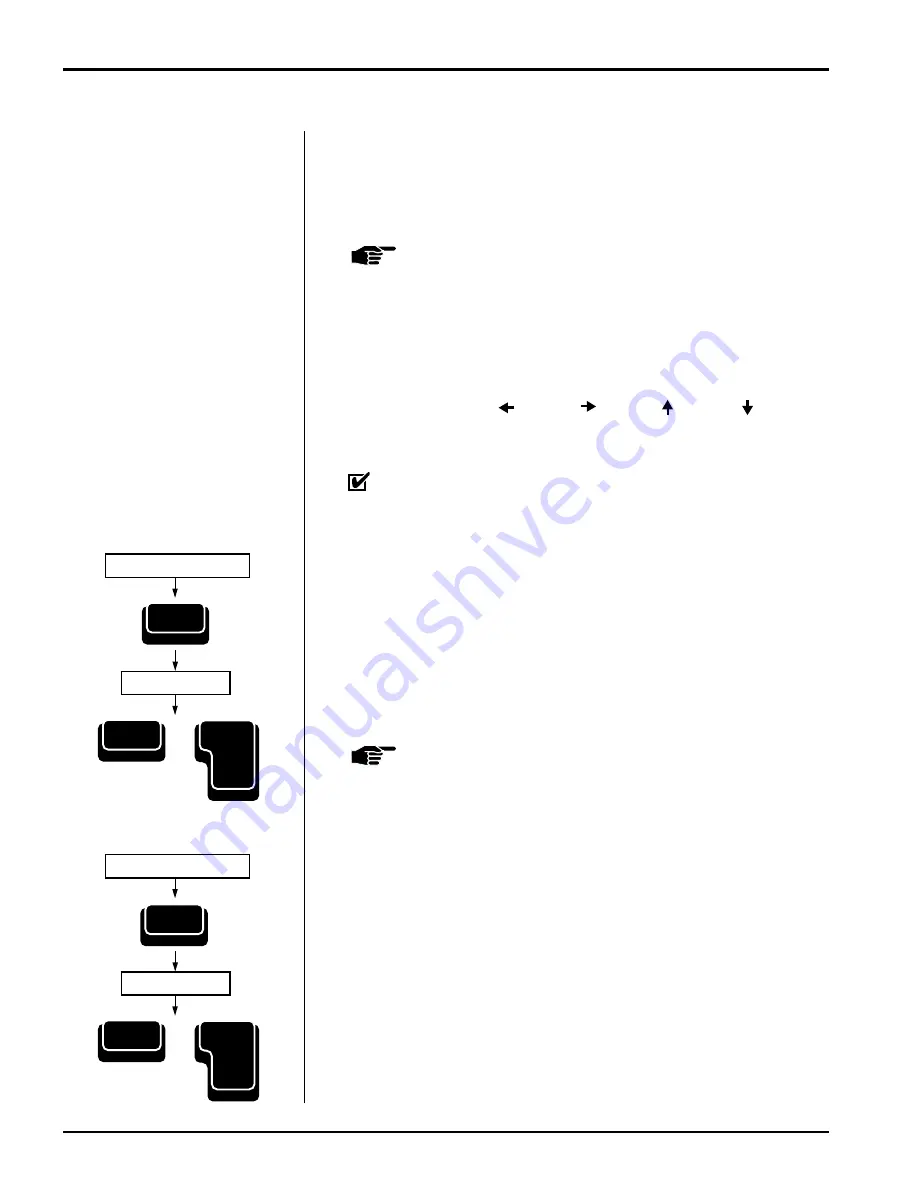
3-6 — Type Mode
Smith Corona Corporation
Changing Settings
You can change the end of page setting, line spacing, impression control,
pitch and number of lines displayed in
Type
Mode. New settings will
replace any existing settings. (See “Page Layout.”)
NOTE:
If you change pitch, remember to change the printwheel.
Corrections
The typewriter can automatically correct all characters in a three line
correction memory buffer. You can easily correct characters not in the
buffer by performing an extra step (see “Off-Line Correction”).
Remember to use Code +
, Code +
, Code + , Code + , Return,
Back Space
, and Spacebar when positioning the print hammer to make a
correction. If you use the platen knob, the line count may be inaccurate.
IMPORTANT: If you changed printwheels, be sure to insert the
proper printwheel before making corrections.
Erasing Character(s) in Correction Memory
1.
Position the print hammer on the incorrect character, if necessary,
and then press Correct. Hold down to continue erasing characters to
the left. Do not use the platen knob to position the print hammer.
2.
Type the correction. Be sure to activate Bold or Underscore if you
want the replacement text enhanced.
3.
Press Code + Reloc (Return) to quickly return to your previous
typing position, if necessary.
NOTE:
You erase the correction memory buffer when you turn off
the typewriter, use the Automatic Paper Insert feature,
switch modes, or change pitch.
WordEraser
®
This feature allows you to erase word(s) within the correction memory
buffer.
1.
Position the print hammer on any character in the incorrect word
or on the space to the right of the word. If you are correcting more
than one word, position the print hammer on the right-most
incorrect word.
2.
Press WordEraser once for each incorrect word. The error is erased.
3.
Type in the correction. Be sure to activate Bold or Underscore if you
want the replacement text enhanced.
4.
Press Code + Reloc (Return) to return to your previous typing
position, if necessary.
Position Print Hammer
Type Correction
Position Print Hammer
Type Correction
Correct
Reloc
Return
Code
+
Reloc
Return
Code
+
WordEraser
LineEraser
®
Содержание Computer Keyboard
Страница 10: ......










