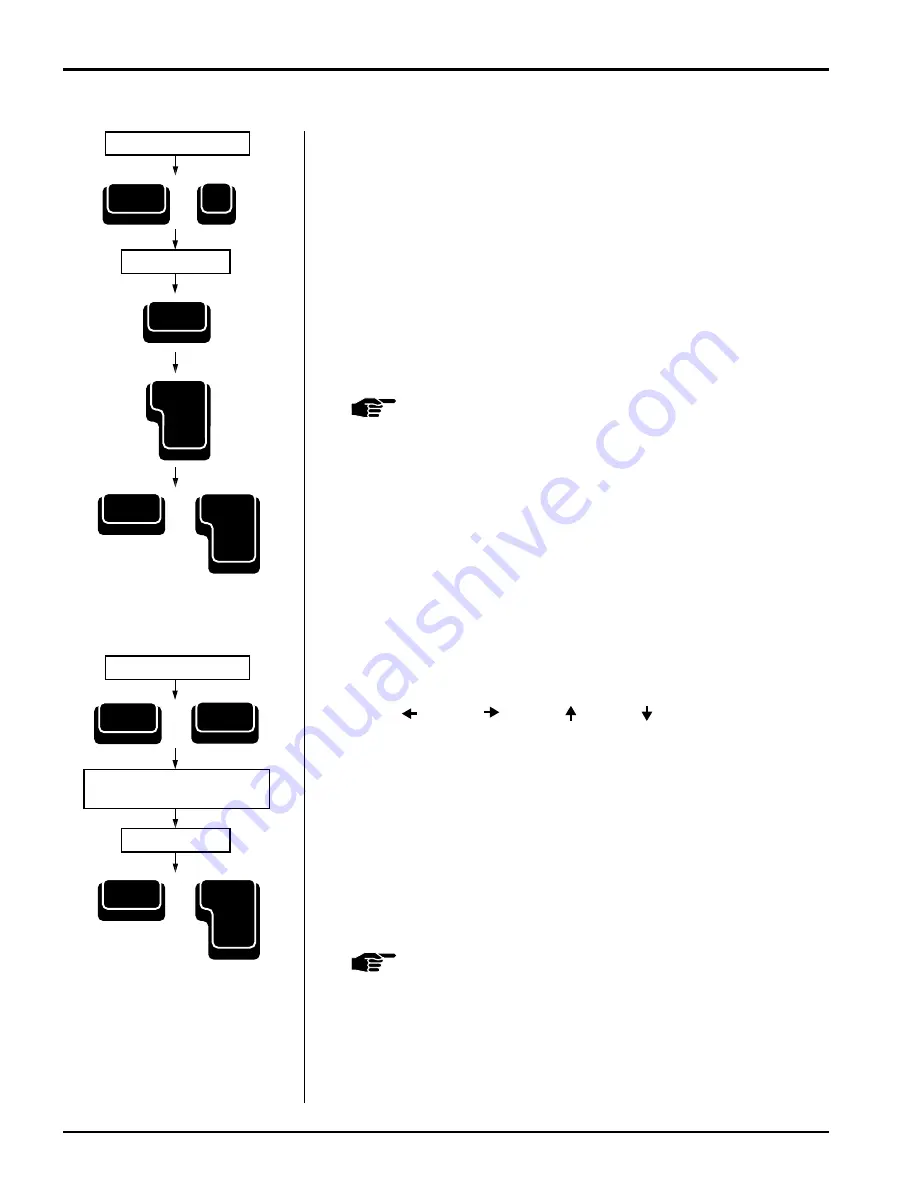
3-8 — Type Mode
Smith Corona Corporation
Auto Half Space
Use this feature to insert one additional character into a word or delete
one or more character(s) from a word.
1.
Position print hammer to any character in the incorrect word.
2.
Press Code + Half Space (5) to activate Auto Half Space. The word is
automatically erased. Print hammer locates on the center of the space.
3.
Type the desired word. (Characters appear on the display.) Use
Correct
to correct errors on the display.
4.
Press Return. The new word prints.
5.
Press Code + Reloc (Return) to return to your previous typing
position.
NOTE:
You can use the WordFind feature to quickly locate
misspelled words within correction memory.
Off-Line Correction
To correct an error not in the correction memory buffer:
1.
Position the print hammer to the incorrect character using
Code +
, Code +
, Code + , Code + , Spacebar, Return, and
Back Space
. Do not use the platen knob to position the print
hammer.
2.
Press Code + Correct. One beep is heard, and the display prompts:
Manual Correct.
3.
Release both keys. You can cancel the correction by pressing Return.
4.
Retype the incorrect character to erase the error.
5.
Type the correct character.
6.
Press Code + Reloc (Return) to quickly return to your previous
typing position.
NOTE:
For bold characters, repeat the correction process,
if necessary.
Position Print Hammer
Type Correction
Code
+
Code
+
Correct
Reloc
Return
Reloc
Return
5
% ¿
Half Space
Position Print Hammer
Retype the Incorrect Character
to Erase the Error
Type Correction
Code
+
Correct
Code
+
Reloc
Return
Содержание Computer Keyboard
Страница 10: ......




























