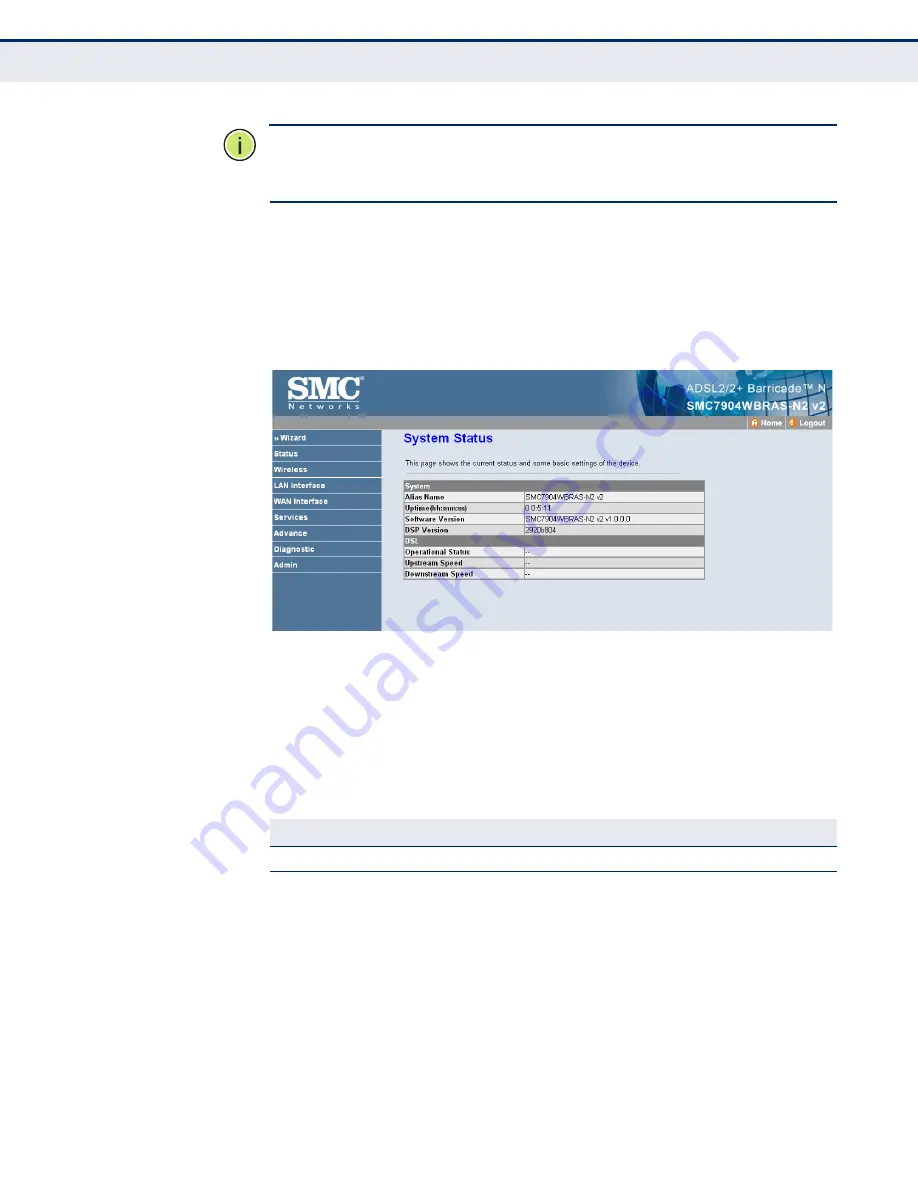
C
HAPTER
3
| System Configuration
Using the Web Interface
– 37 –
N
OTE
:
It is strongly recommended to change the default password the first
time you access the web interface. For information on changing the
password, see
“Password Setup” on page 135
.
H
OME
P
AGE
When your web browser connects with the router’s web agent, the home
page is displayed as shown below. Basic information can be viewed using
the Status menu. To carry out detailed configuration tasks, use the other
menu items.
Figure 6: Home Page
The main menu is displayed on the left side of the screen. Click on any of
these items to open the sub-menu list. The information in this chapter is
organized to reflect the structure of the web management screens for easy
reference. The configuration pages include the options listed in the table
below. For details on configuring each feature, refer to the corresponding
page number.
Table 2: Configuration Menu
Menu
Description
Page
Wizard
Starts the setup wizard
40
Status
System
Shows hardware/software version numbers, DSL
connection status, and Internet connection settings
45
LAN
Shows the LAN IP and DHCP server settings
46
WLAN
Shows wireless interface settings
47
WAN
Shows WAN interface functional status (including
connection mode – single or multiple service, IGMP), and
connection status
48
Port Mapping
Shows the port mapping settings
49
Statistics
Содержание SMC7904WBRAS-N2 V2 - QUICK
Страница 1: ...USER GUIDE ADSL2 BARRICADE N 4 Port ADSL ADSL2 Wireless Router SMC7904WBRAS N2 v2...
Страница 20: ...CONTENTS 20 GLOSSARY 151 INDEX 154...
Страница 70: ...CHAPTER 5 WLAN Configuration WDS 70 4 DIsable the DHCP server Figure 33 Disabling DHCP...
Страница 71: ...CHAPTER 5 WLAN Configuration WDS 71...
Страница 129: ...CHAPTER 10 Diagnostics Traceroute 129 Figure 79 Traceroute Result...
















































