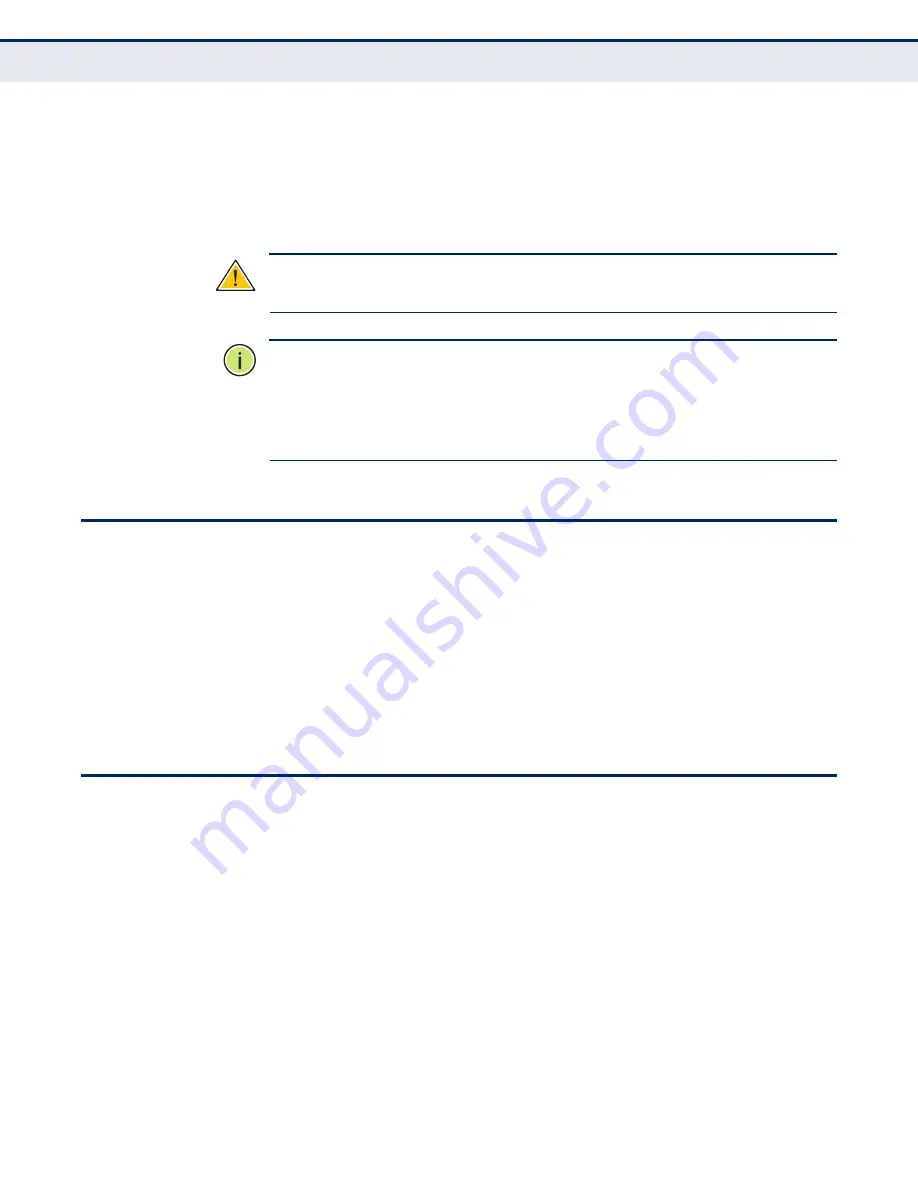
C
HAPTER
2
| Installing the Router
Powering On
– 32 –
3.
The Phone port on the ADSL splitter can be connected to a standard
telephone set using telephone cable.
4.
Connect one end of the included Ethernet cable to an Ethernet port on
the ADSL Gateway Router, and the other end to a PC’s RJ-45 network
port. Alternatively, you can connect an Ethernet port to a LAN switch.
C
AUTION
:
Do not plug a phone jack connector into any RJ-45 port. Use only
twisted-pair cables with RJ-45 connectors that conform to FCC standards.
N
OTE
:
When connecting to any network device (such as a PC, hub or
switch), you can use either straight-through or crossover cabling. (Refer to
“Cables and Pinouts” on page 147
for a description of cable types.)
N
OTE
:
Make sure the twisted-pair Ethernet cable connected to the router’s
Ethernet port does not exceed 100 meters (328 feet).
P
OWERING
O
N
Plug the power adapter cord into the DC 12V power socket on the router,
and then plug the power adapter directly into a power outlet. Check the
LED marked “Power” on the top of the unit to be sure it is on. If the Power
indicator does not light up, refer to
“Troubleshooting” on page 141
.
If the router is properly configured, it will take about 30 seconds to
establish a connection with the ADSL service provider after powering up.
During this time the Link indicator will blink during synchronization. After
the ADSL connection has been established, the Link indicator will stay on.
C
ONFIGURING
THE
TCP/IP P
ROTOCOLS
To connect the router to a computer through its Ethernet port, the
computer must have an Ethernet network adapter card installed, and be
configured for the TCP/IP protocol. Your service provider will configure
TCP/IP for client computers automatically using a networking technology
known as Dynamic Host Configuration Protocol (DHCP).
Carry out the following steps to check that the computer’s Ethernet port is
correctly configured for DHCP.
W
INDOWS
95/98/NT
1.
Click “Start/Settings/Control Panel.”
2.
Click the “Network” icon.
3.
For Windows NT, click the “Protocols” tab.
Содержание SMC7904WBRAS-N2 V2 - QUICK
Страница 1: ...USER GUIDE ADSL2 BARRICADE N 4 Port ADSL ADSL2 Wireless Router SMC7904WBRAS N2 v2...
Страница 20: ...CONTENTS 20 GLOSSARY 151 INDEX 154...
Страница 70: ...CHAPTER 5 WLAN Configuration WDS 70 4 DIsable the DHCP server Figure 33 Disabling DHCP...
Страница 71: ...CHAPTER 5 WLAN Configuration WDS 71...
Страница 129: ...CHAPTER 10 Diagnostics Traceroute 129 Figure 79 Traceroute Result...






























