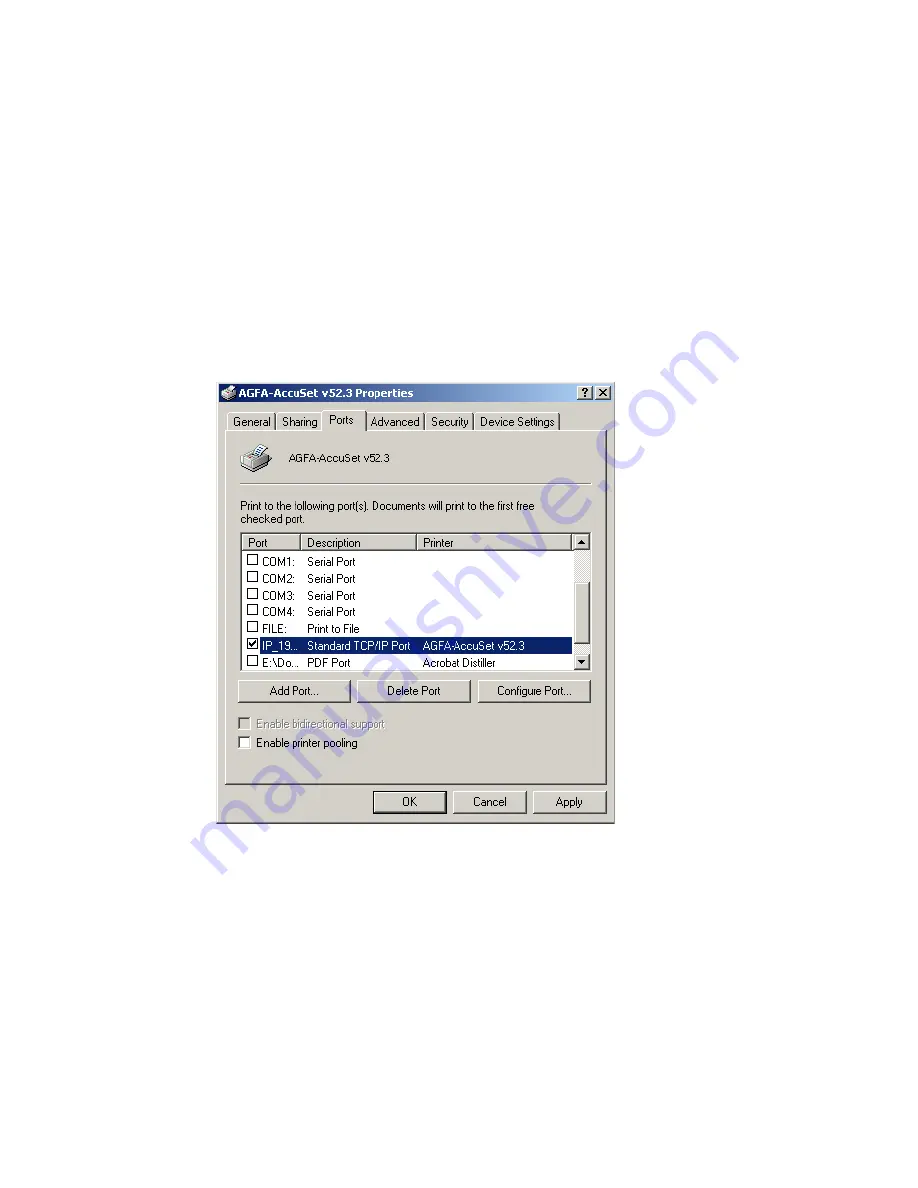
Print Server Setup
92
•
Both the “Print spooled documents first” and “Enable
advanced printing features” options are checked.
•
All of the other options should be disabled or unchecked.
4. Click on the Ports tab and verify that the TCP/IP port that you
just created is selected, and the Enable bidirectional support
and Enable printer pooling options are unchecked.
5. Click the Apply button to save the settings.
6. Next click on the General tab and click on the Print Test Page
button. This will verify that you have successfully setup your
LPR printing port, and now you can print through the SMC
Barricade™ Router.
Содержание 7003-USB
Страница 1: ...SMC7004ABR V 2 ...
Страница 2: ...BarricadeTM Broadband Router User Guide From SMC s Barricade line of Broadband Routers September 2003 ...
Страница 66: ...Advanced Setup 63 3 Click OK and then click the APPLY button to save your settings ...
Страница 109: ...Model Number SMC7004ABR V 2 ...





























