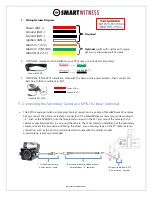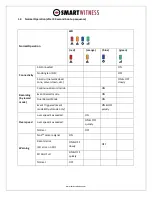www.smartwitness.com
3.
Installation: First Steps
Use the provided keyset to unlock and remove the locking cover. To unlock the cover, insert the
provided keyset and turn counter-clockwise 90 degrees. Once unlocked, press firmly on the two
buttons on either side of the cover and pull the door away from the camera
Once the locking cover is removed, you can adjust the angle of the camera to comply with the angle
of your windshield. When you are happy with the angle on the windshield, slide the case back onto
KP1S.
If SD cards were provided seperately, you should insert them at this time.
*
If this is the WiFi version of KP1S, then the WiFi modem should be inserted at this time into the USB
input beneath the SD card slots.
Attach the provided 3M adhesive pad to the KP1S bracket and press firmly.
SD Card 1
SD Card 2
Camera lens
*USB input for Wi-Fi modem (optional)
Windshield