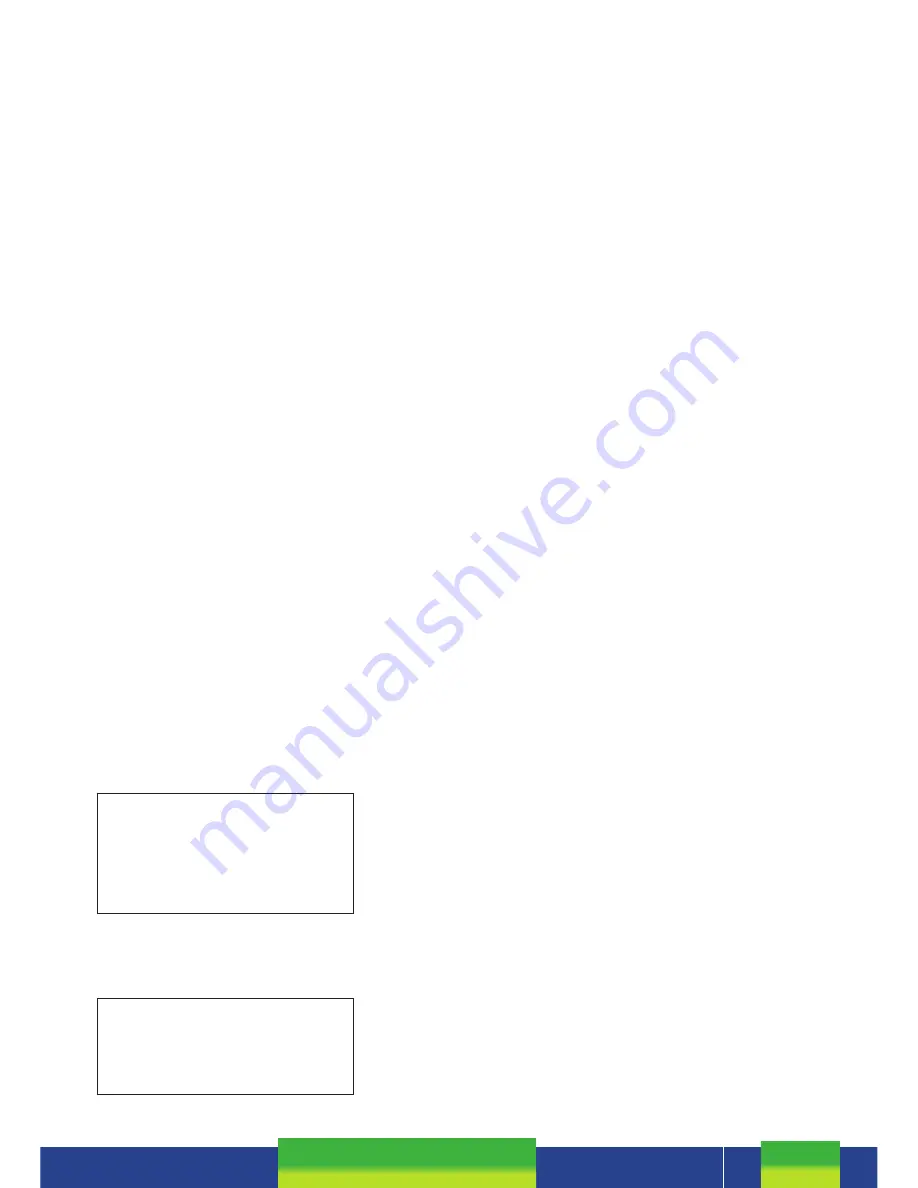
Pax D210 and D200 Wi-Fi
MERCHANT & COMMUNICATION SETTINGS
CONNECTING TO Wi-Fi
NEW NETWORK ON START-UP
Cannot Connect to
SSID : [current network name x]
Try Again?
WIFI Not Connected
Configure Now?
ENTER = YES CLEAR = NO
ENTER = YES CLEAR = NO
If the Wi-Fi network is not available, the terminal will
prompt to retry
If you have not changed your Wi-Fi network, make sure the
Wi-Fi is on and signal is broadcasting
• Press
ENTER
to retry connection
If you want to connect to a new network
• Press
CLEAR
to start connection process
• Press
ENTER
to configure new network connection
EFTPOS requires an active Internet connection to process payments. D-Series terminals use your
2.4GHz Wi-Fi network
* which can be generated via a fixed router or a mobile Wi-Fi device or your
smartphone hotspot
†
.
* D-Series terminals connect to 2.4GHz Wi-Fi band on 802.11b, g and n standards. They do not connect to 5GHz wireless
frequency.
†
Some hotspots will stop broadcasting when idle for set periods. Because the EFTPOS terminal only uses the hotspot when a
transaction is being processed, the hotspot may require regular resetting. To do this turn off personal hotspot on your smart
device and then turn it back on, and wait for the terminal to connect again. These are general known issues with smart
device Wi-Fi hotspots and do not solely relate to Smartpay EFTPOS terminal connections. It is also recommended you do not
have Bluetooth enabled while using your Wi-Fi hotspot as it can cause signal interference.
If using a mobile Wi-Fi hotspot or hot spotting off your phone, first ensure you have sufficient data then
turn on and confirm the Wi-Fi network is available. Have your EFTPOS terminal fully charged and ready.
Make sure the terminal is in the range of your Wi-Fi network. Press and hold power button for few seconds,
release and LCD screen backlight will turn on. After a few seconds if terminal has turned on successfully, a
beep sound will be heard and the PAX logo will appear on screen.
Terminal will run through start up sequence and automatically attempt to connect to last used Wi-Fi
network (SSID). If connection is successful the Wi-Fi iconin the top left corner of the screen will light up
and the unit will display the idle screen ready for use.
Terminal will run through start up sequence and automatically attempt to connect to last used Wi-Fi
network (SSID).
















