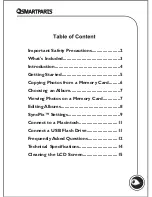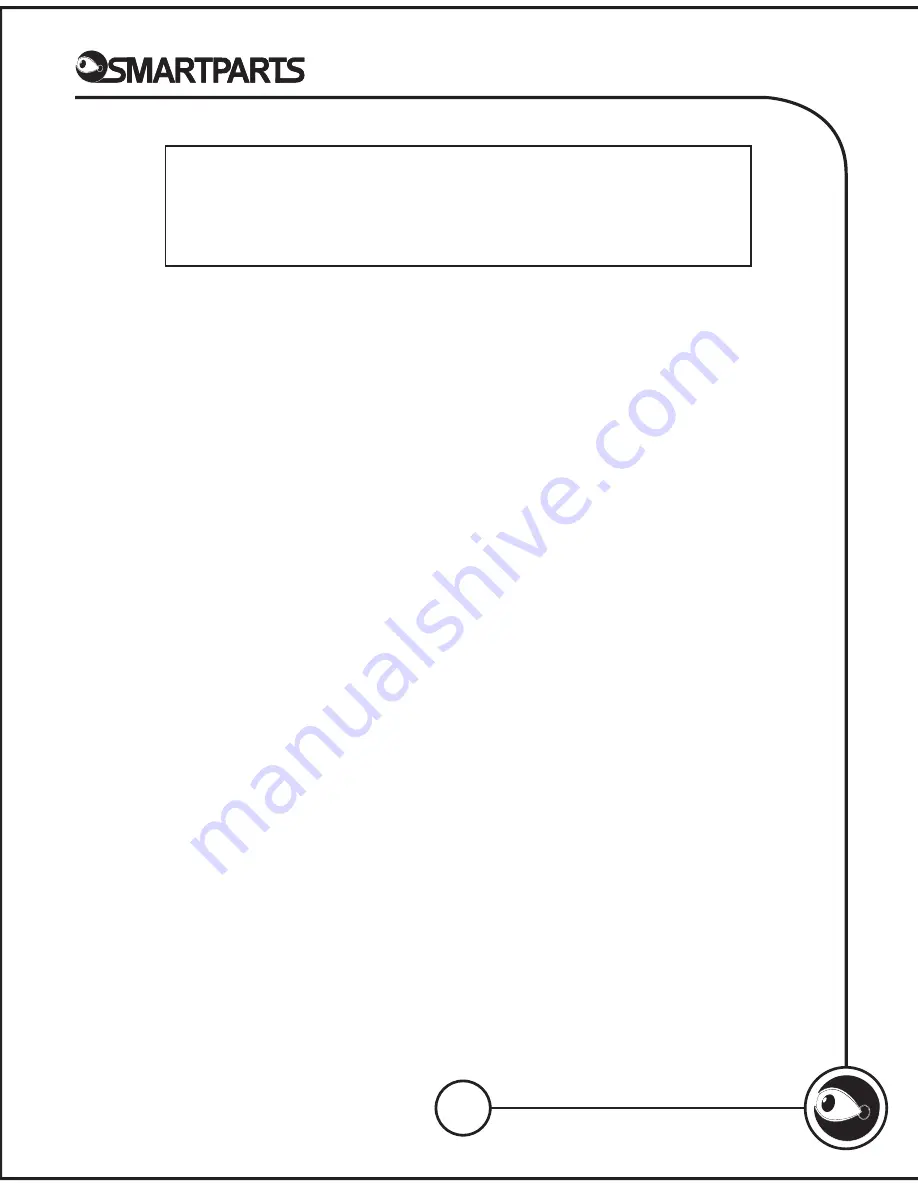
7
Choosing an Album
If you would prefer to select a different album in which to store the
photos, press the Enter or OK button before the transfer begins. The
next screen will allow you to select individual photos to add, or give you
the option to add all of the photos.
To select photos, use the arrow buttons to highlight the photo you
want, and then press OK. When a photo has been selected, the border
will change from purple to green. When you are finished selecting, use
the Menu button to highlight the Add Selected button on the screen and
press Enter or OK.
The next screen allows you to choose the album in which you would
like to save your pictures. Use the arrow keys to “open” the album, and
then press OK to begin the transfer.
IMPORTANT:
The photos on the digital picture frame have a lower resolu-
tion than your originals. They should not be considered backup copies of
your originals. Do not delete your original photos from your memory card
until you have backed them up to another type of storage medium, such as
a computer hard drive.
Pausing and Stopping a Slideshow
At any time during a slide show you can pause the show briefly by press-
ing the Enter or OK button. The word “Paused” will appear in the upper
left corner of the screen. The slide show will resume after a few
seconds. To stop the slide show indefinitely, press the Enter or OK
button twice. The word “Stopped” will appear on the screen. To resume
the slide show, press Enter or OK again.
To view photos on a memory card without copying them to the frame,
start by inserting the card into the appropriate card slot. When the
screen shows the message “SyncPix has detected a memory card,” press
the Menu button to highlight the View option, and then press Enter or
OK. All of the photos on the memory card will be displayed in a slide
show. To stop the slide show, press Menu.
Viewing Photos on a Memory Card