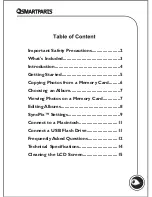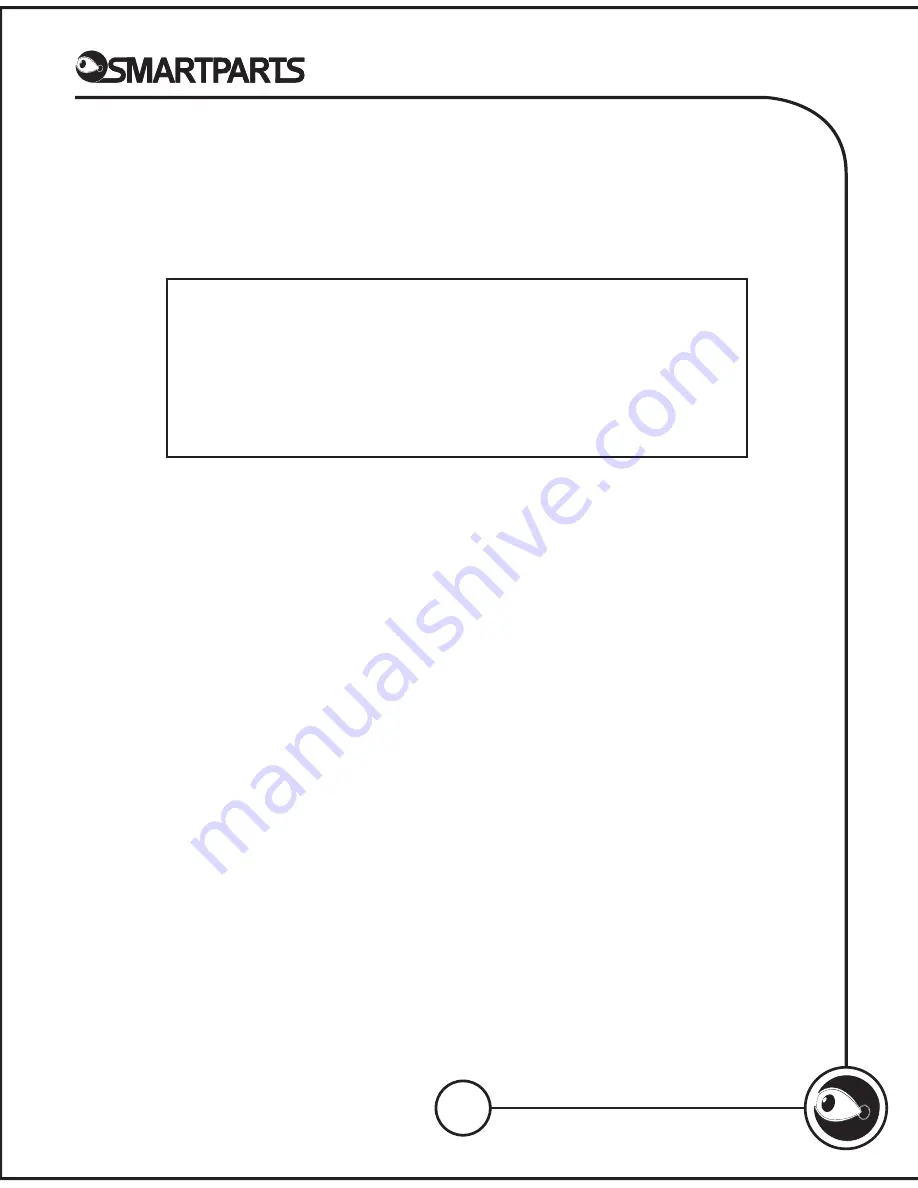
11
Note:
Photos transferred manually with a USB cable will not be
optimized for use with the frame. We recommend copying photos and
other media to your frame by means of inserting a memory card into
the appropriate slot.
Folders
Your SyncPix™ digital picture frame’s internal memory has folders in
which pictures, music and video clips are stored. The folder names
correspond to the names of the albums. When copying files to the frame
manually, be sure to place them into the appropriate folder. CAUTION: Do
not change the folder names or add new folders. Do not alter the two files
named cstatus.dat and syncpix.ini.
Disconnect the Digital Picture Frame from the Computer
It is important not to just unplug the digital picture frame when you are
done transferring files. It can seriously damage the memory.
1. In Windows, look for the “Safely Remove Hardware” icon in the
system tray at the bottom right corner of the screen.
2. Click on the icon and select “Safely Remove USB Mass Storage
Device.”
3. Wait for the message “Safe to Remove Hardware” to appear before
disconnecting the USB cable.
Connect to a Macintosh
You can also copy files from your Macintosh computer to your digital
picture frame.
1. Use the included USB cable to connect your digital picture frame
to your Macintosh. The computer will recognize the digital picture
frame as an external storage device.
2. Drag and drop files between the two devices as you normally move
photo files.
3. To safely disconnect the digital picture frame from your Macintosh,
select the digital picture frame's icon on your desktop and press
Command-e to eject the disk. When the icon is no longer on the
desktop, it is safe to unplug the USB cable.
Connect a USB Flash Drive
Your digital picture frame will see a USB Flash Drive the same way it sees
memory cards.