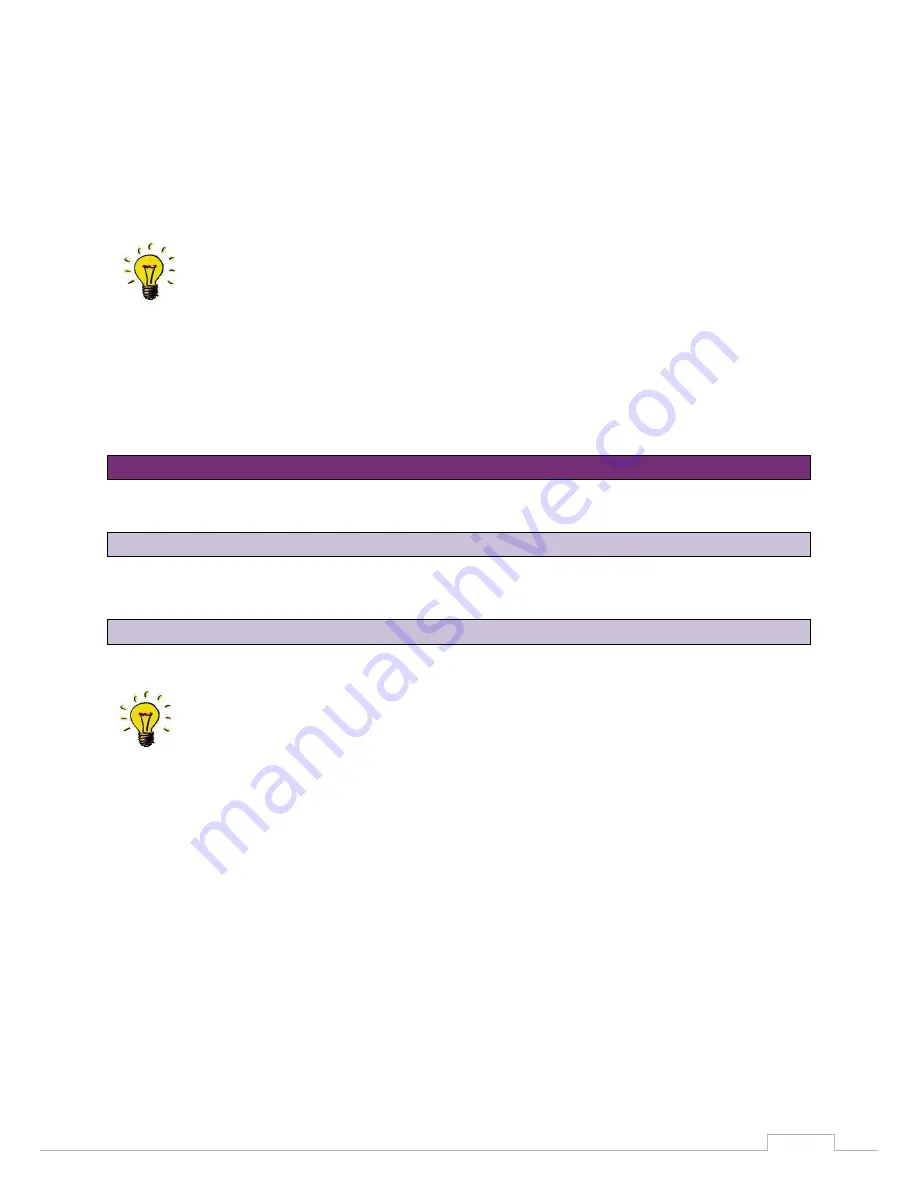
34
Scanning procedure
Using "zero" spacer plates:
Should it be necessary to attach a model directly to the base plate, remove the locking plate from the
spacer plates using the hex key included in delivery, and place it on the base plate.
The number of spacers laid beneath must be entered using the software (see software
description).
To set the height of the object holder, start the scanner software before the setting the height, so that
the axes move into the reference position (this occurs automatically when starting the program).
Clamp the model in the removable object holder and align the height using the spacer plates (see
Figure 28 and 29).
Depending on the scanner and CAD software combination, it is not necessary to fill out the
project information thanks to a special interface, as this is automatically undertaken by the
CAD software (e.g. with exocad
®
DentalCAD). The scanner uses software messages to
guide you step by step through the entire scanning procedure.
After starting the program by double clicking the icon
"DentalDB"
on your desktop, the program input
mask opens:
12. Scanning procedure
12.1 Clamping the model
12.2 Creating a case DentalDB






























