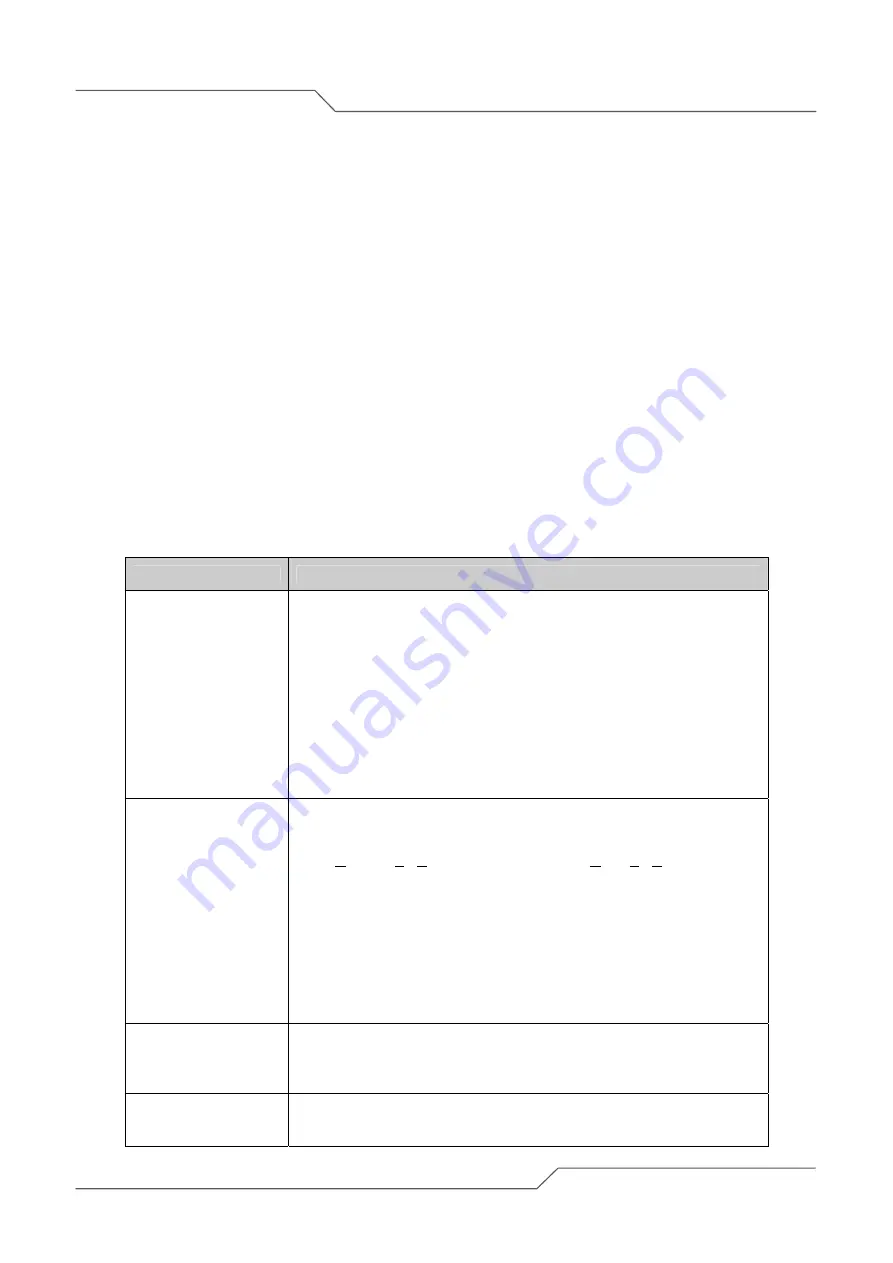
Page 48 of 80
i n t e l l i g e n t w i r e l e s s p l a t f o r m
airHaul™ Nexus User Guide
3. Performance Parameters and Bandwidth Controller
This chapter gives instructions for editing the wireless radio protocol parameters to optimize radio
performance and changing the Bandwidth Controller. These procedures are the same for all the
operational modes.
3.1. Link Performance Parameters and Features
The wireless radio performance parameters can be edited to optimize the radio performance. The
radio protocol parameters are:
1. Fragment Length (between 256 and 2346)
2. RTS/CTS (between 256 and 2346)
3. RSSI Threshold (between -90 and -20)
4. Preamble settings: Long, Short or Dynamic
5. Radio Operating mode
6. Throughout
Optimizer
Table 3-1 Radio Performance Parameters
Page Item
Descriptions
Fragment Length
a) Show current value
b) Change to a value within its range
This setting determines the size at which packets are fragmented. If
the frame that the access point is transmitting is larger than the
threshold, it will trigger the fragmentation function.
The use of fragmentation can increase the reliability of frame
transmissions. Because smaller frames are being sent, collisions are
much less likely to occur.
Default value is 2346 bytes. The range of value is from 256 to 2346.
RTS/CTS Length
a) Show current value
b) Change value
RTS: Request To Send CTS: Clear To Send
The RTS/CTS length determines the packet size at or larger than the
set value. The radio issues a request to send (RTS) before sending
the packet.
The primary reason for implementing RTS/CTS is to minimize
collisions among hidden stations.
Default value is 2346 bytes. The range of value is from 256 to 2346.
RSSI Threshold
This function provides better performance in higher noise area. The
device will ignore any signal below the set RSSI threshold.
The default value is -90.
The value ranges from -90 to -20.
Preamble Settings
a) Show current value
b) Choose other setting available in pull-down menu
















































