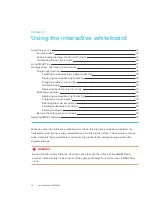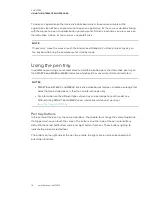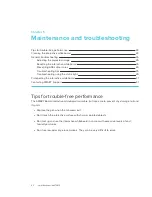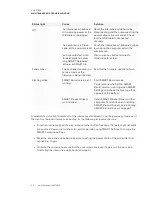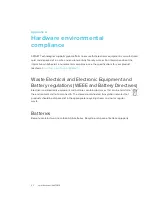CHAPTER 5
MAINTENANCE AND TROUBLESHOOTING
26
Try the troubleshooting tips in the following table to quickly resolve most issues with the product.
NOTE
These procedures vary, depending on your computer’s operating system and system
preferences.
Symptoms
Cause
Solution
No image is
projected on the
interactive
whiteboard, or a “No
Input” message
appears.
The projector isn’t receiving a video
signal.
Check the video cable
connections.
Ensure that the correct video
input is selected on the projector.
Ensure that the projector is on,
and that it’s connected to a power
source.
If you’re using a laptop computer,
turn on the external video
connection. Refer to your laptop’s
user’s guide for more information.
The computer is in standby mode.
Move the mouse, or touch the
interactive surface or any key on
your keyboard to bring the
computer out of standby mode.
The computer is off.
Turn on the computer (or press
the computer’s reset button), and
then log on as usual.
The projected image
is blurry, too large or
doesn’t completely
fill the interactive
whiteboard’s screen.
The projector’s position, zoom and
focus settings aren’t adjusted.
Adjust the projector’s position,
zoom and focus settings. Refer to
the projector’s user’s guide for
more information.
The computer’s video resolution
settings don’t match the projector’s
native resolution.
Consult the projector’s user’s
guide for the correct computer
video resolution, and then go to
Windows control panel or Mac
System Preferences to change
the computer video resolution to
match your projector.