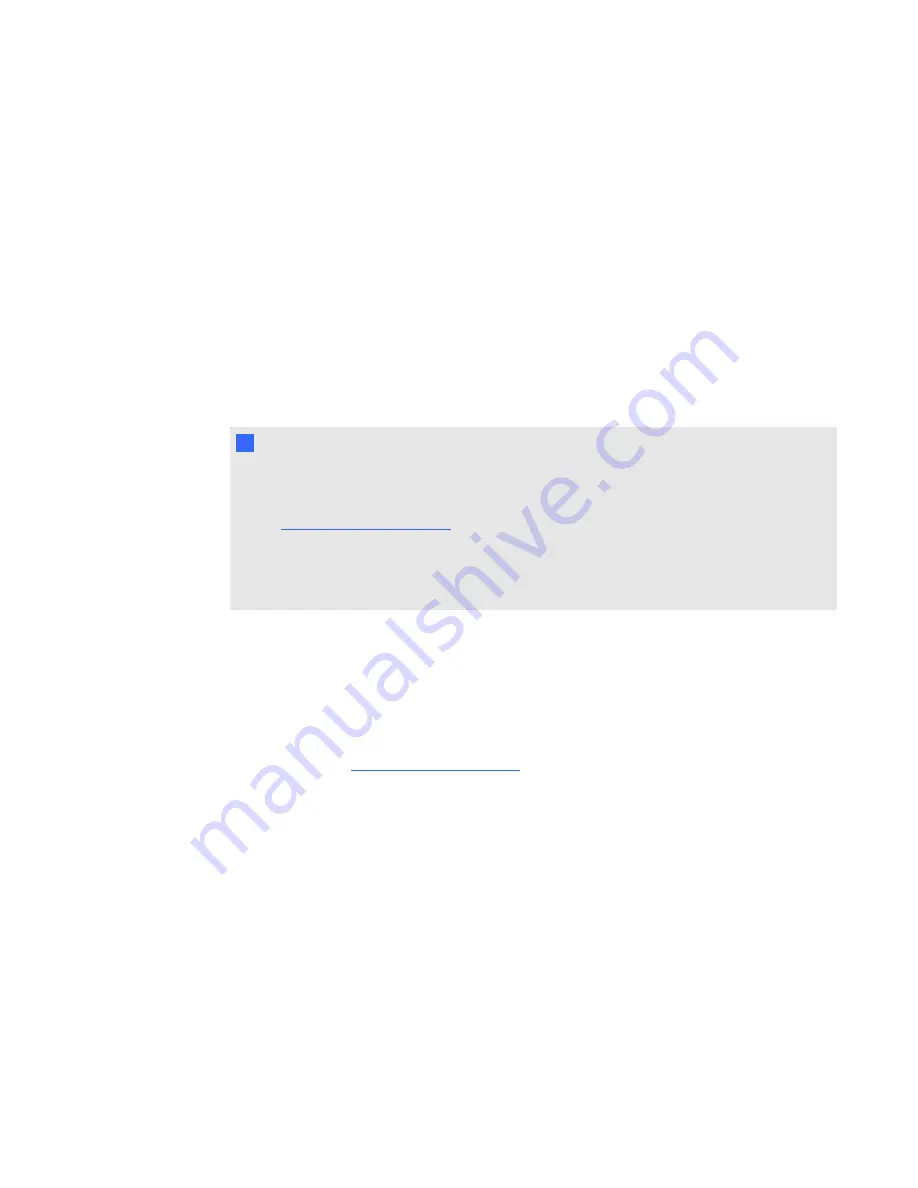
l
Confirm that the ECP cable harness’s DB9M RS-232 connector is properly connected to the
Control
connector on the projector.
l
Confirm that the USB cable, which is located on the underside of the pen tray, is properly
connected from the interactive whiteboard to the ECP.
l
Confirm that the USB cable is properly connected from a fully functional USB receptacle on the
computer to the correct USB receptacle on the ECP.
l
Confirm that the projector’s on-screen menu option for the USB receptacle is set to the correct
video source.
l
If necessary, complete additional troubleshooting on any devices between the USB connection
from the computer to the interactive whiteboard system, including any USB hubs and
extension cables.
N
N O T E S
o
If you’re using the CAT 5 USB extender, see
Troubleshooting tips for the CAT 5 USB
extender for SMART Board 800 series interactive whiteboards
).
o
Computers connected to the ECP override computers connected to the CAT 5 USB
extender. If you connect two computers to the ECP, any computer connected to the
CAT 5 USB extender doesn’t have a data connection to the interactive whiteboard.
Resolving controller module issues
If the controller module takes longer than 10 seconds to start up, disconnect the interactive
whiteboard’s power cable, wait 10 seconds, and then reconnect it.
If the issue persists, update the firmware as documented in the
SMART Board 800 series interactive
whiteboard user’s guide
).
If the Ready light indicates that a firmware update is in progress but no update is actually taking
place, disconnect the interactive whiteboard’s power cable, wait a few seconds, and then reconnect
it.
Resolving projector issues
Resolving projector errors
System administrators can resolve the following projector errors on their own prior to contacting
SMART Support. Performing initial troubleshooting on your projector will reduce the time of a support
call.
C H A P T E R 6
Troubleshooting your interactive whiteboard system
48






































