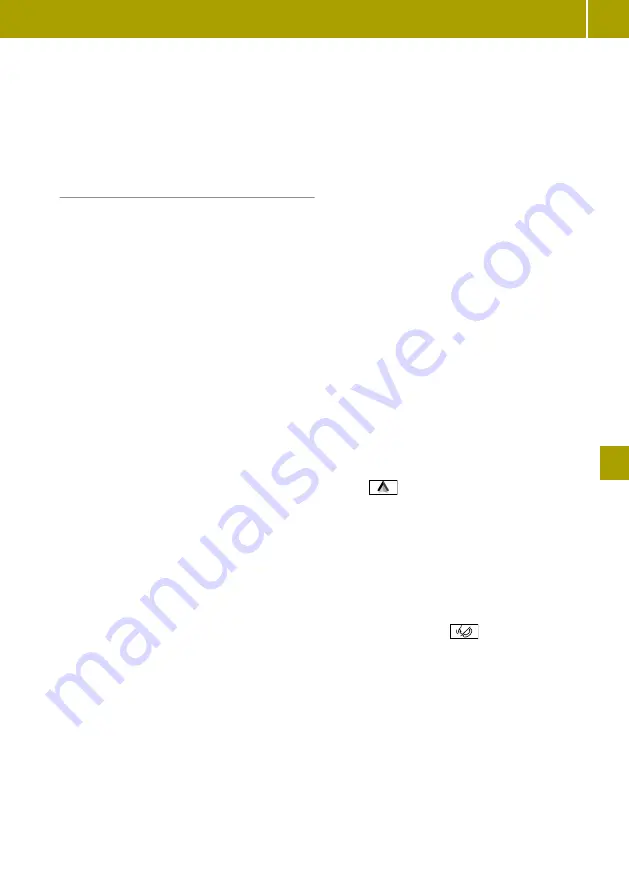
X
To fast forward:
press and hold the
:
button.
X
To mute:
press the
8
button.
Disconnecting the MirrorLink™ connection
X
Select
q
>
Disconnect
.
Using Android Auto™
Useful information
Android Auto™ is an application for the con-
nection between the smart Media-System
and a mobile phone. Certain mobile phone
functions and apps can be controlled via the
smart Media-System with Android Auto™.
Functions such as telephony, navigation and
the audio playback of Android Auto™ are dis-
played on the home page of the smart Media-
System.
Android Auto™ is available for mobile tele-
phones with the Android operating system.
Further information: http://www.smart.com/
connect.
In order to use Android Auto™, the following
conditions must be met:
R
the mobile phone supports Android Auto™
starting from Android™ 5.0
R
the mobile phone is switched on
R
the mobile phone has an Internet connec-
tion
R
the Android Auto™ app is installed on the
mobile phone
Transmitted vehicle data when using
Android Auto™
When using Android Auto™, specific vehicle
data is transmitted to the mobile phone. This
makes it possible to use selected mobile
phone services efficiently. The mobile phone
does not have active access to vehicle data.
The following system information is trans-
mitted:
R
smart media system software status
R
system ID (anonymous)
This data is transmitted in order to optimise
communication between the vehicle and
mobile phone.
A random vehicle code is generated for this
purpose and in order to assign multiple vehi-
cles to the mobile phone. This code is not
related to the vehicle identification number
(VIN) and is deleted if the smart Media-Sys-
tem is reset.
The following driving status data is trans-
mitted:
R
gear position engaged
R
instrument cluster day/night mode
This data is transmitted in order to adapt the
content displayed to the driving situation.
GPS data such as coordinates, speed and
compass direction is transmitted. This data
is transmitted only when navigation is
active in order to improve navigation (e.g.
when driving through a tunnel).
Setting up a connection
X
Activate Android Auto™ on the mobile
phone (see manufacturer's operating
instructions).
X
Connect a mobile phone with a connecting
cable to the USB socket in the centre con-
sole.
X
Select
Yes
.
Android Auto™ starts in the smart Media-
System display.
Calling up Android Auto™
X
Tap
on the home page of the smart
Media-System.
Android Auto™ starts in the smart Media-
System display.
Activating Android Auto™ voice-operated
control
When Android Auto™ is activated, the system
can be operated with voice control.
X
Press and hold the
button on the mul-
tifunction steering wheel for approx-
imately three seconds.
A tone sounds.
Disconnecting Android Auto™
X
Disconnect the USB connection between
the mobile phone and the smart Media-
System.
Using a mobile phone
123
>> Using the smart Media-System
.
Z






























