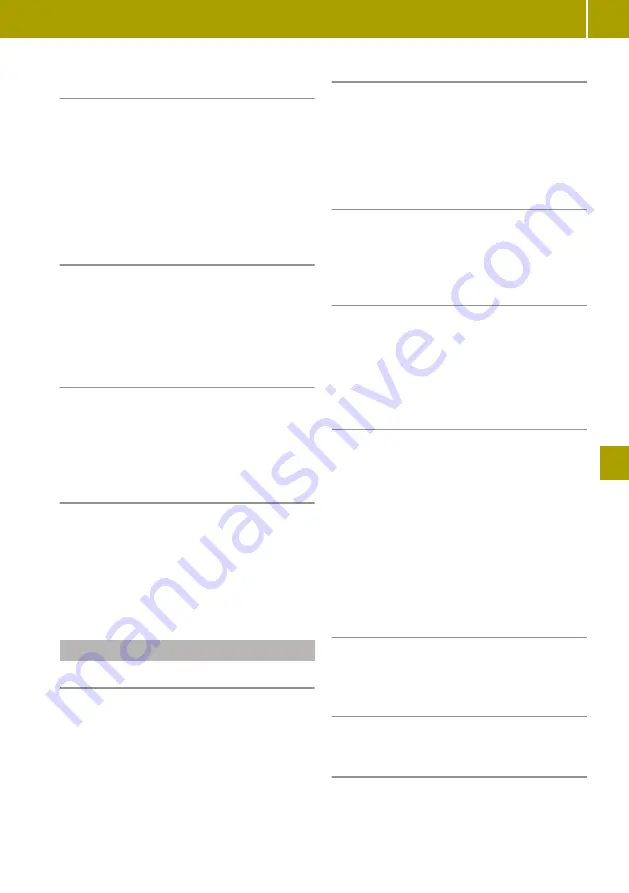
Downloading telephone data automati-
cally
X
Select
Settings
>
Download telephone
data automatically
.
X
If necessary, accept the access confirma-
tion on the mobile phone.
During connection, up to 1,000 contacts are
automatically transferred to the smart
Media-System.
Connecting another authorised mobile
phone
X
Select
Settings
>
Manage devices
.
X
Select a mobile phone.
The current Bluetooth
®
connection is ter-
minated. The desired mobile phone is con-
nected to the smart Media-System instead.
Removing a mobile phone from the list
X
Select
Settings
>
Manage devices
.
X
Select
W
>
Delete device(s)
.
X
Select a mobile phone.
X
Select
Delete
.
Terminating a Bluetooth
®
connection
X
Select
Settings
>
Manage devices
.
X
Select
W
>
Disconnect all devices
.
X
Select a mobile phone.
If the mobile phone leaves the Bluetooth
®
receiver range, the connection is automati-
cally terminated.
Telephone operation
Useful information
The following conditions must be fulfilled in
order to make a
999
or
112
emergency call:
R
a valid and operational SIM card is inser-
ted in the mobile phone
R
a mobile phone network is available
Calling a contact from the phone book
X
Select
Telephone book
.
X
Select the contact.
X
Select the contact's telephone number.
If the phone book contains multiple contacts,
they can be called up using a
Search
.
Dialling a number
X
Select
Dial number
.
X
Enter a number on the keypad.
X
Select
Call
.
Calling a contact from the call log
X
Select
Call logs
.
X
Select an entry from the list.
The call log can be sorted according to calls
made, calls received and missed calls using
the corresponding receiver icon.
Accepting and rejecting an incoming call
If a call is incoming, the following informa-
tion will appear on the display:
R
name of caller, if already in the phone book
R
number of caller, if name of caller not
already in the phone book
R
Private number
, if the caller has the "Hide
caller ID" function switched on
X
To accept the call, select
Accept
.
X
To reject the call, select
Reject
.
The call will be forwarded to voicemail.
Holding and continuing a call
X
Select
W
>
Put on hold
.
X
To continue the call, select
Continue
.
Transferring a call to the mobile phone
X
Select
W
>
Mobile phone
.
Ending a call
X
Select
End call
.
Using a mobile phone
121
>> Using the smart Media-System
.
Z






























