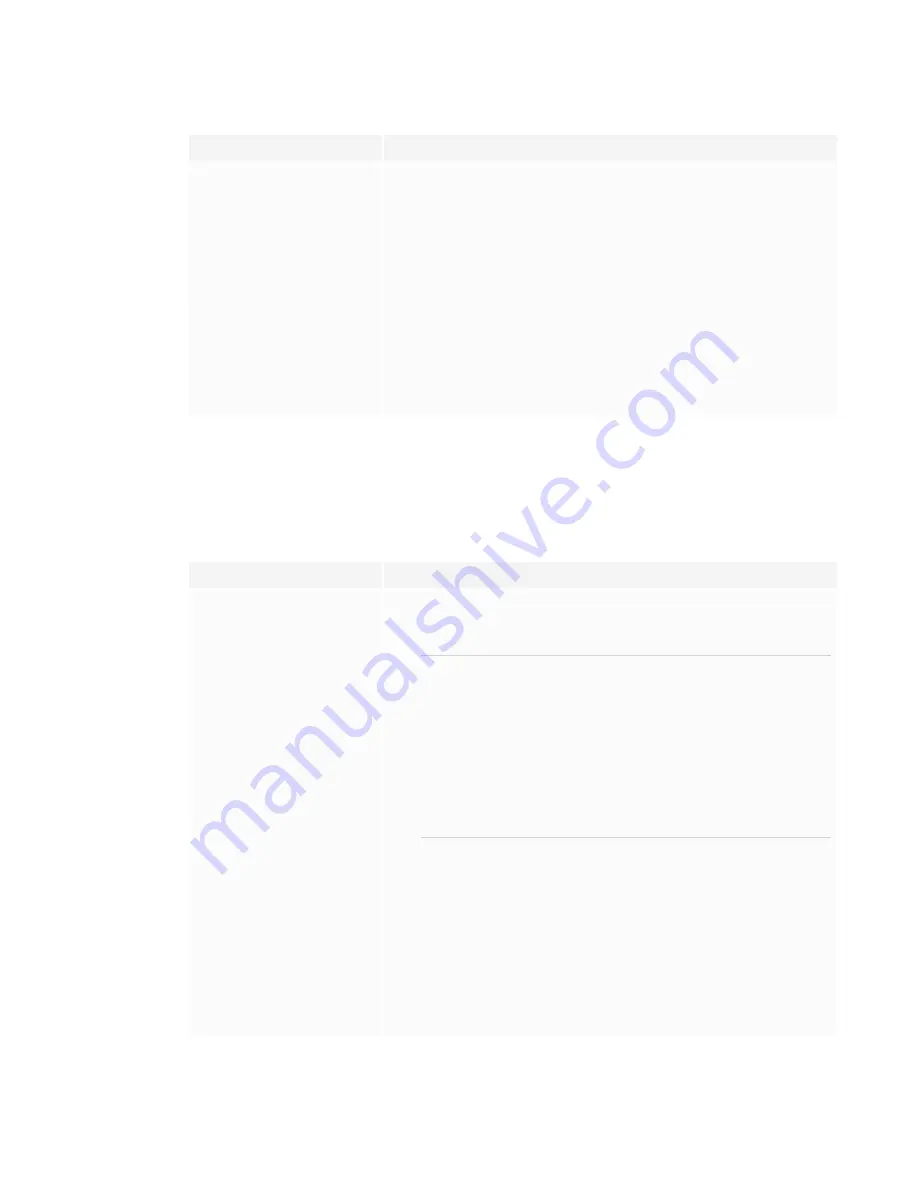
CHAPTER 5
TROUBLESHOOTING
33
Symptom
Troubleshooting steps
The image is cut off or shifted to the
left or right.
l
Adjust any connected computers’ video settings, particularly zoom, crop, and
underscan.
See the computer’s operating system documentation.
l
If any connected computers’ desktops are entirely black, change them to dark
gray or a different color.
l
If any connected computers’ desktops are extended across multiple screens,
duplicate the desktops across the screens or set the display as the only screen.
The image doesn’t fill the entire
screen.
l
Adjust any connected computers’ video settings, particularly overscan.
See the computer’s operating system documentation.
l
Make sure the connected computer’s video connector is configured to output a
supported video signal. See
No video display output from a laptop
.
A persistent image appears on the
display.
See
Image persistence or burn in on LCD displays
.
There’s no sound or there’s a problem with the
sound
Symptom
Troubleshooting steps
There’s no sound.
OR
There is sound, but the volume is
low.
OR
The sound is distorted or muffled.
l
If you’re using an external audio system, make sure it is turned on.
l
Make sure the cables connecting the display to the computer are securely
fastened.
NOTES
o
The display’s stereo 3.5 mm in connector works with the VGA input
only.
o
Connecting an audio cable to the display’s stereo 3.5 mm out connector
disables the internal speakers.
o
If you’re using the display’s S/PDIF out connector to connect a sound
bar or receiver for external speakers, see the
SMART Board MX (V2)
series interactive displays installation and maintenance guide
(
).
l
If you’re using the display’s stereo 3.5 mm out connector, adjust the volume on
the display and the connected computer and make sure neither are muted.
l
If you’re using the display’s S/PDIF out connector, adjust the volume on the
external audio system and make sure the audio system isn’t muted.
l
Adjust the display’s audio settings.
l
If you’re using the integrated speakers, set the volume for the computer and any
running applications to 80%, and then adjust the display’s volume.
OR
If you’re using an external audio system, set the volume for the computer, any
running applications and the display to 80%, and then adjust the external audio
system’s volume.
Содержание Board MX V2 Series
Страница 16: ......
Страница 26: ......
Страница 46: ......
Страница 47: ......
Страница 48: ...SMART TECHNOLOGIES smarttech com support smarttech com contactsupport smarttech com kb 171554 ...








































