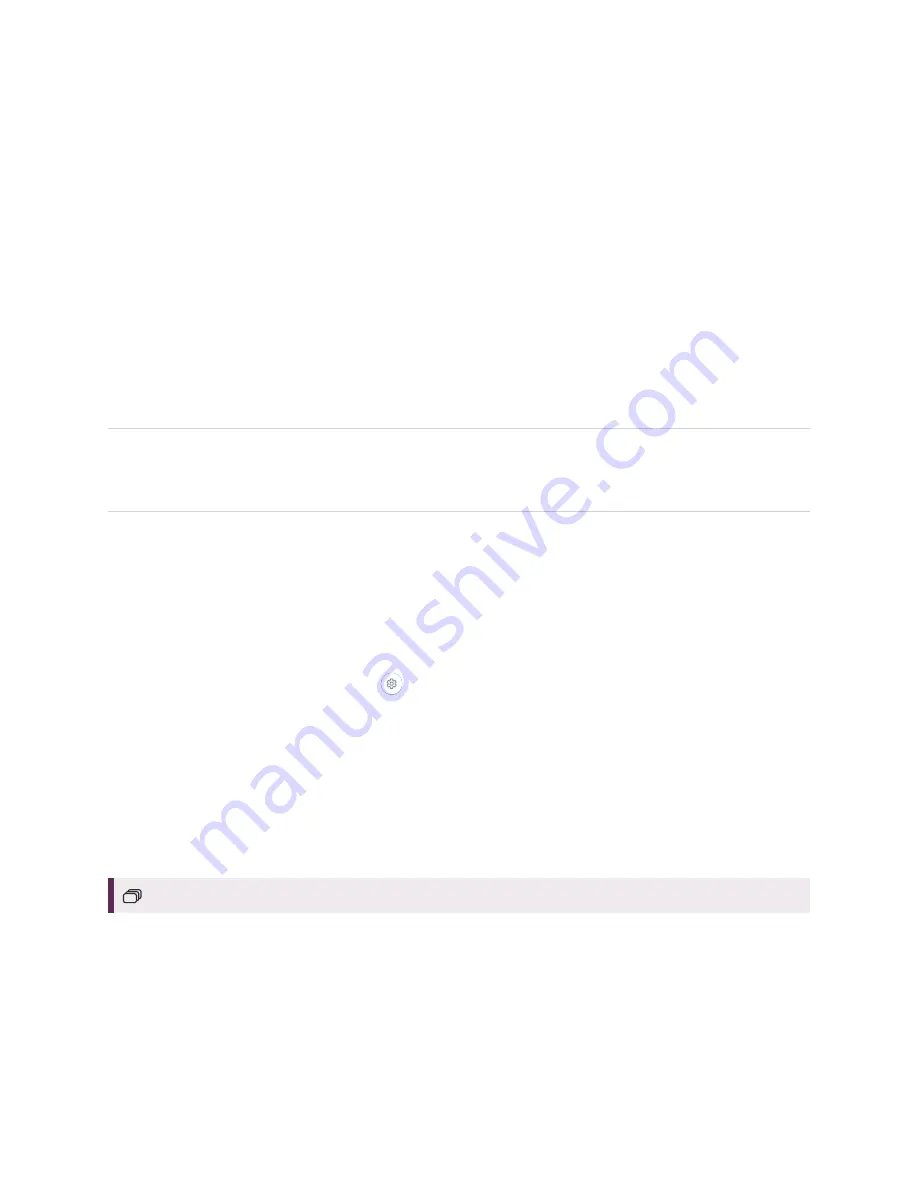
Chapter 4
Maintaining the display
61
Updating iQ system software
When the display is connected to the Internet, it updates its system software automatically.
When a system software update is available, the display downloads the update in the background then
waits for four hours of inactivity. When that happens, the display shows a two-minute countdown before
beginning the update. The countdown can be interrupted at any time. The update begins when the
countdown finishes. The display shows a blank screen for four minutes. When the update is complete, the
display shows the Home screen.
When the update is installing, touch, the front control panel and remote control will not respond.
To update SMART Board MX series firmware, see
Updating the display’s firmware
NOTE
You can configure your organization’s network to allow or prevent automatic system software updates
(see
).
Applying an automatic system software update manually
If the display has downloaded the system software update but hasn’t yet applied the update, you can start
the update process manually from Settings.
To apply an automatic iQ system software update manually
1. From the Home screen, tap
Settings
.
2. Scroll to
Auto Update
.
3. Under
Check for Updates Now
, tap
Apply Update Now
.
Updating system software manually
You can download system software updates at
and update your display using a
USB drive.
For SMART Board MX series displays
Orienting your SMART Board MX series display
Use SMART Settings on computers connected to the display to orient it.
If the display is connected to a computer and the pointer appears a distance from the actual contact when
you touch the screen, orient the display.
Содержание Board MX Pro Series
Страница 47: ...Chapter 3 Connecting computers and other devices smarttech com kb 171555 47 Side Bottom ...
Страница 87: ...Appendix B smarttech com kb 171555 88 For SMART Board MX series displays ...
Страница 105: ...Appendix D smarttech com kb 171555 106 For SMART Board MX series displays ...
Страница 115: ...SMART TECHNOLOGIES smarttech com support smarttech com contactsupport smarttech com kb 171555 ...






























