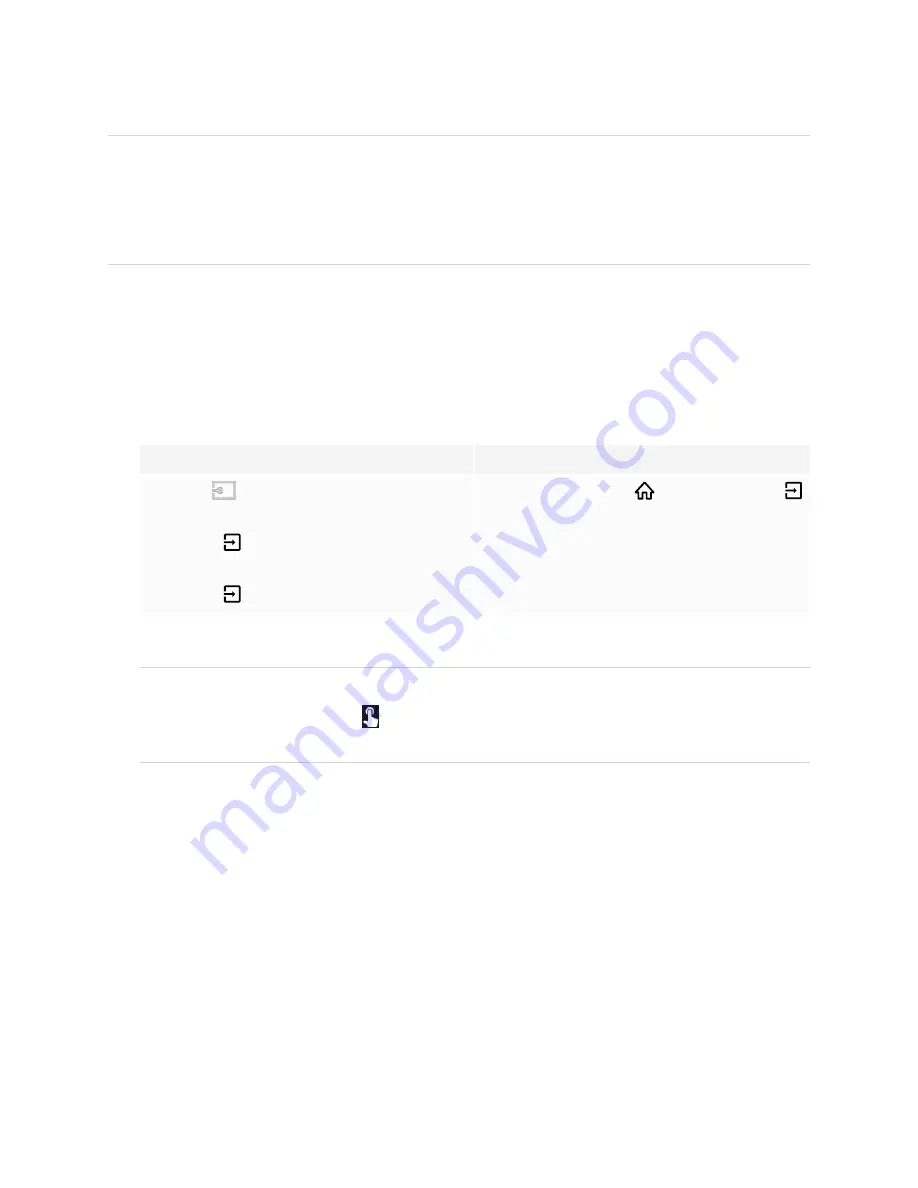
Chapter 3
Connecting computers and other devices
39
l
You can charge devices connected to the USB Type-C receptacle on the font connector panel of
SMART Board MX (V2-C and V3) series interactive displays up to 15 W.
l
You can charge devices connected to the USB Type-C receptacle on the side connector panel of
SMART Board MX (V3) series interactive displays up to 65 W (if a module is not installed in the
accessory slot) or up to 30 W (if a module is installed in the accessory slot).
Viewing a connected computer’s input
To view the input of a computer connected to a SMART Board MX (V3, V2 or V2-C) series display
1. Connect the computer to the display.
2. Do one of the following:
If iQ is enabled
If iQ is disabled
Tap
Input
on the Home screen.
OR
Press
Input
on the remote control.
OR
Press
Input
on the front control panel.
Press the
Home
button
or the
Input
button
on the remote control.
The display shows thumbnails of the devices that are connected to the display’s inputs:
NOTE
A thumbnail with
Touch enabled
indicates a USB cable is connected between the display and
device and touch is available.
o
A gray thumbnail indicates no device is connected to an input.
o
A black thumbnail indicates a device is connected to an input but is in Standby mode.
o
A thumbnail showing a preview screen indicates an active device is connected to an input.
3. Tap the computer’s thumbnail.
Содержание Board MX Pro Series
Страница 47: ...Chapter 3 Connecting computers and other devices smarttech com kb 171555 47 Side Bottom ...
Страница 87: ...Appendix B smarttech com kb 171555 88 For SMART Board MX series displays ...
Страница 105: ...Appendix D smarttech com kb 171555 106 For SMART Board MX series displays ...
Страница 115: ...SMART TECHNOLOGIES smarttech com support smarttech com contactsupport smarttech com kb 171555 ...






























