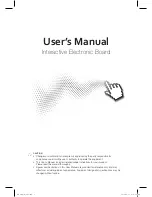CHAPTER 1
WELCOME
5
Front control panel
The front control panel contains the Standby, Input Select, Mute and volume control buttons.
No.
Name
1
Standby button
1
2
Input Select button
3
Mute button
2
4
Volume decrease
5
Volume increase
IMPORTANT
If there is a film over the front control panel, remove it before using the front control panel.
In normal operation, all buttons are white.
The Standby button also functions as an indicator light:
Indicator light
Status
Troubleshooting
Solid white
Normal operation
[N/A]
Off
Not receiving power
Confirm the interactive flat panel’s power
cable is connected to the power outlet
(see page 17).
Flick the power switch to the ON (I)
position (see page 21).
1
Press and hold to reset the interactive flat panel
2
Press and hold to freeze and unfreeze the screen (SMART kapp iQ Pro 75 interactive flat panels only)
Содержание BOARD 8055i-G5
Страница 30: ......
Страница 58: ......
Страница 78: ......
Страница 80: ......
Страница 84: ...SMART TECHNOLOGIES smarttech com support smarttech com contactsupport smarttech com kb 171000 ...