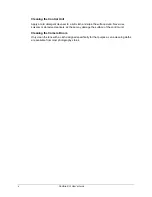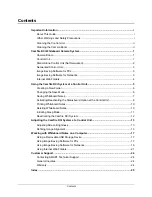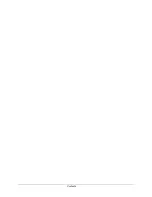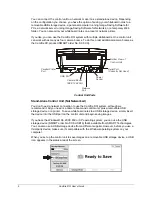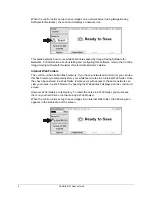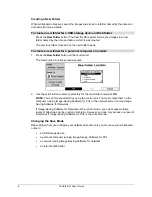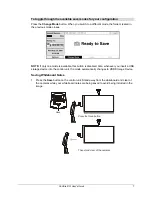ii
Camfire DCi User's Guide
Cleaning the Control Unit
Apply a mild detergent cleanser to a soft cloth and wipe the surface clean. Never use
solvents or abrasive cleansers, as these may damage the surface of the control unit.
Cleaning the Camera Boom
Only clean the lens with a cloth designed specifically for that purpose. Lens-cleaning cloths
are available from most photography stores.
Содержание Camfire DCi
Страница 1: ...Whiteboard Camera Camfire DCi TM User s Guide ...
Страница 6: ...Contents ...