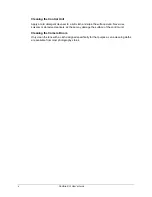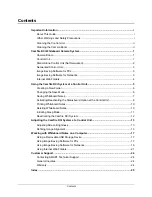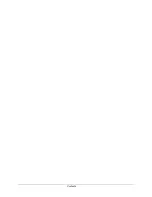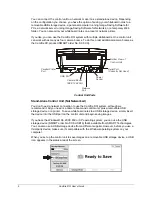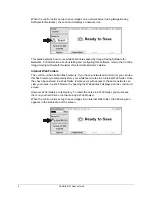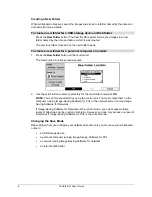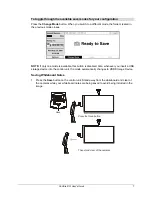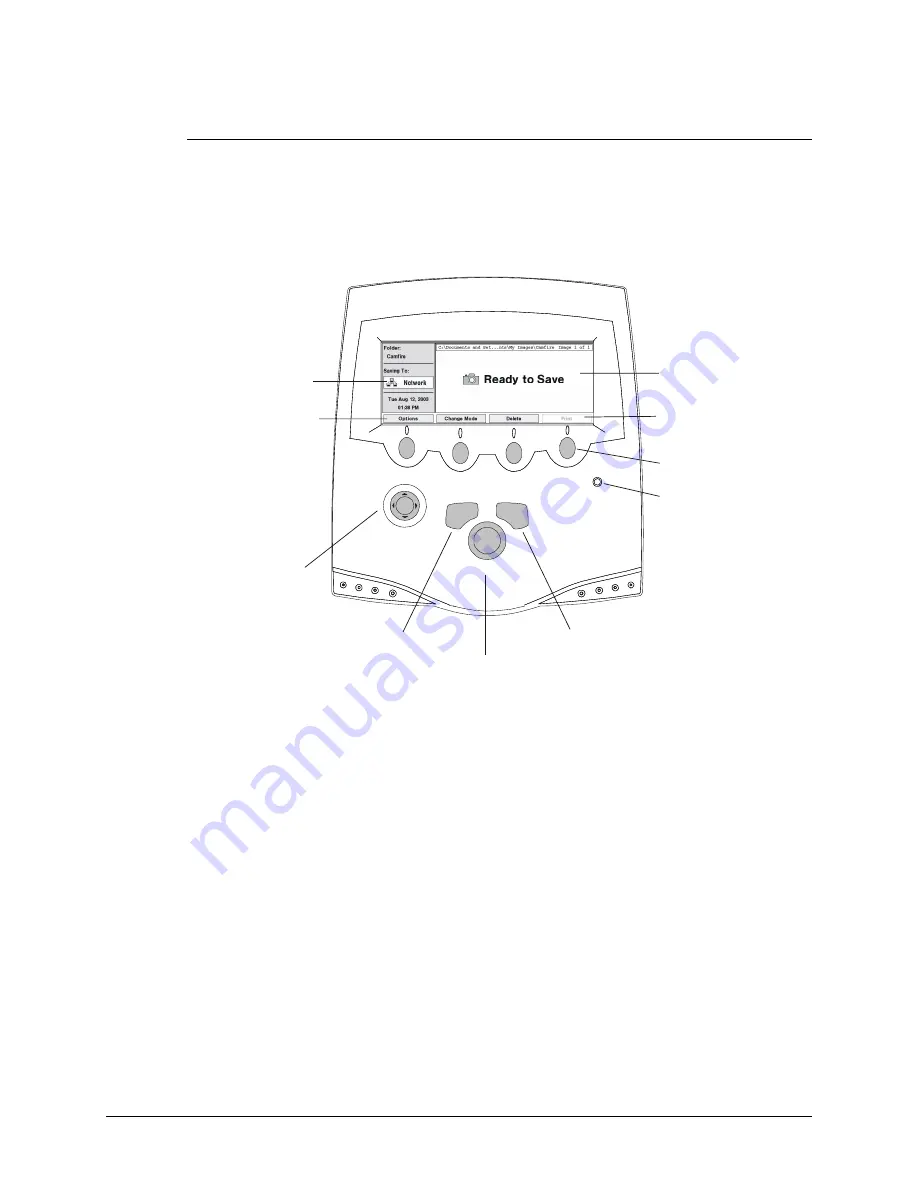
Camfire DCi User's Guide
5
Using the Camfire DCi System at a Control Unit
Using the Camfire DCi system at a whiteboard is simple. Just follow the instructions on the
control unit screen. You can scroll, save, create a new folder, initiate sleep mode and activate
a range of other commands with the press of a button. Depending on your current task, the
functions of the command buttons vary. Refer to the control unit screen for the current
function of each command button.
Process Control Flow Chart
Legal
Department
Marketing
FORM
A-1
New Folder
Sleep
Power
Indicator Light
New Folder Button
Scroll Button
Command Buttons
Functions of
Command Buttons
Control Unit
Screen
Sleep Button
Save Button
Save
Current Mode
Options Button
For best results when writing on the whiteboard:
•
Use regular dry-erase markers and not fine-point markers
•
Although the Camfire DCi system successfully captures a full range of colors, you
may prefer using darker colors because they are easier to read
•
Do not use excessively small print. Make each letter at least 1/2 in. (1.27 cm) in.
height.
Remember, the Camfire DCi system creates the image of your whiteboard notes from
photographs. If your writing is messy on the whiteboard, it’ll be messy in the image.
Uneven lighting conditions at the whiteboard can create unwanted color variance in the saved
image. For best results, use even lighting.
Содержание Camfire DCi
Страница 1: ...Whiteboard Camera Camfire DCi TM User s Guide ...
Страница 6: ...Contents ...