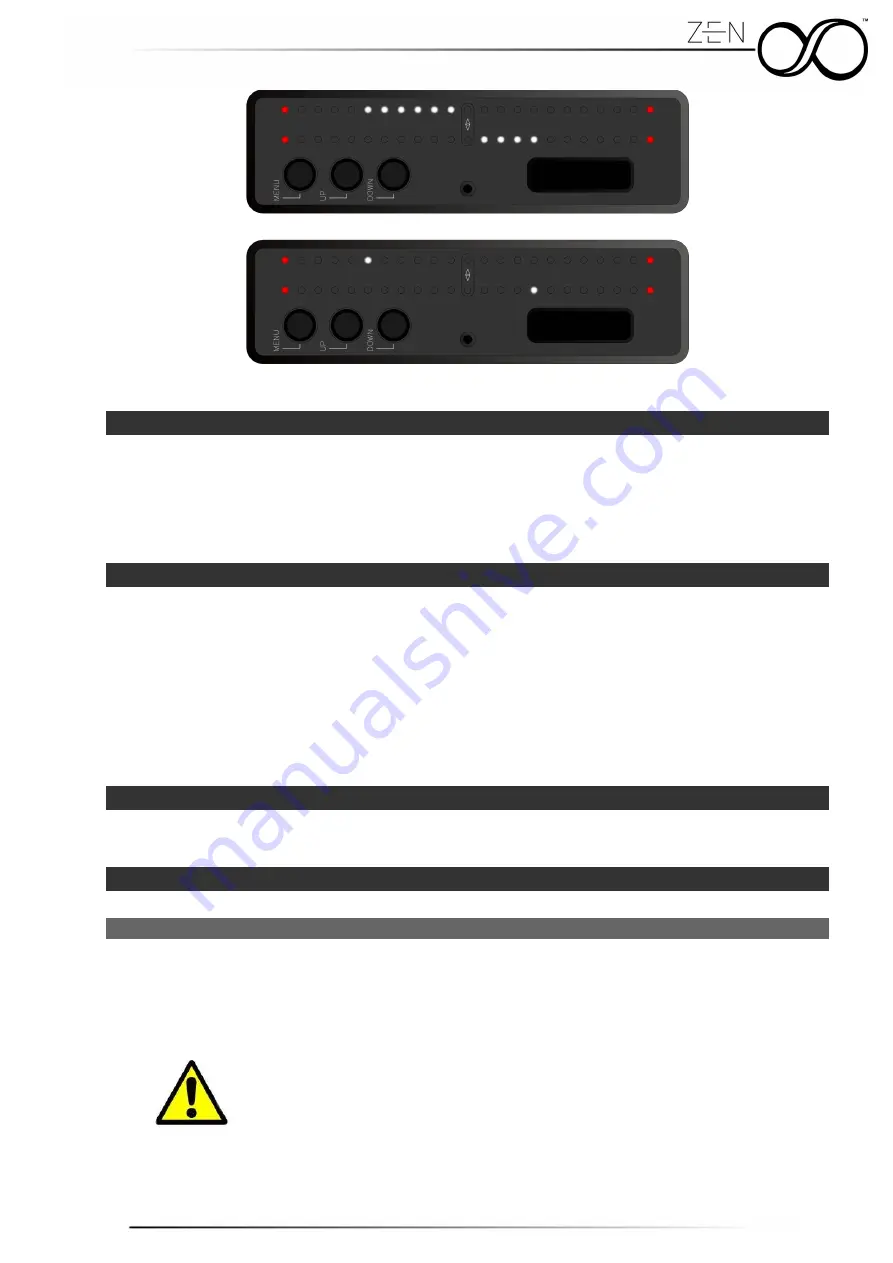
8.3.3
LED Deadband
Permette di definire uno spazio arbitrario tra il LED centrale ed il primo LED utile a destra
e sinistra per la visualizzazione dell'inclinazione dell'asse.
Risulta essere molto utile per avere un riscontro visivo immediato quando l'asse
visualizzato è a zero.
8.3.4
Brightness
E' possibile variare la luminosità delle due barre LED in modo da ottimizzare l'intensità
luminosa in base all'ambiente di lavoro.
Grazie al sensore di luminosità integrato in SmartCAM Zen, è possibile non solo definire
una luminosità fissa, ma soprattutto definire un range di luminosità minimo e massimo.
Tale possibilità è disponibile solo impostando la modalità automatica la quale permette una
regolazione autonoma della luminosità dei LED (tra il valore minimo e massimo perscelti)
in base all'ambiente circostante.
8.4 System
In questo menù è possibile selezionare alcuni parametri di sistema di SmartCAM Zen.
8.4.1
Options
8.4.1.1
Auto Power On
Come riportato nel capitolo 6, lo stato operativo di ZEN subito dopo aver fornito
alimentazione è SLEEP MODE.
E' possibile impostare invece un override di questa modalità e permettere di entrare
automaticamente in STANDARD MODE all'accensione.
Questo menu è presente ed accessibile solo in SmartCAM Zen come
prodotto Standalone.
13
Содержание SmartCam Zen
Страница 1: ...1 v 1 3 ...














































