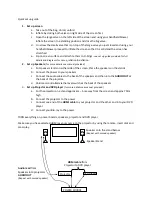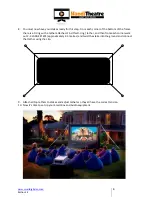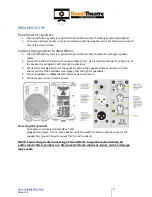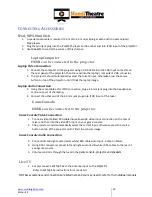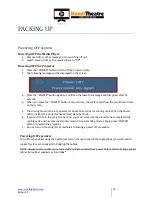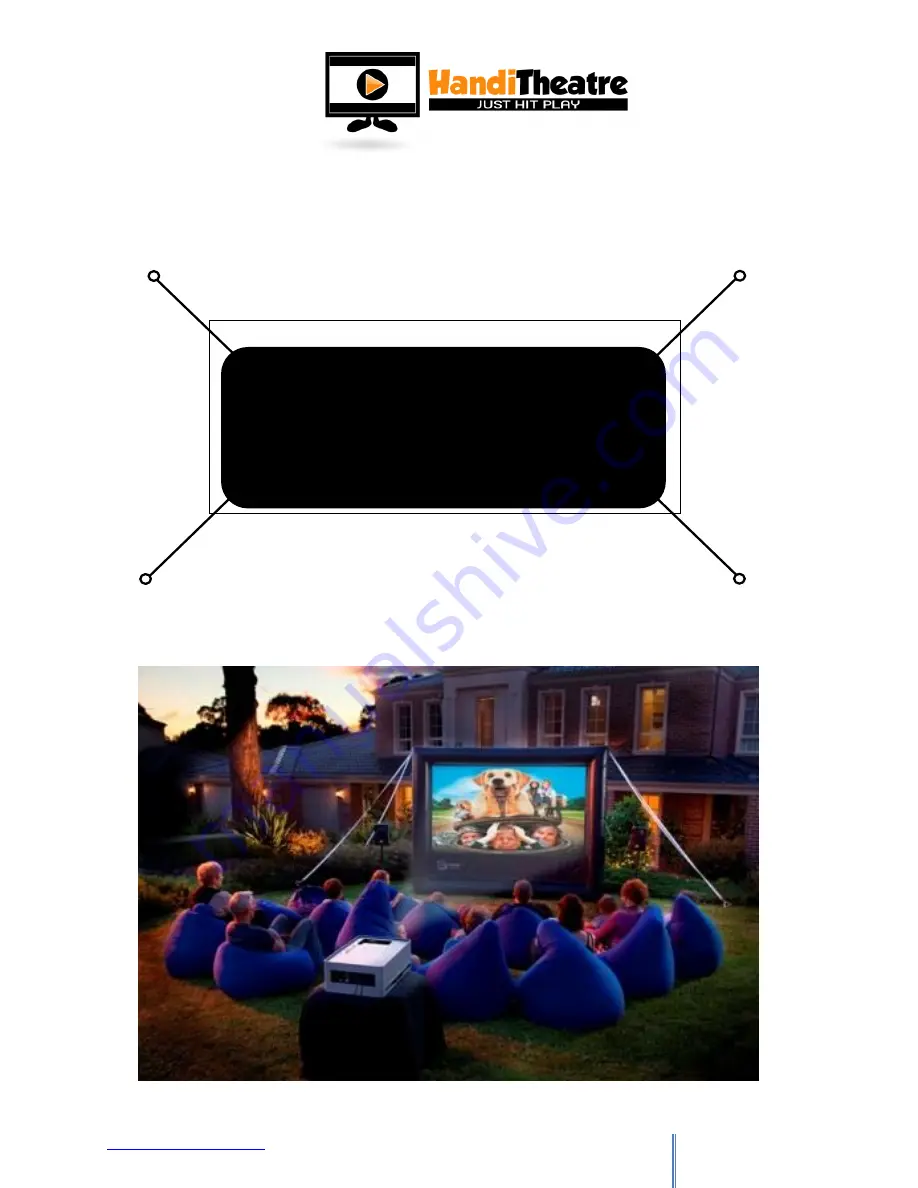
www.smartdigital.com.au
Edition 1.2
8
8.
You must now have your stakes ready for this step. From each corner of the bottom of the frame
there is a D-ring with a tether attached. Find this D-ring / tether, and then from each corner walk
out 2 -3 LARGE STEPS (approximately 2-3 metres) and twist the stake into the ground and connect
that tether using the clip.
9.
Attach all top tethers to stakes and adjust tethers so they all have the correct tension.
10.
Now it’s time to set up your SmartBox and Audio equipment.