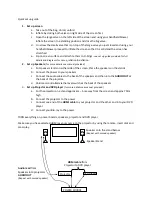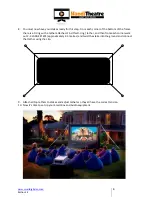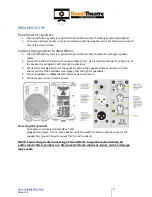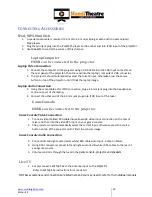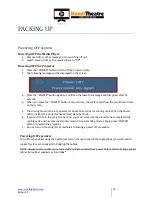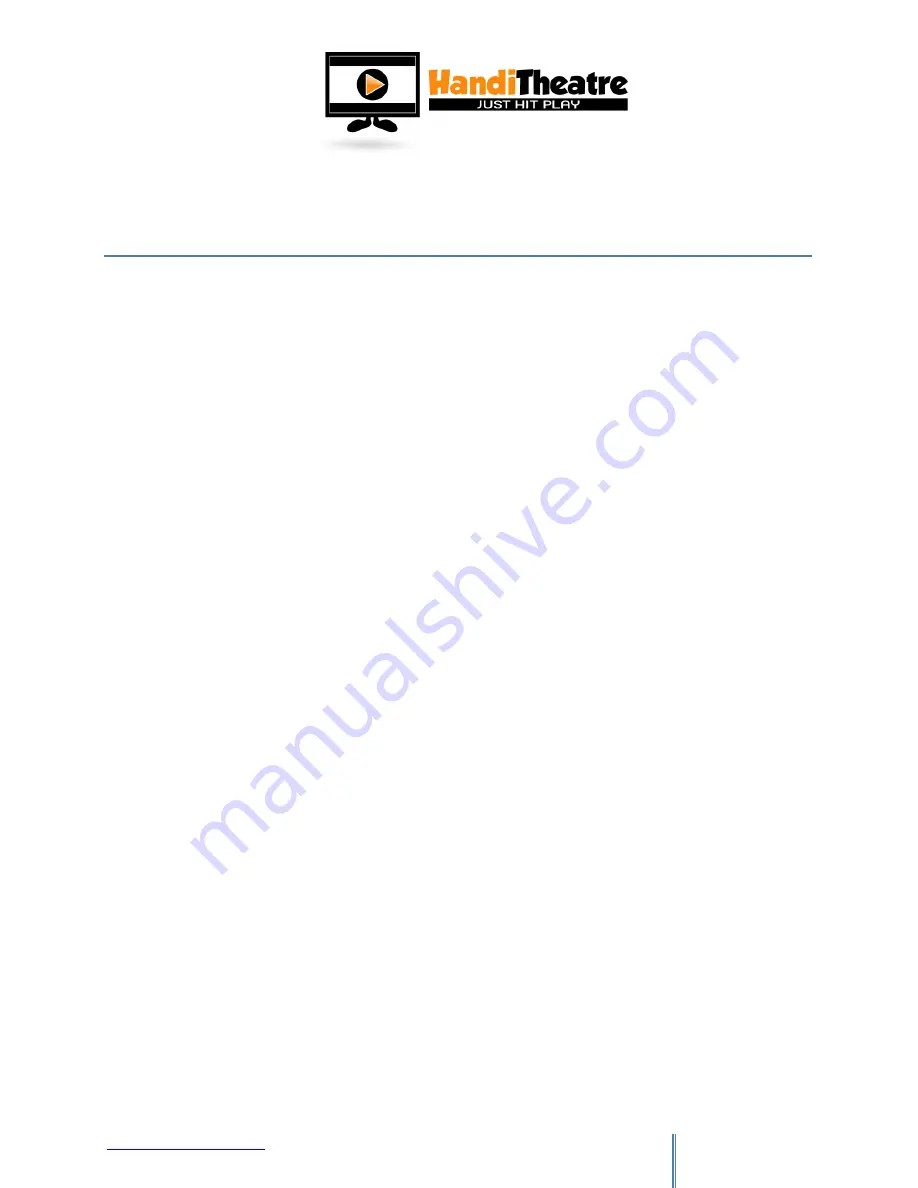
www.smartdigital.com.au
Edition 1.2
15
CARING FOR YOUR SCREEN
G
ENERAL CARE
1.
The easiest way to care for your screen, is to keep it clean and dry. Always set up your screen on
a tarpaulin to prevent it from coming into contact with the ground, grass, dirt or sand that may
dirty your screen.
2.
When deflating your screen after use, always pull the screen down so that screen lays over the
back tubing, before removing the screen surface. This will prevent your screen surface from
hitting the ground and collecting any dirt on the way down.
3.
Ensure your screen is always dry when rolled up and put away. Any moisture can result in mould
growing and can destroy your screen.
C
LEANING
1.
Cleaning the tube is best done with a soft cloth and some methylated spirits. This not only cleans
your screen but dries very quickly without leaving and streaks. This method can also be used to
spot clean the screen surface as well.
2.
If the screen surface become very dirty, simply zip of the screen and hand wash in warm soapy
water. Do not wash the black section of attached to the screen surface. Then hang out to dry.
D
RYING
1.
If your screen gets wet from dew or rain don’t stress! Simply shake off as much of the water as
possible and then pack away. Bring out the following day when the weather is better, set up and
inflate and the screen will dry out usually within around 30minutes. If the screen was very wet
this may take a little longer. Ensure all your tethers are also dry as these can get mouldy as well.
2.
Alternately leave your screen inflated and bring inside to dry off.
P
ATCHING
If your screen obtains a cut, hole or is pierced by a sharp object it can be repaired. Simply get out your
repair kit to fix your screen. Patching the screen should be done when the screen is deflated.
1.
Cut a piece of the PVC fabric so that it covers the hole entirely, with approximately 2cm around
each side overhanging the gash.
2.
Make sure that both the PVC patch and the tubing where the hole is are clean
3.
Use the glue supplied to glue around the edge of the patch to create a seal over the hole.
Warning
- Don’t use too much! The glue can ooze out and make a mess of your tubing.
4.
Place something heavy over the top of the patch to ensure that the patch doesn’t move.
5.
Allow to set overnight.