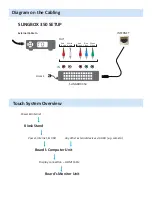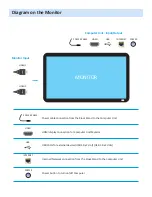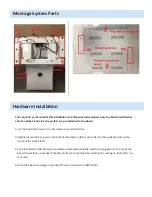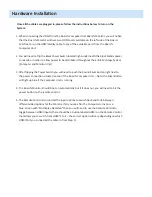Montage Installation Guide
1) All-in-one Integrated Touch Board
2) Kiosk Stand
3) TV Signal Converter -Sling Box (Optional: see your
order details)
4) Camera (Optional: see your order details)
A1. Your Entire Montage System ships in 2 crates (1 crate for the board and 1 for the Kiosk Stand) and
may also include other accessories depending on your order details:
A2. All hardware, software, and cabling is included with your purchase. The only thing you need to
provide is a network cable for internet connection, two AAA Batteries for the remote, and a Cable
TV box if you choose to use the Sling Box. While the device does have wireless capabilities it is
highly NOT recommended for use with the Montage Application.
A3. The Montage Board itself mounts onto the Kiosk Stand via 4 screws that are already attached
onto the back of the Board. The 4 screws will simply slide into the available holes on the mounting
bracket of the Kiosk Stand. The Kiosk Stand with the mounting bracket will be shipped to you in
another crate. The Computer Unit is integrated within the Board.
A4. Actual size of board:
42’’ Board
Width: 40 1⁄4’’ Depth: 1 1⁄2’’ Height: 24 1⁄4’’
The Sling box cables to your TV signal provider, typically Comcast, Dish or Direct TV. We
support both standard and high definition. Wiring is simple and requires no special tools.
B: If you have purchased Montage 2 or later you will have cable TV compatibility. This will allow you
to display any cable TV signal that you subscribe to from your cable provider to appear on the
Montage board.
C: How the TV Signal travels to your Montage Board?
We recommend that you connect the Sling Box to your cable box at the point of cable entry into
your office. Typically a closet or backroom. The Sling Box converts your TV signal to a medium that
is compatible with Montage. The signal is crisp and clear on the Montage board. The Sling Box
simply channels this signal through the Montage Application.