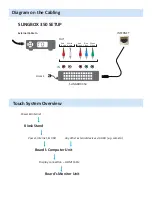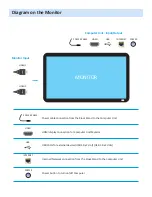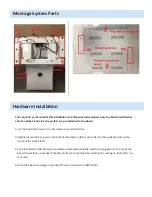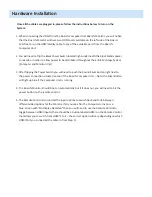Montage System Parts
Hardware Installation
The only tools you’ll need for this installation is a Philips Head Screwdriver since the Board itself latches
onto the Kiosk Stand via 4 screws that are pre-attached to the Board.
1. Lay the Board face down on a soft surface to avoid scratches
2. Slightly loosen the 4 screws on the back of the Board so that it can slide into the available slots on the
frame of the Kiosk Stand
3. The Kiosk Stand’s USB, Ethernet, and Power cable will eventually need to be plugged into the top of the
Board so pull them underneath the Stand’s frame so that the Board will not be resting on them after it is
mounted
4. Mount the Board and plug in the USB, Ethernet, Power, and HDMI Cable