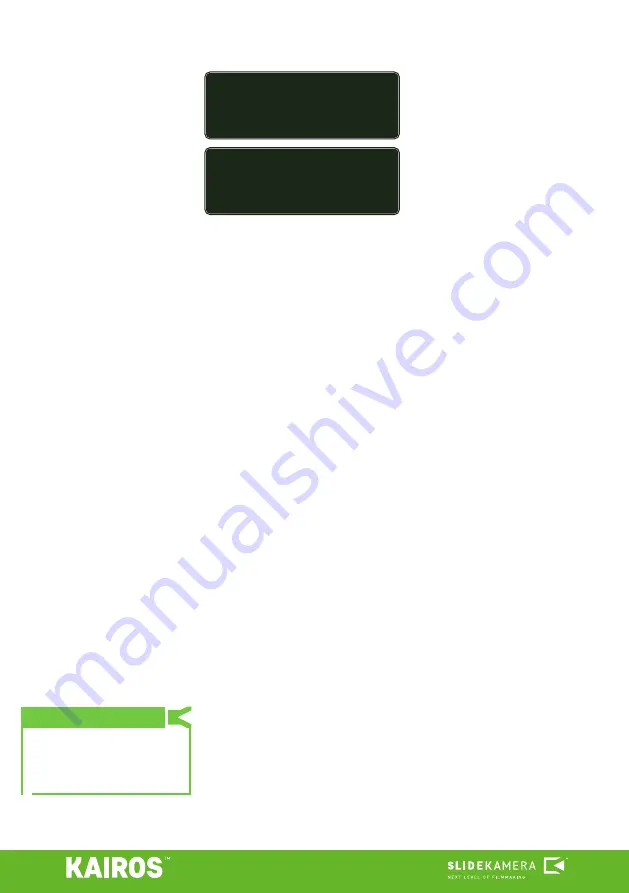
16
10.4. Playback settings
When a TRAJECTORY or TRACK is
stored in the memory bank, additional
Settings
option in the memory
menu appears.
In LIVE CONTROL mode press SETTINGS button to enter the device’s settings
menu:
Repeat
- number of repetitions of
recorded move; for infinite loop set
value below zero, ∞ mark will appear.
Detect devices >
- search for new drives connected to the controller;
Devices settings >
- access to axes menus, also available by
pressing SET buttons on axis settings panel;
Devices alerts >
- list of alarms (if there were any) for diagnostics
and troubleshooting;
Memory slots >
- management for the memory banks:
Save preset >
- save recordings in the memory bank as a preset
for further use;
Load preset >
- load previously saved preset (note, that this will
overwrite current memory banks);
Reset slots >
- purges memory banks;
Backlight >
- set the light level for the screen and status LEDs on
the device; decreasing light levels may extend device’s battery life; increase
brightness gains visibility in bright conditions (direct sunlight, heavy studio
lighting, etc).
Time & date >
- set current timezone, time and date;
About >
- technical informations about the device (name, firmware, serial
number, etc.)
Return
- the way the drives return
to START after finished playback:
OFF
- for one repetition the drives will not return to the START position; for
multiple repetitions OFF works as FAST RET.;
FAST RET.
- the drives will return to START as fast as possible after
finished playback;
MIRROR
- after finished playback the recorded move will be played back
again in reverse;
Invert
- plays the recorded move in reverse;
11. KAIROS controller settings
The controller will update the
time and date automatically, if is
connected to the ethernet with
internet access.
TIP
<SLOT M1 ~
›Settings >
New keyframe >
New trajectory >
<TRAJ.SETTINGS ~
›Repeat <0>|
Return OFF|
Invert OFF}
Содержание HPN-2
Страница 18: ......

















