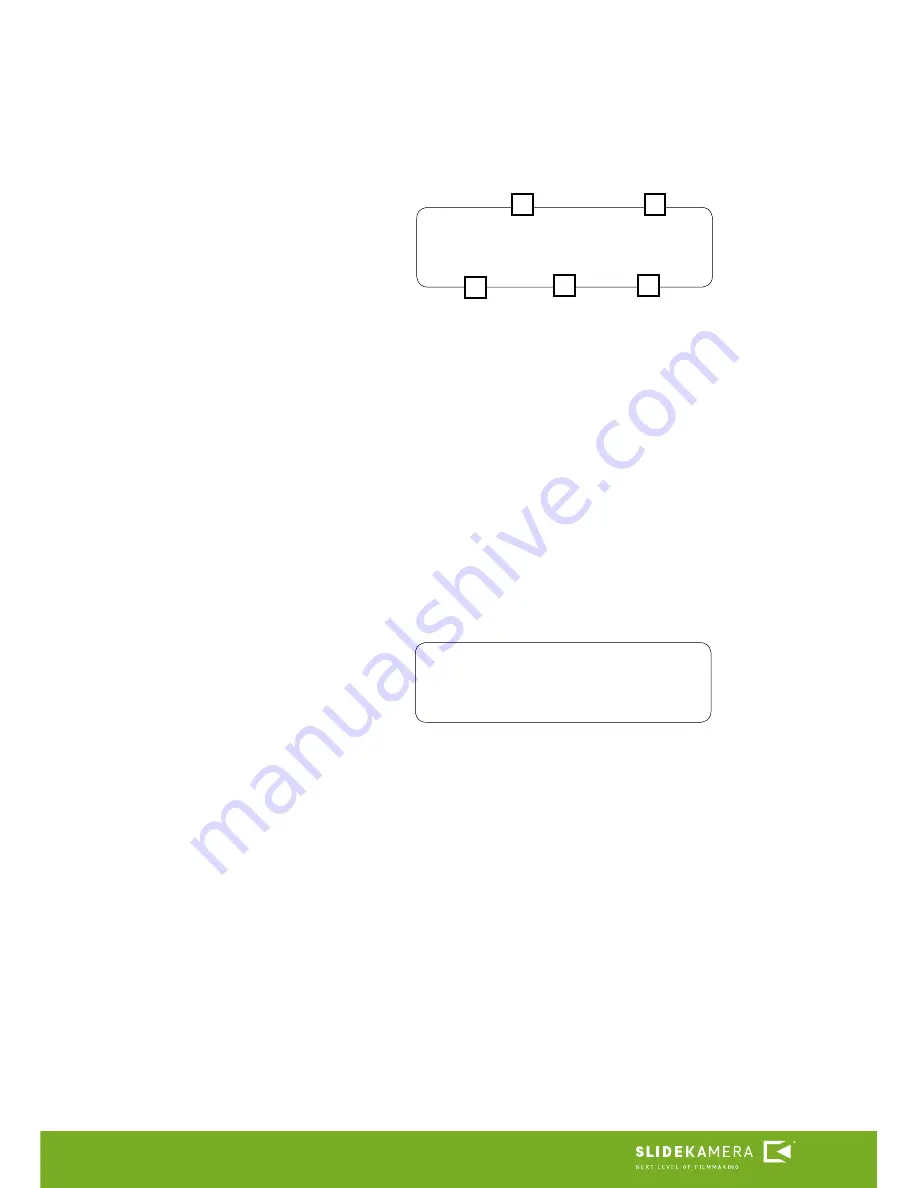
12
AION
TM
IQ
After the user determines the desired starting position, information about cur-
rent parameters will appear on the LCD. In order to start, move the joystick in
a direction you selected earlier. After the first step, move the joystick again to
initiate another steps. The user can freely move a step forward or backward (by
moving the joystick right or left) or skip a few steps forward or backward (by
holding the joystick longer in a selected direction).
Selected movement direction
[1]
Current position of the cart
[2]
Current step/ number of programed steps
[3]
Length of step
[4]
Number of shots already taken / number of all shots to take
[5]
Sample screen presented above informs that the user selected right as move-
ment direction
[1]
. If the user chose left, there would be: dirL- on the screen.
Current position of the cart is 80mm
[2]
from the left reference point in AUTO
or MAN mode, or starting point in
FREE Mode
. Length of step set by the user
is 40mm
[4]
. The drive currently performs second step out if thirty steps set
[3]
. The drive has already taken three shots out of five shots set
[5]
.The user
can stop the program at any time by pressing the joystick. When the drive has
taken all the photos and stops the program there will be a message on the
screen with the current position of the cart. Press the joystick to return to the
main menu.
ANIM dirR 80.0
2/30 40.0 3/5
2
1
3
4
5
ANIM dirR 327.0
press OK. to exit














