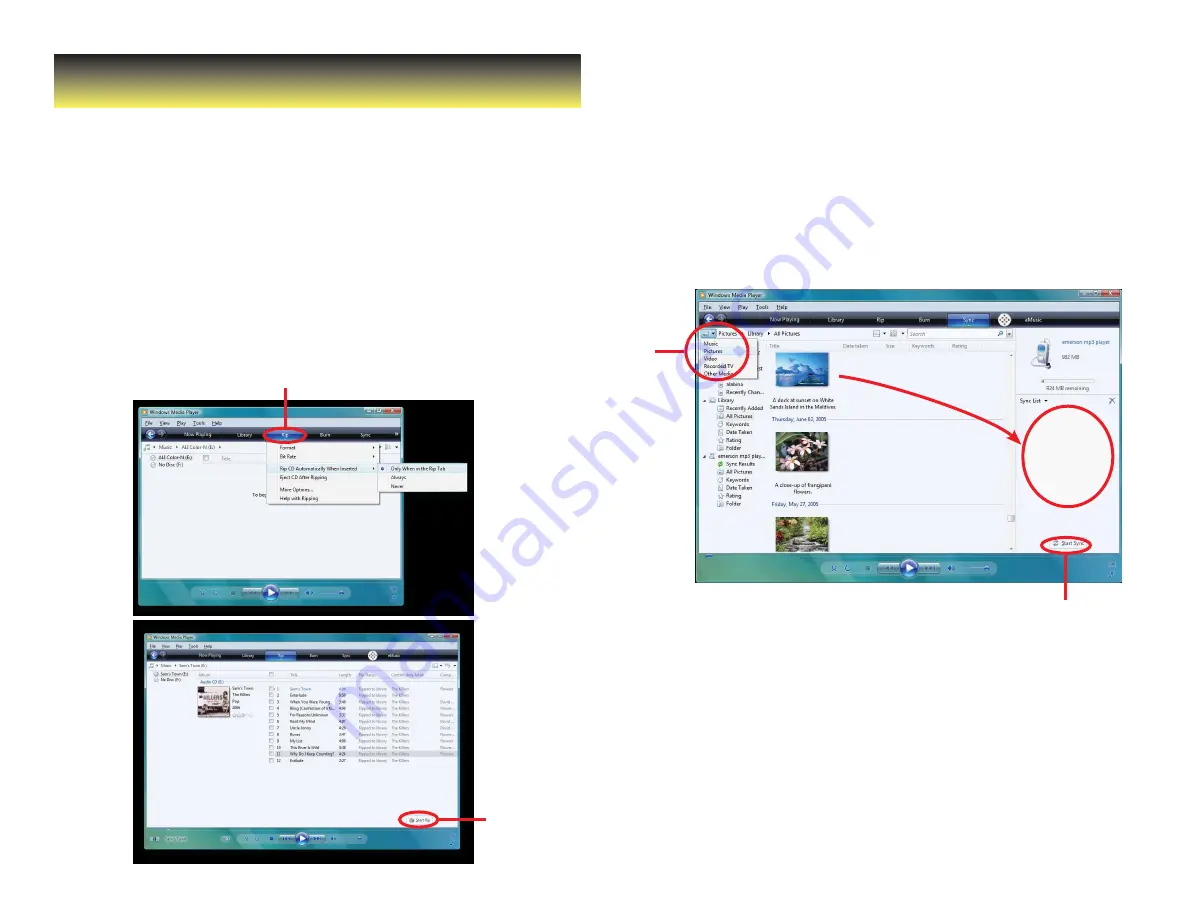
Using Windows Media Player
Windows Media Player allows you to organize your media collection, as well
as create digital music files from your CDs. If Windows Media Player is not
installed on your computer, you can get the latest version by going to
www.microsoft.com/windows/windowsmedia/player/download/
Getting music from your CDs onto your computer:
You can use Windows Media Player to copy, or
“Rip”, music from your audio CDs.
1. Open Windows Media Player.
2. Click on the “Rip” tab.
3. Insert a music CD into your computer’s CD drive.
4. Click the checkboxes to select which tracks to Rip.
5. Click “Start Rip.”
Click the “Rip” tab.
Click
“Start Rip”
Moving music from your computer to your MP3 Player:
Windows Media Player gives you an easy way to add,
or “Sync,” music to your MP3 Player.
1. Open Windows Media Player.
2. Connect your MP3 Player to the computer using the USB cable.
3. Click on the “Sync” tab in Windows Media Player.
4. Drag media files to your MP3 Player within Windows Media Player.
5. Click the “Start Sync” button.
Sync pictures to your MP3 Player:
Click
on the
Category
button
and select
Pictures
Drag
your
pictures
here
Click “Start Sync”
You may also transfer music or other media files by dragging/
copying them directly into your player.
See “Transferring media files to the player” on page .















