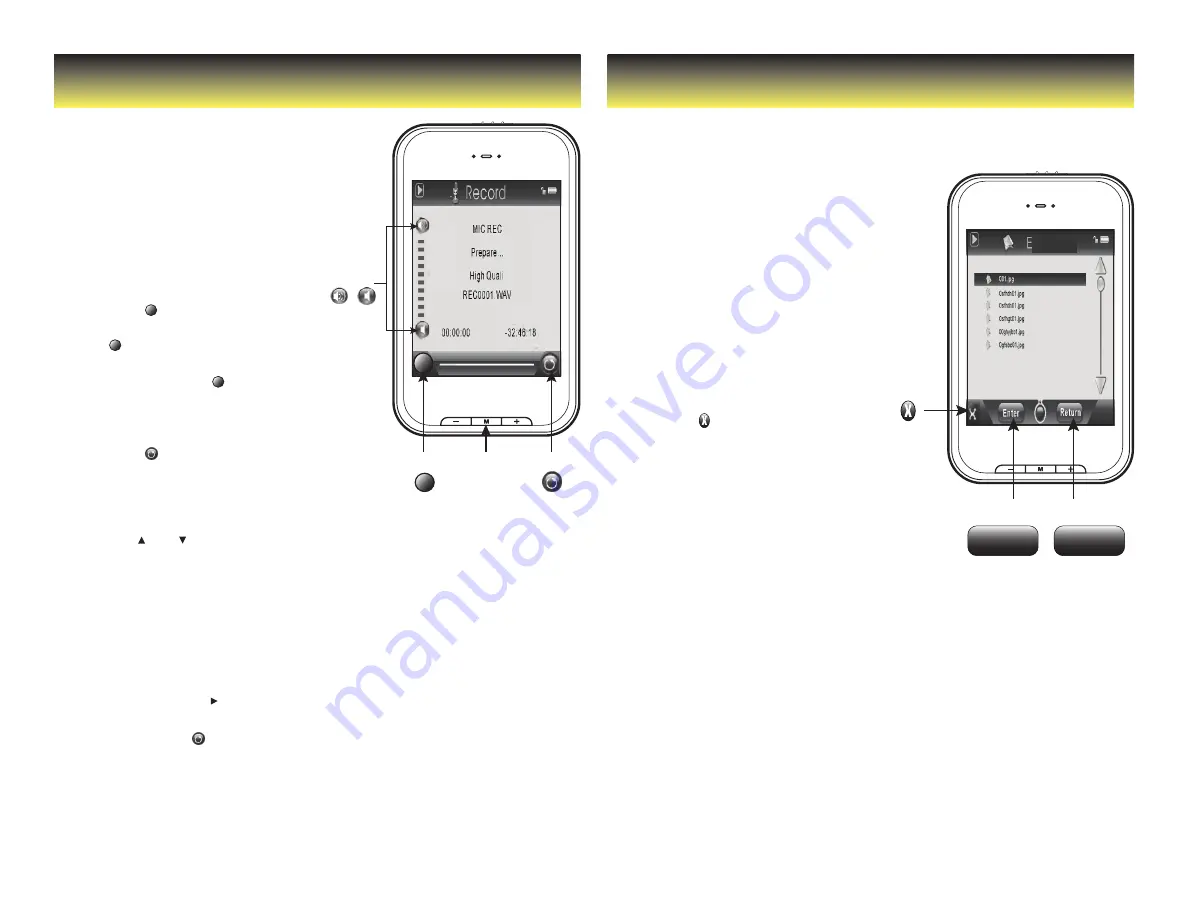
Recording voice memos:
1. Select “record” from the main menu.
2. Press the [ ] button to
begin recording, and press
the [ ] button again to
3. pause recording.
4. Press and HOLD the [ ] or
[ I I ] button to stop recording,
and save the recorded file.
5. To return to the main menu,
press the [ ] button.
Record
Browser
volume
control
up down
record
back
menu
[M]
Your MP3 Player is able to record voice
memos with its integrated microphone.
The sound files that you record are
stored inside the “Record” folder.
You can listen to these files while
being in the “music” mode or
“browser” mode, and selecting
the “Record” folder.
Playing voice memos:
1. Select “music” or “browser”
from the main menu.
2. Use the [ ] or [ ] buttons
from the scroll bar to select
the “Record ” folder, and
3. press the button.
4. Touch the file you wish to play,
and press the Enter or [ M ]
button to begin playback.
5. Press the [ I I ] button to pause
the playback. To resume
playback, press the [ ] button.
6. To return to the previous
screen, press the [ ] button.
7. Press and HOLD the [ M ] button
or the Return button to get
back to the main menu.
The browser allows you to directly
select the files you want to play or view.
Enter
Return
Browser
delete
enter return
Browsing files:
1. Select “browser” from
the main menu.
2. Touch the file or folder you wish
to select, and press the or [ M ]
button to enter the selected folder.
3. Select a file by touching it, and
press the or [ M ] button to start
playback or open the file.
Deleting files:
1. Select “browser” from
the main menu.
2. Touch the file you wish to delete.
3. Press the [ ] button, and
press the button to confirm
and delete the file.
4. Press the button to get back to
the previous screen, or press and
HOLD the [RETURN] or [ M ] button
to get back to the main menu.
Note: you can also delete files from your
MP3 player using your computer. To do so,
select the MP3 Player in Windows Explorer
or My Computer, then select and delete
the files you no longer need.















