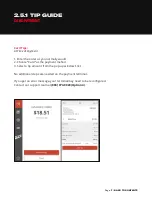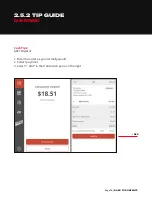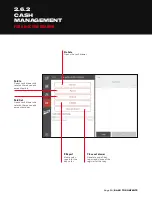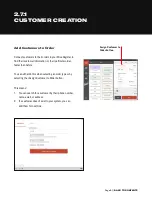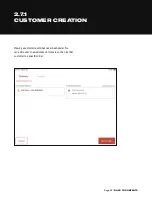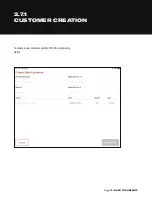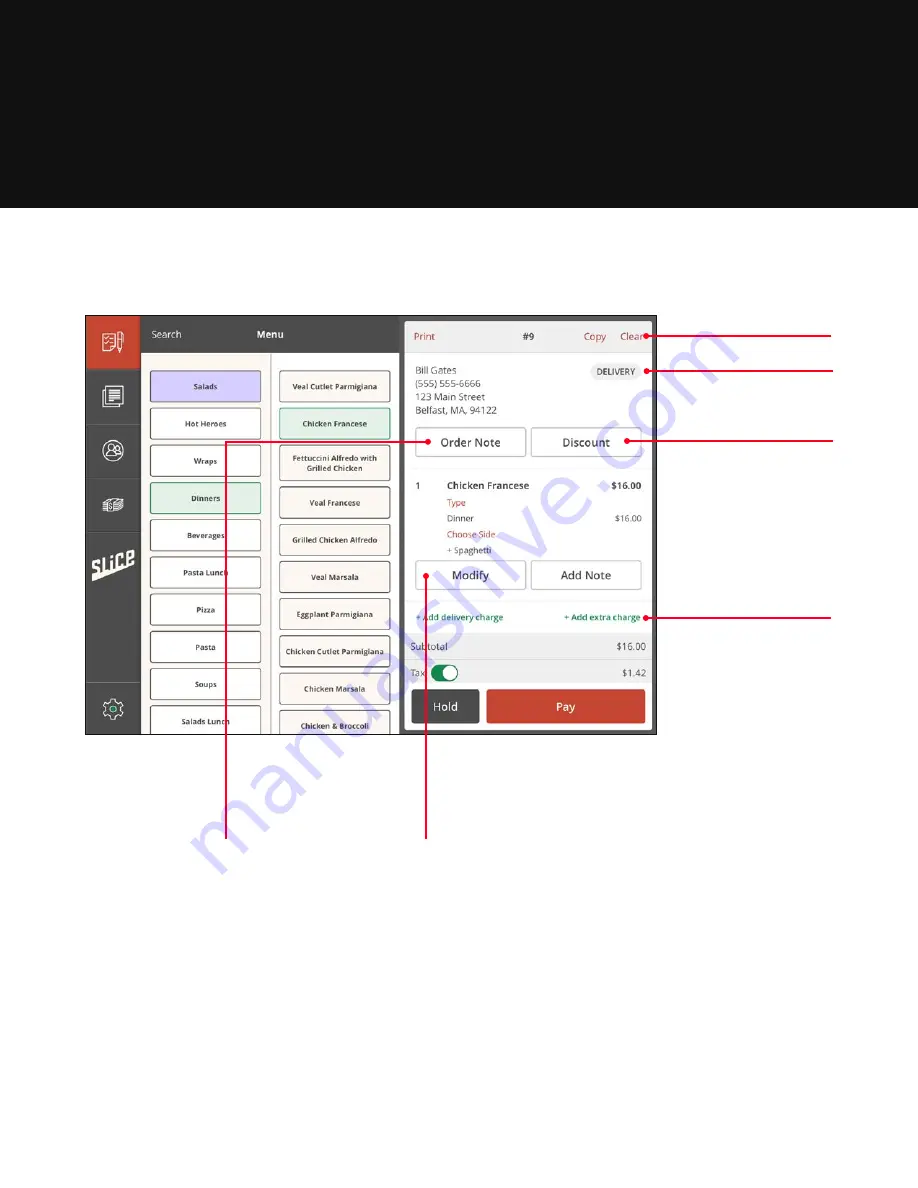
Page 8 |
2.2
MENU
Clear
Deletes the entire order.
Note
Add a freeform note
to any order.
Discount
Opens the preset
discount options.
Delivery
Change order
type with a tap.
Modify
Edit customizations
or options.
Add extra charge
Add any additional
charge to an order.
Содержание REGISTER
Страница 1: ...YOUR INTERACTIVE GUIDE TO GET THE MOST OUT OF REGISTER SLICE REGISTER USER GUIDE...
Страница 3: ...Page 3 BACK TO CONTENTS HOW TO LOG ON Back to Contents...
Страница 4: ...Page 4 BACK TO CONTENTS 1 HOW TO LOG ON 1 Turn tablet on 2 Log in...
Страница 6: ...SLICE REGISTER HIGHLIGHTS Back to Contents...
Страница 16: ...Page 16 BACK TO CONTENTS 2 5 1 TIP GUIDE CARD PAYMENT...
Страница 28: ...Page 28 BACK TO CONTENTS HOW TO CHANGE YOUR BUTTON LAYOUT Back to Contents...
Страница 36: ...Page 36 BACK TO CONTENTS HOW TO CREATE A DISCOUNT Back to Contents...
Страница 42: ...Page 42 BACK TO CONTENTS CASH DRAWER MANAGEMENT Back to Contents...
Страница 45: ...Page 45 BACK TO CONTENTS X REPORTS AND Z REPORTS Back to Contents...
Страница 49: ...Page 49 BACK TO CONTENTS ENTERING AN ORDER Back to Contents...
Страница 56: ...Page 56 BACK TO CONTENTS RECEIVING AN ONLINE SLICE ORDER Back to Contents...
Страница 68: ...Page 68 BACK TO CONTENTS DELIVERY MANAGEMENT Back to Contents...
Страница 79: ...Page 79 BACK TO CONTENTS DRIVERS APP Back to Contents...
Страница 90: ...Updated 10 21...