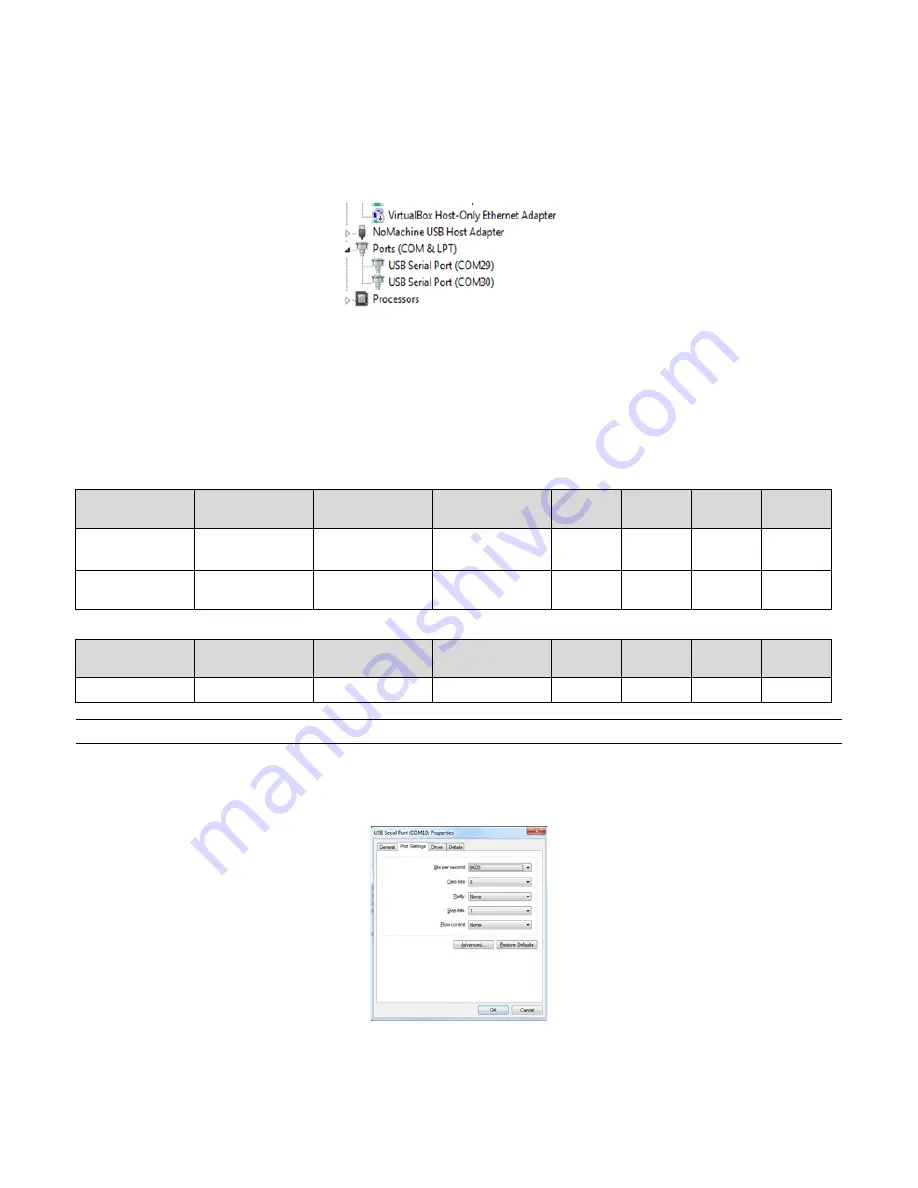
Skyworks Solutions, Inc. • Phone [781] 376-3000 • Fax [781] 376-3100 • [email protected] • www.skyworksinc.com
205375C • Skyworks Proprietary and Confidential Information • Products and Product Information are Subject to Change Without Notice • September 2, 2020
5
SKY66430-11 / SQN66430-11 SiP • Evaluation Board User Manual V1.2
3.3 Verifying Your Installation
After completing the drivers' installation, whenever you plug the USB cable you should be able to see the following, under Windows
Control Panel > Device Manager
Figure 5. Windows Control Panel > Device Manager
Indeed, port enumeration can be different on your PC from the given the example, depending on your local settings (e.g., COM23,
COM24, etc.)
3.4 Overview of the COM Ports
The following table summarizes the COM ports under Windows and their mapping and configuration to the evaluation board.
3.4.1 COM Ports Overview Tables
Table 1. USB Port X
Table 2. USB Port Y
IMPORTANT:
COM ports cannot be shared between two different applications at the same time. One of the applications will be in error.
3.5 Configuring and Verifying Installed COM Ports
After COM drivers are installed, open the Windows device manager, expand Ports (COM&LPT) label and click on each one of the USB Serial
Port (COMx), tab Port Settings and enter the appropriate values as described in the COM ports overview table.
Figure 6. USB Serial Port Properties
Board Mapping
Port Enumeration
Usage
Baudrate
Data Bits
Flow
Control
Parity
Stop
UART 0
COMa (e.g.,COM29)
AT Command
Data Over PPP
115200
8
Hardware
None
1
UART 1
COMb (e.g., COM30)
DM Tool and Upgrade
Port
921600
8
Hardware
None
1
Board Mapping
Port Enumeration
Usage
Baudrate
Data Bits
Flow
Control
Parity
Stop
UART 2
COMc (e.g.,COM31)
Console
115200
8
None
None
1















