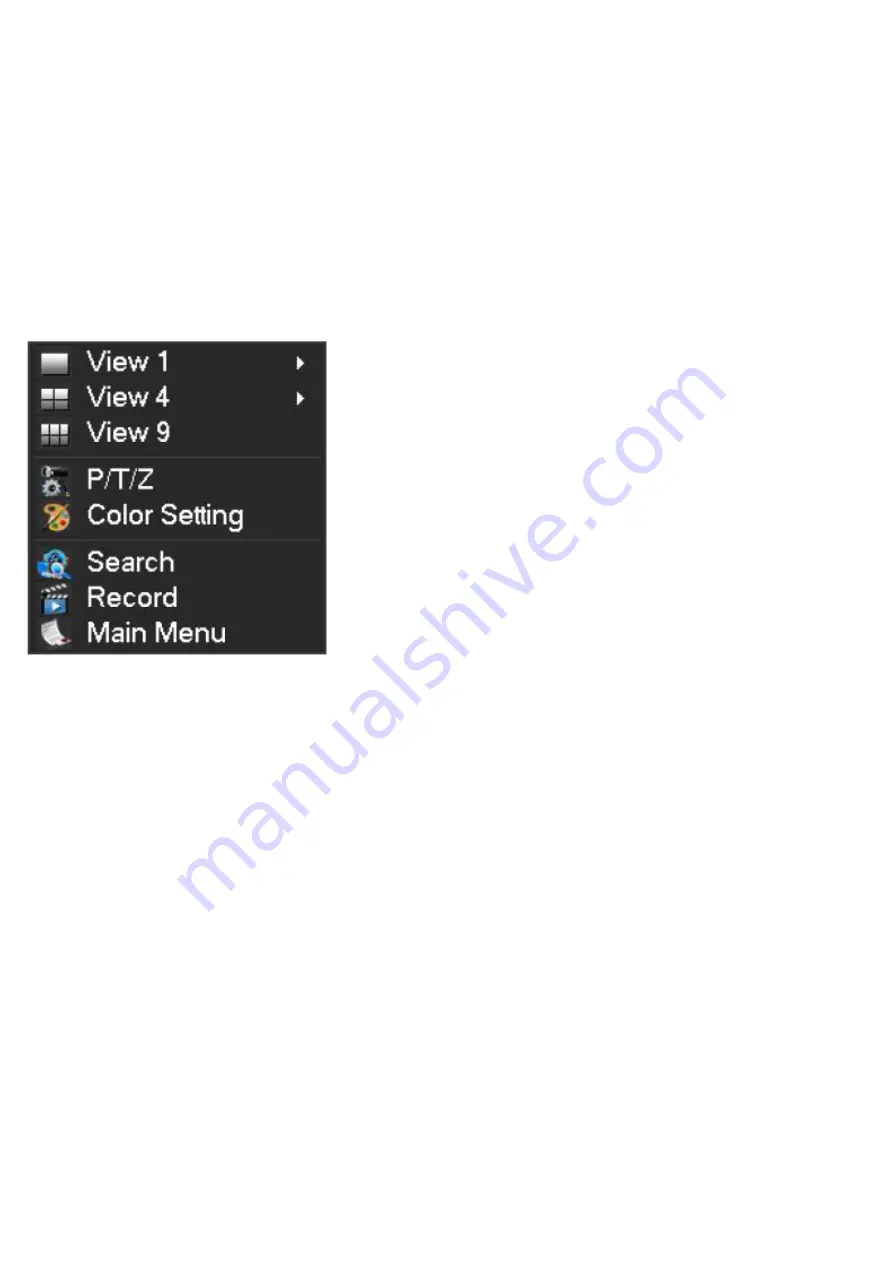
• Colour: adjusts the brightness, contrast and colour of your screen.
• Image Setting: for manually adjusting the position of the image on the screen (the AUTO key performs the same function
automatically if pressed when not in the menu).
• OSD Menu: allows you to adjust the position and length of time the menu is displayed
• Signal source: not used on this model
• Volume: used to adjust the sound volume of the monitor's integral loudspeaker (can also be set using the left and right keys
when not in the menu)
• Setting: allows you to reset the screen settings
CONTEXT MENU
A context menu can be opened by right-clicking on the mouse:
See 1
: allows you to choose one camera feed to display on-screen from the 8 available. Click on the desired camera feed from
the list displayed. You can also doubleclick on one of the image feeds.
See 4
: allows you to choose 4 camera feeds to display on-screen from the 8 available. Click on the desired group of camera
feeds from the list displayed.
See 9
: displays all 8 of the available cameras simultaneously on-screen.
•
P/T/Z
: if one of your cameras is motorized and connected to the screen, this displays the controls so that you can control it.
Colour settings
: adjusts the display settings. Warning: unlike the keys on the front of the monitor, any adjustments made here
will affect all the connected screens.
Search
: allows you view recordings that are stored in the memory
Record
: allows you to easily start or stop recording a camera feed. Select [Calendar] to follow the schedule programmed into
your monitor, [Manual] to force a recording to start, or [Stop] to force a recording to stop.
Alarm output
: used for activating or stopping alerts and notifications from your cameras (motion detection, image loss, etc.)
Main menu
: displays the main settings menu.
Logging in
When the 19" colour video surveillance kit is powered up (by pressing the on/off button), the system will display the feed from one
or more of the connected cameras. Right-click on the mouse, then click on [Main menu] to bring up the settings for your 19"
colour video surveillance kit: The default ID is
admin.
The default password is
123456
(click on the
[password]
field to bring up
the
numerical keypad).
Содержание 351.174
Страница 45: ......
Страница 75: ...Specifications and design are subject to change without prior notice www tronios com...






































