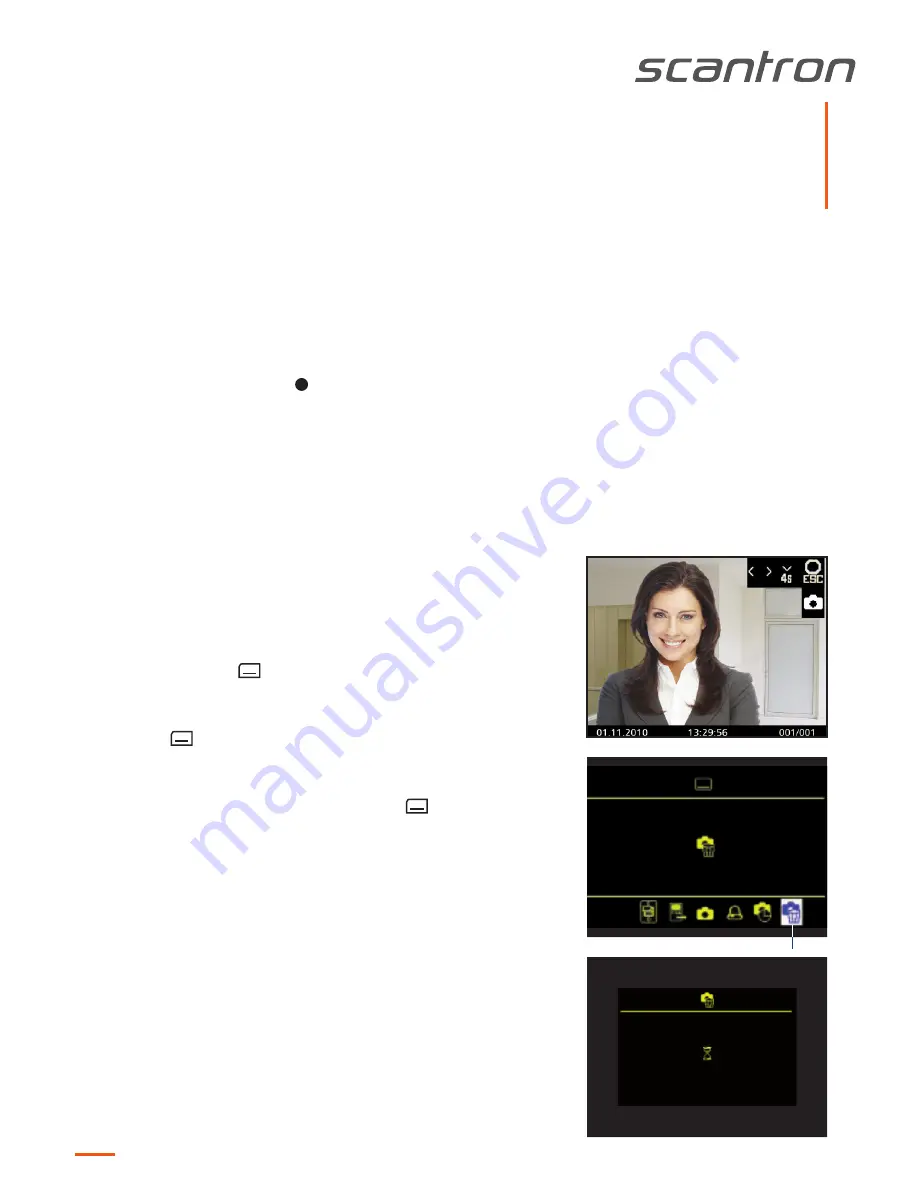
1. Press the button to store images to show the image of the image buffer.
You can also choose the image buffer via the menu (see page 4).
2. Browse through all new recorded images with the navigation buttons LEFT and RIGHT.
3. To delete the shown image, press the navigation button DOWN for 4 seconds. A short acknowledgement tone
sounds. The image is deleted. The image stored before is shown.
View stored images
If the LED of the image storage blinks, new images were recorded during a door call.
Delete all images
All images can be quickly and easily deleted in the OSD menu when in
stand-by mode (voice
and video off).
1. Press the menu button
. The main menu is called up.
2. Select the symbol DELETE IMAGE BUFFER with navigation
buttons LEFT or RIGHT. Confirm the selection by pressing the
menu button
again.
3. The menu delete image buffer appears. Select the check-
mark with the navigation buttons RIGHT or LEFT.
4. Confirm the selection by pressing the menu button
.
The image buffer is now completely deleted.
menu
delete buffer
selected parameter menu
main menu
selected
parameter menu
toolbar for parameter menu selection
Call and delete images
BRUskyline
version 1.0
Side 7











