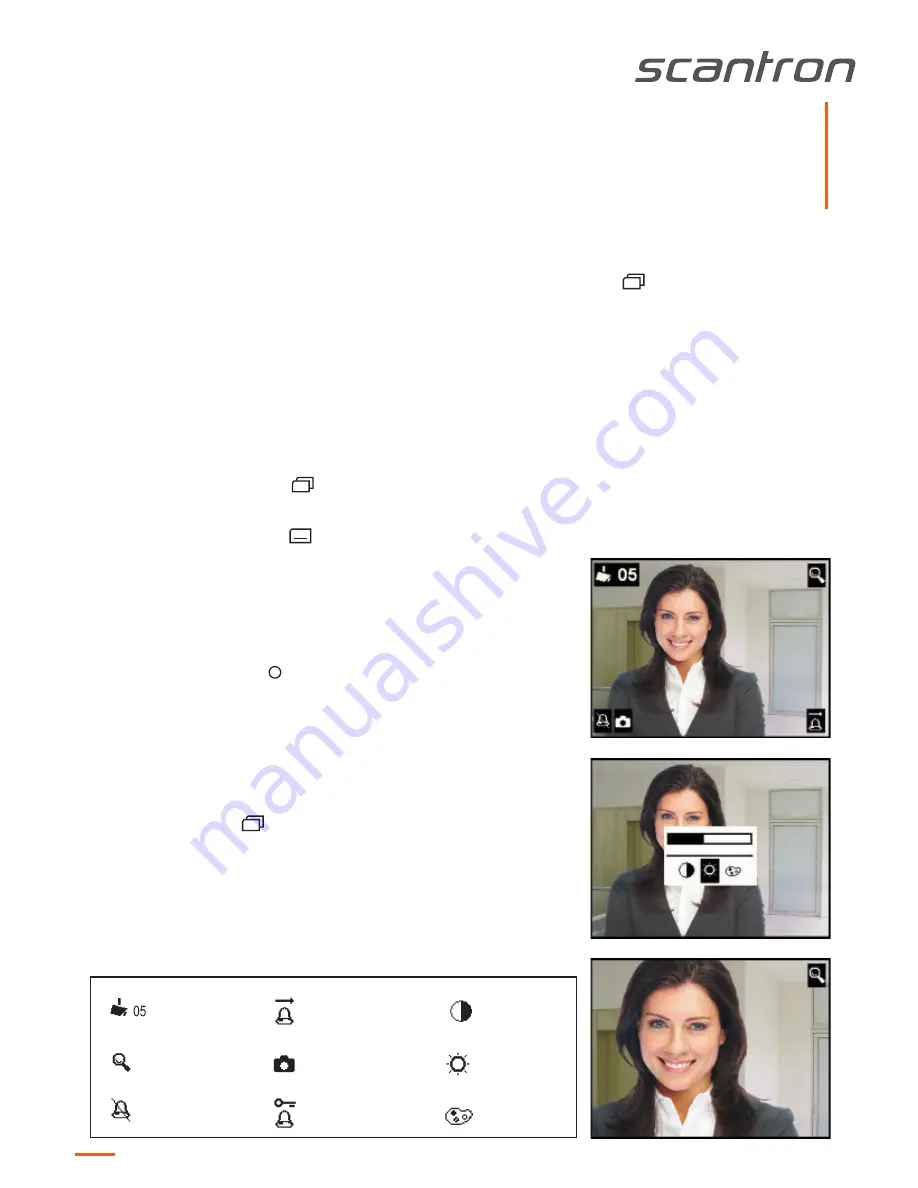
The fading in of the video images is realised immediately after presseing the image button
or after receiving a door call.
The fade-in of the toolbar in the video image is realised
automatically.
Optionally, the speech button can be pressed for activating also speaking / hearing besides the video image.
The symbols are faded out after 3 seconds.
1. Shortly press the image button
. The image of the video front-door station
appears on the display.
2. Shortly press the menu button
. The menu for the setting is fadad in.
3. Press the navigation buttons RIGHT or LEFT to switch to the next parameter.
4. Press the navigation buttons UP or DOWN to change the paramter value. The
change is showed immediately in the bar chart and displayed in the video image.
The menu is deactivated automatically after 10 seconds, if no button is pressed.
Shortly press the function key to deactivate the menu immediateley.
Setting brightness, contrast, color
The setting of image contrast, brightness and color intensity of the display is realised quickly and easily in the video image that
is faded in.
Setting the video image
brightness
contrast
color intensity
image of the camera or
video front-door station
no. 05
zoom mode activated
ring tone OFF
BRUskyline
version 1.0
Zoom or reduce an image section
The zoom mode can only be activated if a camera with zoom feature is connected.
The zooming resp. reducing of the image section can only be realised in a faded in
video image.
1. Press the image button
longer than 4 seconds. The symbol ZOOM MODE
ACTIVATED appears in the video image.
2. With the navigation buttons
UP and DOWN the image can be zoomed or reduced.
3. With the navigation buttons RIGHT or LEFT the zoom mode is deactivated
again. An automatic deactivation is realised after 4 seconds.
call diversion activated
image buffer activated
door release automa-
tic activated
Side 5











