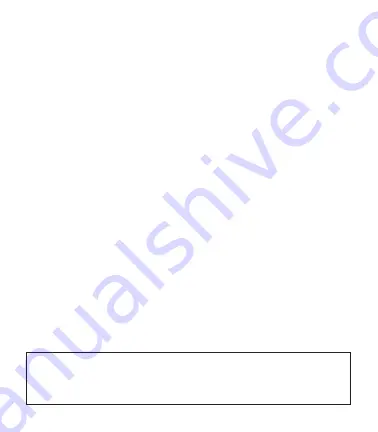
9
7. Select 12H or 24H and press OK.
8. Set the hour, minute, second, year, month, and day. Press the UP/DOWN
buttons to adjust. Press the OK button to confirm each element of the
time and date.
9. Press the BACK button to return to the main menu when finished.
5.2 To Set the time and date automatically using the GPS**
1. Press and hold the MENU button until the menu appears
2. Select
SETTINGS and press the OK button
3. Highlight
TIME and press the OK button
4. Set
MODE to GPS using the UP/DOWN buttons and press OK
5. Select your time zone and press the OK button
6. Turn DST (Daylight Savings Time) ON or OFF and press OK
7. Select MM-DD or DD-MM and press OK.
8. Select 12H or 24H and press OK
9. Press the BACK button to return to the main menu
5.3 Pairing with your Smart device
Your SkyCaddie SW2 will need to pair with your Bluetooth
®
Low Energy-Enabled
smart device in order for the Bluetooth features on the SW2 to work.
1. Make sure Bluetooth is enabled on your smart device.
2. Make sure Bluetooth is enabled on your SW2.
a.
Press and hold the MENU button until the Menu list appears.
b.
Select SETTINGS and press the OK button.
c.
Highlight PAIR, press the OK button
On our smart device, in the SkyGolf 360 mobile app, press the SYNC icon and follow
the onscreen instructions to complete pairing process.
Now you’re ready to
•
Register and activate your SkyCaddie SW2 with SkyGolf 360
•
Upload scores see section 4.3
•
Receive smart notifications (on compatible iOS devices only) see section 6.0
**NOTE
: Time will adjust only when your SW2 is in a GPS-enabled function such as GOLF,
ODOMETER or LOCATION. Please allow time for GPS to locate your position and begin functioning.
If local time is not displayed correctly, make sure the proper time zone has been selected and that
Daylight Savings Time (DST) is set to On or Off, as appropriate.
Содержание skycaddie sw2
Страница 1: ...USER GUIDE...
Страница 2: ...2 BACK LIGHT MENU UP DOWN OK RESET PRESS HOLD BATTERY LEVEL GPS SIGNAL...
Страница 14: ...14 NOTES...
Страница 15: ...15 NOTES...
















