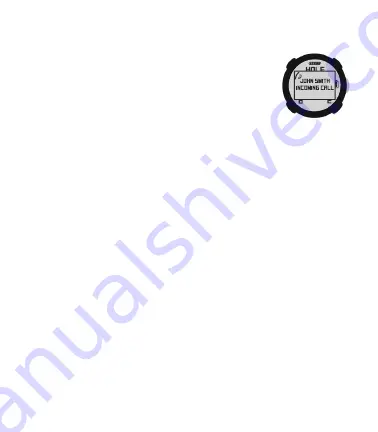
10
6.0 SMARTPHONE NOTIFICATIONS (only on iOS)
Your SW2 will need to pair with your Bluetooth
®
Low Energy enabled smart
device in order for Bluetooth features on the SW2 to work.
1. Press and hold the MENU button until the Menu list
appears.
2. Select SETTINGS and press the OK button.
3. Highlight ALERTS, press the OK button and select an
option:
•
ON – Displays the smartphone notifications.
•
MUTE – Display the smartphone notification but don’t beep.
•
OFF – Don’t display the smartphone notification and don’t beep.
4. Press the BACK button to return to the Main Menu.
7.0 SETTING YARDS (STANDARD) OR METERS (METRIC)
1. Press and hold the MENU button until the MENU list appears.
2. Select SETTINGS and press OK.
3. Highlight UNITS and press the OK button.
4. Using the UP/DOWN buttons, choose STANDARD (yards/miles) or METRIC
(meters/kilometers) and press OK.
5. Press the BACK button to return to the Main Menu.
8.0 30-DAY COMPLIMENTARY COURSE MAP TRIAL
Your SW2 comes preloaded with front, center, and back distances for golf courses
worldwide on a 30-day trial basis. Your complimentary 30-day trial period will
begin with your first round of golf. After 30 days, access to course data requires a
registration for either a ‘ no annual fee’ option or a nominally priced membership plan.
SkyGolf Memberships Offer Much More Than Just a Better Golf Game!
SkyGolf membership plans have no hidden fees or variable charges. Through this
minimal annual investment, you have access to SkyCaddie’s highly accurate and
proprietary course map database, software updates, post-round game analysis, and
many more member benefits and rewards. For more information go to www.skygolf.
com/plans/plansoverview.
Содержание skycaddie sw2
Страница 1: ...USER GUIDE...
Страница 2: ...2 BACK LIGHT MENU UP DOWN OK RESET PRESS HOLD BATTERY LEVEL GPS SIGNAL...
Страница 14: ...14 NOTES...
Страница 15: ...15 NOTES...
















